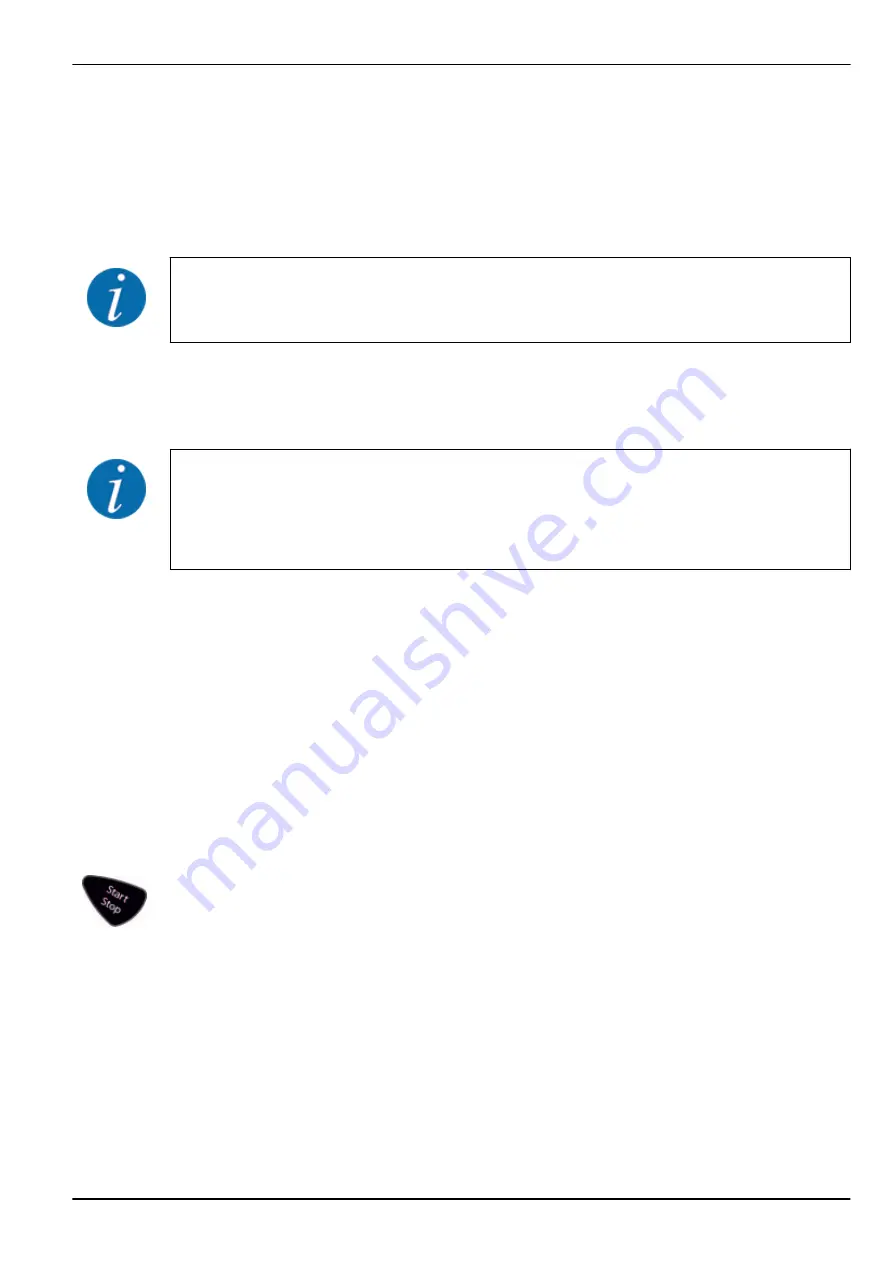
Entering the flow factor:
u
Access the menu Fertiliser settings > Flow factor.
The currently set flow factor is displayed.
u
Enter the value obtained from the fertilizer chart into the input field.
If your fertilizer is not listed in the fertilizer chart, enter a flow factor of
1.00
.
In
operating mode
AUTO km/h and MAN km/h, we highly recommend executing a
calibration
in
order to be able to accurately determine the flow factor for this fertilizer.
u
Press the
Enter key
.
The new value is saved in the control unit.
AXIS-M EMC (+W)
We recommend having the flow factor displayed in the working screen. By doing so, you are able
to monitor the flow factor control during spreading. See
and
Minimum factor
The machine control unit automatically sets the minimum factor to one of the following values,
depending on the entered value:
•
The minimum factor is 0.2 if the entered value is less than 0.5
•
The minimum factor is 0.4 if you enter a value over 0.5.
Display of flow factor with M EMC function (AXIS only)
Enter a value for the flow factor in the Flow factor sub-menu as a standard value. However, during
spreading with the M EMC function activated, the control unit controls the left and the right metering
slide openings separately. Both values are displayed in the operating screen.
When the Start/Stop key is pressed, the display updates the indicated flow factor with a slight delay.
Subsequently, the display is updated in regular intervals.
4. Operation
QUANTRON-A AXIS/MDS
5902662
47
Содержание QUANTRON
Страница 21: ...Easy Mode 2 Layout and function QUANTRON A AXIS MDS 5902662 21 ...
Страница 22: ...Expert Mode 2 Layout and function 22 5902662 QUANTRON A AXIS MDS ...
Страница 110: ......
















































