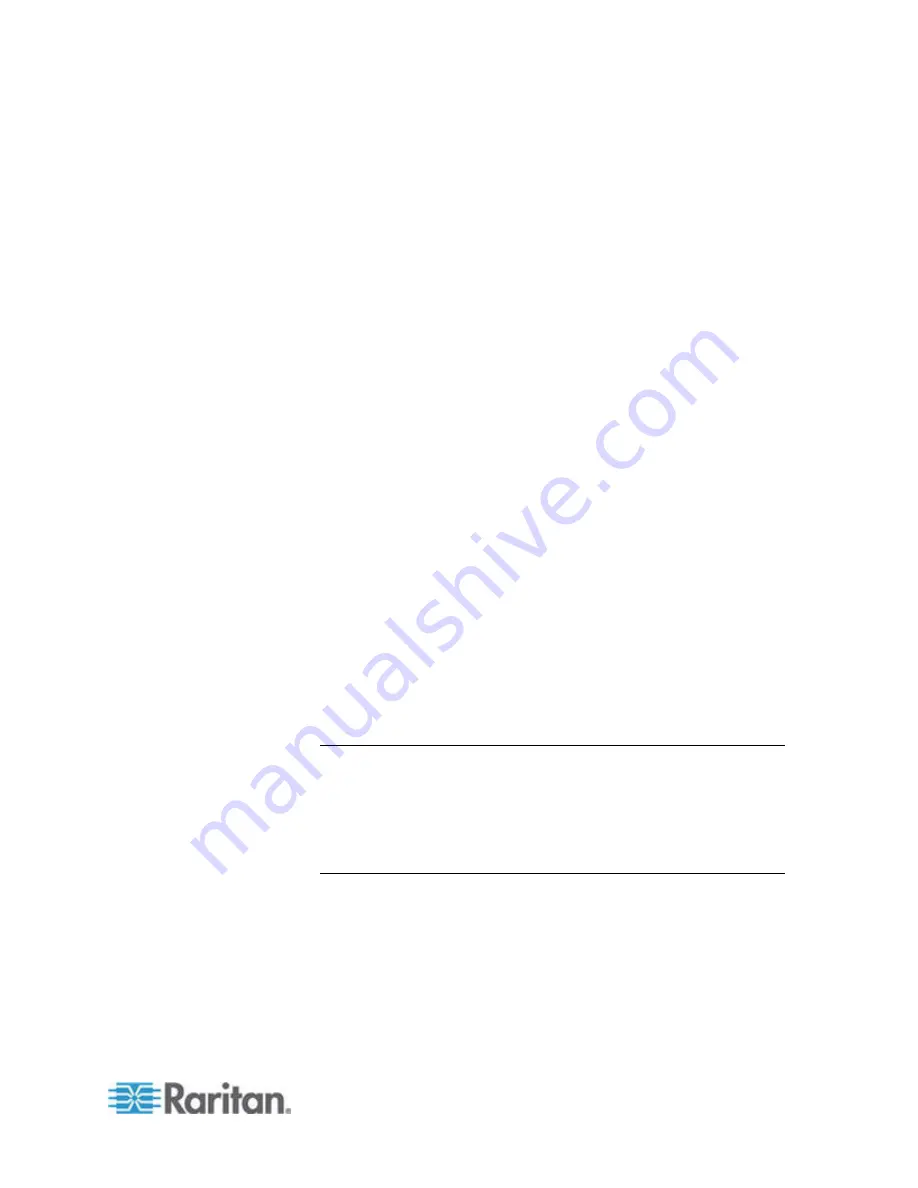
Chapter 3: Rackmount and Installation
25
2. Connect the other end of the cable to the RJ45 port on the back of the
user station.
3. Connect a keyboard, mouse, and monitor to the user station. (Do not
plug in or turn on the user stations or monitors yet.)
4. For each subsidiary Paragon switch you want to attach directly to the
Base Unit, connect Cat5 UTP cables from consecutive channel ports
on the Base Unit to the subsidiary Paragon switch's user ports.
5. If you are installing a third tier, connect Cat5 UTP cables from
consecutive channel ports on a second-tier Paragon switch to the user
ports on a third-tier Paragon switch. Repeat for all other subsidiary
switches in the third tier.
6. Attach CIMs and servers to the free channel ports on the third-tier
Paragon switches, on the second-tier Paragon switches, and on your
Base Unit. (Follow step 5 of
A KVM System with A Single Paragon
Switch
(on page 19).)
7. Connect and turn on any THIRD-TIER Paragon switches, then the
SECOND-TIER Paragon switches, and finally your Base Unit. (Follow
step 1 of
A KVM System with A Single Paragon Switch
(on page
19).)
8. Connect and turn on your user stations and monitors. (Follow steps 2B,
2C, and 2E of
A KVM System with A Single Paragon Switch
(on
page 19).)
The Base Unit should automatically recognize the connected
subsidiary Paragon switches and update its configuration. All monitors
should display the Login screen. If any monitors instead display a
"....No connection to Paragon....." message, the user station which
they are attached to is not properly connected to the Base Unit. Check
for loose connections and make sure you are using good, intact Cat5
cables. (See
Specifications
(on page 182) for UTP-cabling
information.)
Note: If your video image is fuzzy, you can adjust the video gain to
focus the video image. Fuzzy video images may happen if you are
using an LCD flat-panel monitor. For more information, see
Video
Gain Adjustment
(on page 60). The P2-EUST and P2 EUST/C
provide automatic and manual skew compensation, which also help
improve the video quality. For more information, see
Skew
Compensation with P2-EUST or P2-EUST/C
(on page 61).
9. Configure the channel ports in your system. (Check the Scroll Lock
LED on one of your user-station keyboards. If it is blinking, Paragon is
ready to accept the function key commands from that user station.
Function key commands allow users to login, select servers, or
administer the system.)
a. At the Login screen, type
admin
in the User Name field and press
the Enter key. In the Password field, type the default password
raritan
(all lowercase) and press the Enter key.
Содержание PARAGON II Series
Страница 1: ...Copyright 2009 Raritan Inc PII 0S v4 6 E May 2009 255 30 6000 00 Paragon II User Guide Release 4 6 ...
Страница 22: ......
Страница 28: ...Chapter 1 Introduction 6 User Station P2 EUST CIM P2CIM APS2 P2 EUST C Front and Rear Sides ...
Страница 257: ......






























