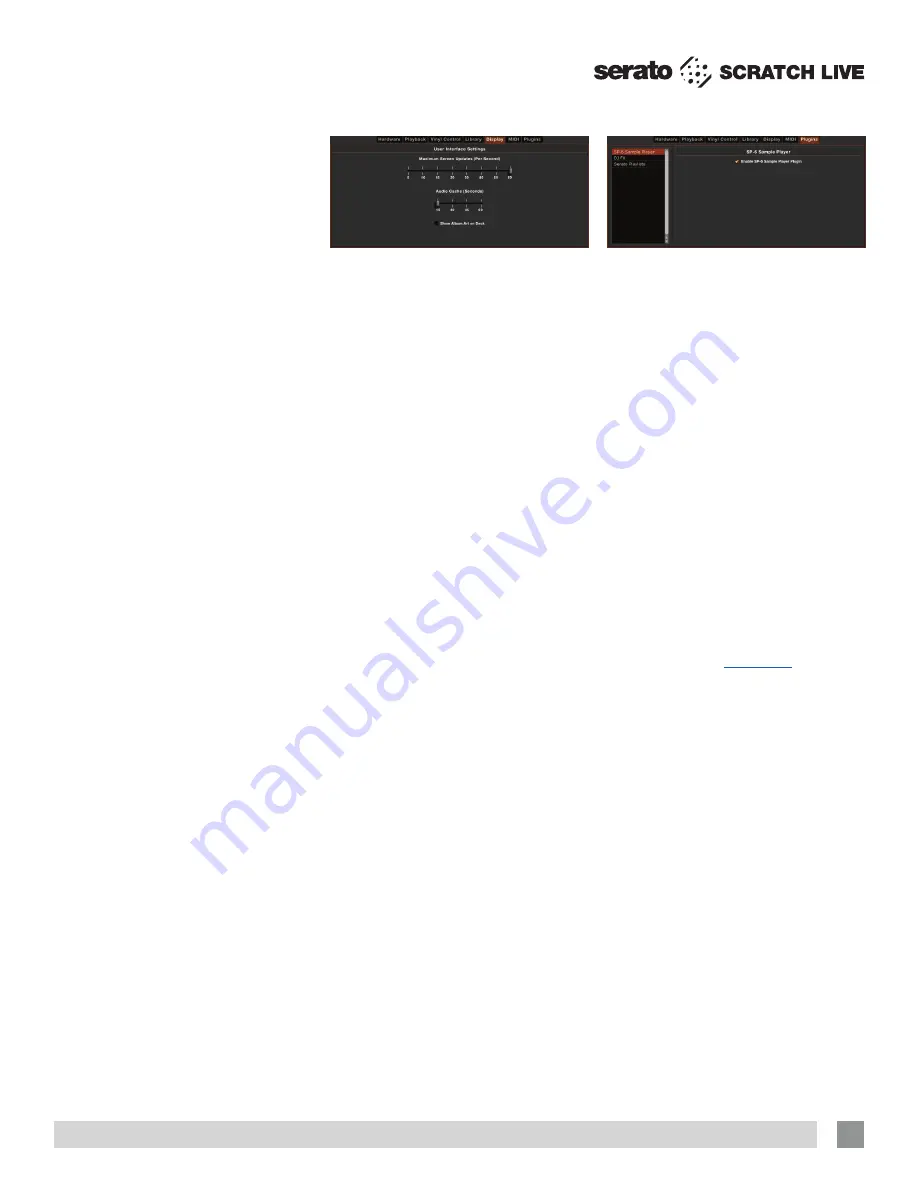
RANE SL4 FOR SERATO SCRATCH LIVE • OPERATOR’S MANUAL 2.4.4
35
Display
Maximum Screen Updates
This slider allows you to throttle back the
screen refresh rate. Users with slower
computers might like to do this if they
are having performance issues. It could
also be useful if you want to limit Scratch
Live’s processor usage, for example if you
are running a recording program at the
same time. The default setting is 60 Hz,
or refreshed 60 times per second. This
setting applies to the entire screen (i.e. the
Virtual Decks, the Waveforms, the Library,
and the Setup screen).
Audio Cache
Use this slider to set the amount of audio
that is loaded into memory. A small
audio cache will place less load on your
computer, and the tracks will load faster.
A large audio cache will give you a bigger
view of the waveform when the main
waveform view is zoomed out. The default
is 15 seconds.
Show Album Art On Deck
Check this option to show the album art
for your song next to the track information
display on each Virtual Deck.
Plugins
SP-6 Sample Player
Use the check box to enable and disable
the SP-6 sample player plugin. The SP-6
is enabled by default.
DJ-FX
Use the check box to enable and disable
the DJ-FX plugin. The DJ-FX plugin is
disabled by default.
Serato Playlists
Use the check boxes to enable and
disable the Serato Playlists plugin and the
Live Playlists feature. These are disabled
by default.
Serato Video
This optional software plugin for Scratch
Live adds the ability to play and mix
video files. Serato Video is supported and
available only from
serato.com
.
Font Size
Adjust this slider to increase and decrease
the font size for the main library and
crates area.
TIP: You can also use the keyboard
shortcuts ctrl + and ctrl – to increase
and decrease the font size.
Album Art Size
Adjust this slider to set the maximum
album art size for any of the album art
display modes. The artwork will still get
larger if required to fit the track and will
still scale with the library zoom keyboard
shortcut.









































