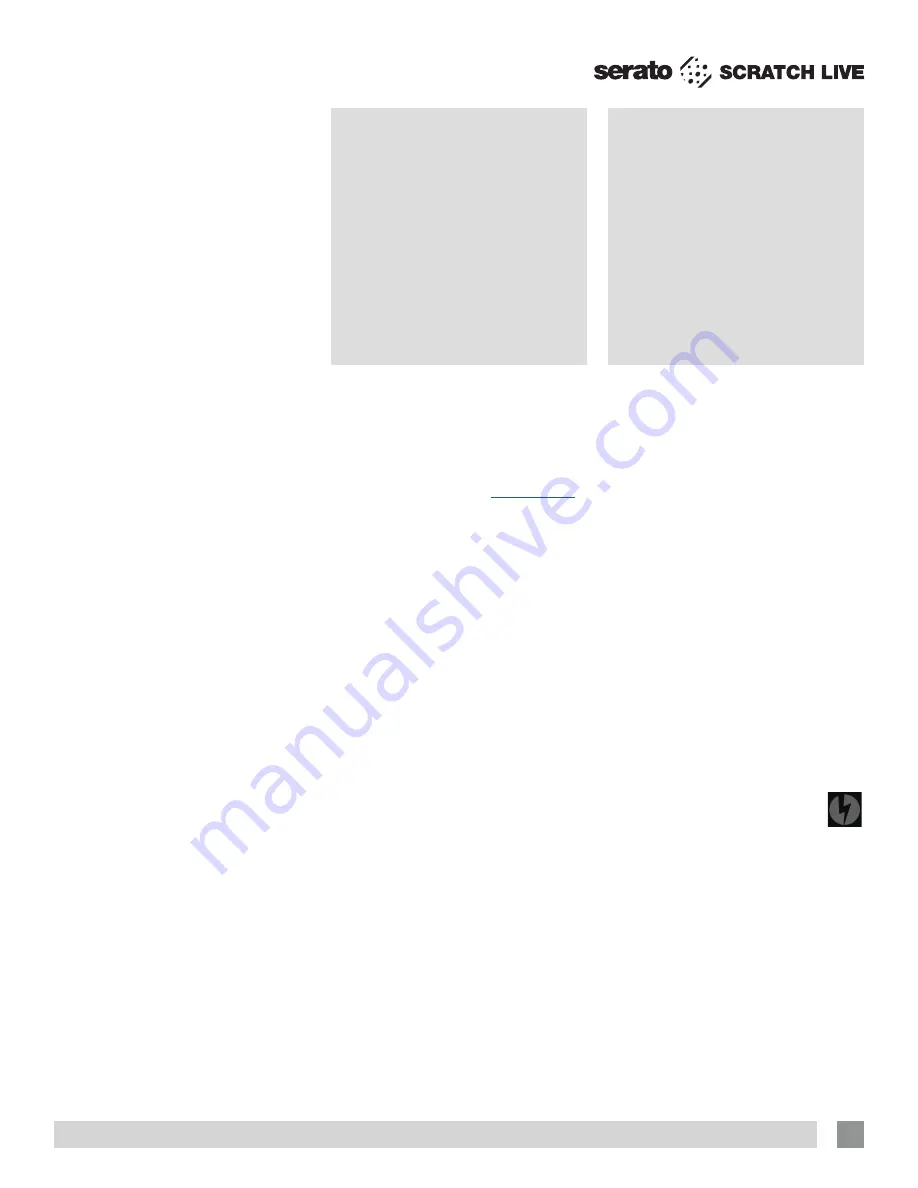
RANE SL4 FOR SERATO SCRATCH LIVE • OPERATOR’S MANUAL 2.4.4
11
NOTE: Older iTunes Music Store DRM
files cannot be played back by Scratch
Live. iTunes Plus files are DRM-free.
Playing Music
Click on the
“
All...
” icon to show all the
tracks in your library. Use the keyboard
shortcut Shift - Left Arrow to load the
highlighted track on to the Left Deck, and
Shift - Right Arrow to load the highlighted
track on to the Right Deck.
TIP: You can also load tracks to Decks
using the mouse. Click and drag a track
from the track list area on to either
Virtual Deck.
To start playing a track, simply put
the needle on the record and start the
turntable. The track will start playing as
soon as it detects the signal from the
control vinyl (or CD).
In ABS mode, the track will play from
the position dictated by the placement of
the needle on the record. If you place the
needle at the beginning of the record, the
track will start playing from the beginning.
You can skip through the track by picking
up the needle and placing it further into
the record, just as with regular records
(This is known as needle dropping).
See
“Scratch Live Modes” on page 16.
Track Display
When a track is loaded, the track name,
artist and length are displayed in the track
title bar, and the Virtual Deck shows a
solid black line.
If the track has BPM or key information
written in the tag this will also be
displayed.
See ”Set Auto BPM” on page
12.
Preparing
Your Files
Before you play your music in Scratch
Live, It is important to first analyze your
files.
The analyze files function processes
the songs in your library to detect file
corruption, saves the waveform overview
to an ID3 tag*, and calculates auto-gain
and BPM values.
How to Analyze Files
To analyze files run Scratch Live with the
SL4 disconnected. On the left side of
the main screen, click the
Analyze Files
button to automatically build overviews for
all the tracks in your library.
TIP: You can drag and drop individual
folders, crates or files onto the Analyze
Files button to force the building of
overviews at any time.
About Corrupt Files
If Scratch Live detects a corrupt
file it will tag it with a corrupt file
icon:
It is very important that you delete ANY
corrupt files from your library as they can
cause Scratch Live to crash regardless
if you play the file or not.
See “Status
Icons” on page 27 and “Corrupt File
Descriptions and Diagnoses” on page
40.
Whitelabel.
net
The Serato Whitelabel Delivery Network is
a unique system that allows record labels
to digitally deliver promotional releases
directly to DJs.
To download Whitelabel audio files and
sign up to receive updates on the latest
promotional releases, visit
whitelabel.net
.
Whitelabel Audio Files
Whitelabel.net audio files are a unique
format (file extension wl.mp3) developed
by Serato. They are specially prepared for
use in Scratch Live; pre-analyzed, tagged
with song and artist info, BPM and album
art where possible.
Whitelabel audio files play as high
quality 320 kbps stereo audio in Scratch
Live when Rane Scratch Live hardware is
connected. Without Scratch Live hardware
connected, or when playing these files
through other mp3 software and devices,
they will play as low quality 32 kbps mono
audio.
Whitelabel audio files are promotional
releases from records labels available to
Scratch Live DJs for free from Whitelabel.
net.


























