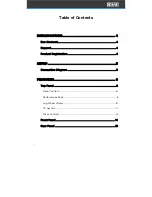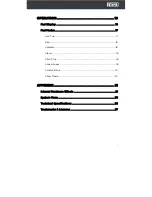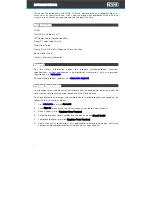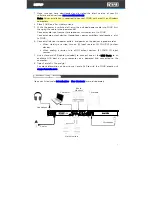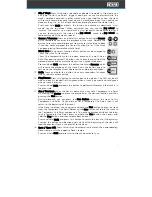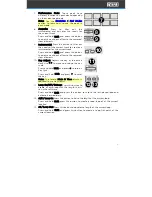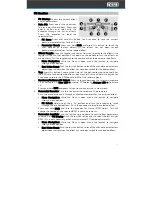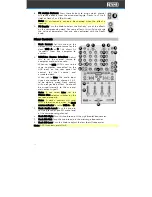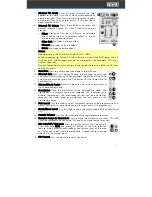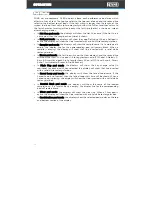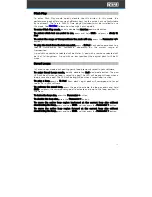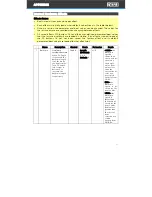7
11.
Slip / Vinyl: Press this button to enable or disable Slip mode. In Slip mode, you
can jump to Hot Cue Points, trigger Loop Rolls, or use the platters while the
track’s timeline continues. In other words, when you stop the action, the track
will resume normal playback from where it would have been if you had never
done anything (i.e., as if the track had been playing forward the whole time).
Press and hold Shift and press this button to activate or deactivate “vinyl
mode” for the jog wheel. When activated, you can use the jog wheel to
“scratch” the track as you would with a vinyl record. When deactivated (or if
you are touching only the side of the jog wheel), move the jog wheel to
temporarily adjust the track’s speed.
12.
Censor / Reverse: Press and hold this button to activate Censor,
which temporarily reverses the playback of the track. Release the
button to resume normal playback from where it would have been
if you had never engaged the Censor function (i.e., as if the track
had been playing forward the whole time).
Silent Cue - The primary function of this button can be changed to
Silent Cue in the System menu.
Silent Cue temporarily mutes the deck audio until a Hot Cue or
Pitch Play pad is pressed. This allows you to play the song from the
desired position and unmute the deck with a single button press.
Press and hold Shift and press this button to activate Reverse, which
will reverse the playback of the track. Press the button again to
resume normal playback from wherever the audio playhead stops.
13.
Shift: Press and hold this button to access secondary functions
when used with other controls.
14.
Play/Pause: Press this button to start or pause the platter. The LED will be off
when no track is loaded, flashing green when a track is paused, and solid green
when a track is playing.
Press and hold Shift and press this button to perform stutter play if the track is in
the play state.
15.
Cue / Previous: When the Deck is paused, you can set a Temporary Cue Point
by moving the platter to place the playhead at the desired location and then
pressing the Cue button.
During playback, you can press the Cue Button to return the track to this
Temporary Cue Point. (If you did not set a Temporary Cue Point, then it will
return to the beginning of the track.)
If the Deck is paused, you can press and hold the Cue button to play the track
from the Temporary Cue Point. Releasing the Cue button will return the track to
the Temporary Cue Point and pause it. To continue playback without returning
to the Temporary Cue Point, press and hold the Cue button, then press and
hold the Play button, and then release both buttons.
Press and hold Shift and press this button to return the track to its beginning.
Pressing this button combination again while at the beginning of the track will
load the previous track in the playlist to the deck.
16.
Sync / Sync Off: Press this button to automatically match the corresponding
Deck’s tempo with the opposite Deck’s tempo.
Press and hold Shift and press this button to deactivate Sync.
11
12
13
14
15
Содержание Four
Страница 1: ...User Guide Powered by Serato DJ Pro...
Страница 38: ...Manual Version 1 0...