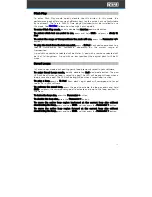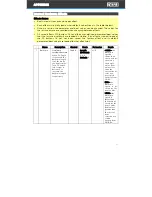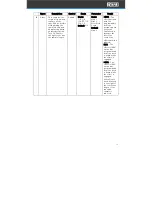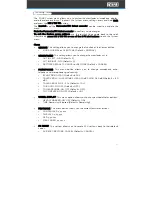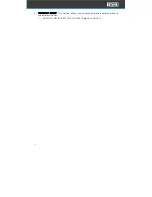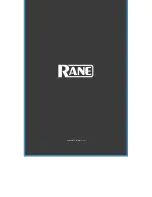33
System Menu
The FOUR System menu allows you to customize crossfader, microphone, display,
and other device settings. To access the System menu settings, press and hold Shift
and press the HW / SW FX button.
The joystick and the Parameter/FX Select encoder can be used to navigate the
menu.
Push the Parameter/FX Select encoder to confirms value changes.
To exit the System menu settings, use the joystick to navigate back to the root.
Alternatively, press HW / SW FX or one of the 6 FX slot buttons to exit the System
menu.
Menu:
•
CENSOR: This setting allows you to change the function of the Censor button.
o
MODE: NORMAL or SILENT CUE (Default = NORMAL)
•
CROSSFADER: This setting allows you to change the crossfader cut in.
o
CUT IN LEFT: 0-10 (Default = 3)
o
CUT IN RIGHT: 0-10 (Default = 3)
o
RESTORE DEFAULTS: CANCEL or RESTORE (Default = CANCEL)
•
MICROPHONE: This menu option allows you to change microphone echo,
talkover, and microphone signal routing.
o
ECHO FDBK: 0-100% (Default = 80%)
o
TALKOVER LV: LOW (-10 dB), MED (-20 dB), HIGH (-40 dB) (Default = -20
dB)
o
TALKOVER HLD: 0.5 - 2.0s (Default = 1.0s)
o
TO BOOTH: ON, OFF (Default = OFF)
o
TO HEADPHONE: ON, OFF (Default = OFF)
o
TO COMPUTER: ON, OFF (Default = ON)
•
WHEEL DISPLAY: This menu option allows you to change wheel display options.
o
NEEDLE MARKER: ON, OFF (Default = ON)
o
TIME: Remaining, Elapsed (Default = Remaining)
•
FIRMWARE: This menu option shows you the current firmware versions.
o
CONTROLLER: x.x.x.xxx
o
DISPLAYS: x.x.x.xxx
o
DSP: x.x.x.xxx
o
MAG FADER: x.x.x.xxx
•
FX RESET: This setting allows you to reset all FX settings back to their default
values.
o
FX RESET: RESTORE, CANCEL (Default = CANCEL)
Содержание Four
Страница 1: ...User Guide Powered by Serato DJ Pro...
Страница 38: ...Manual Version 1 0...