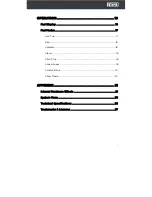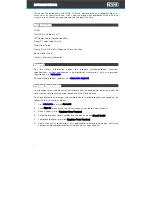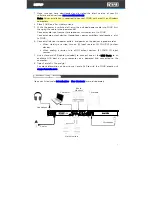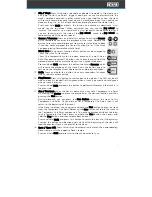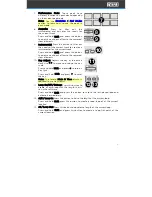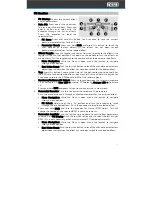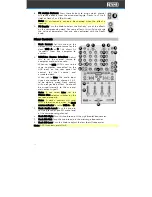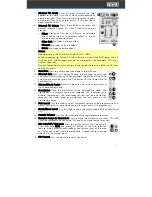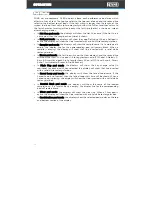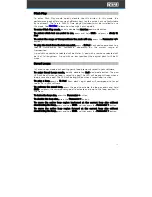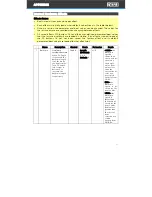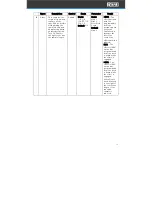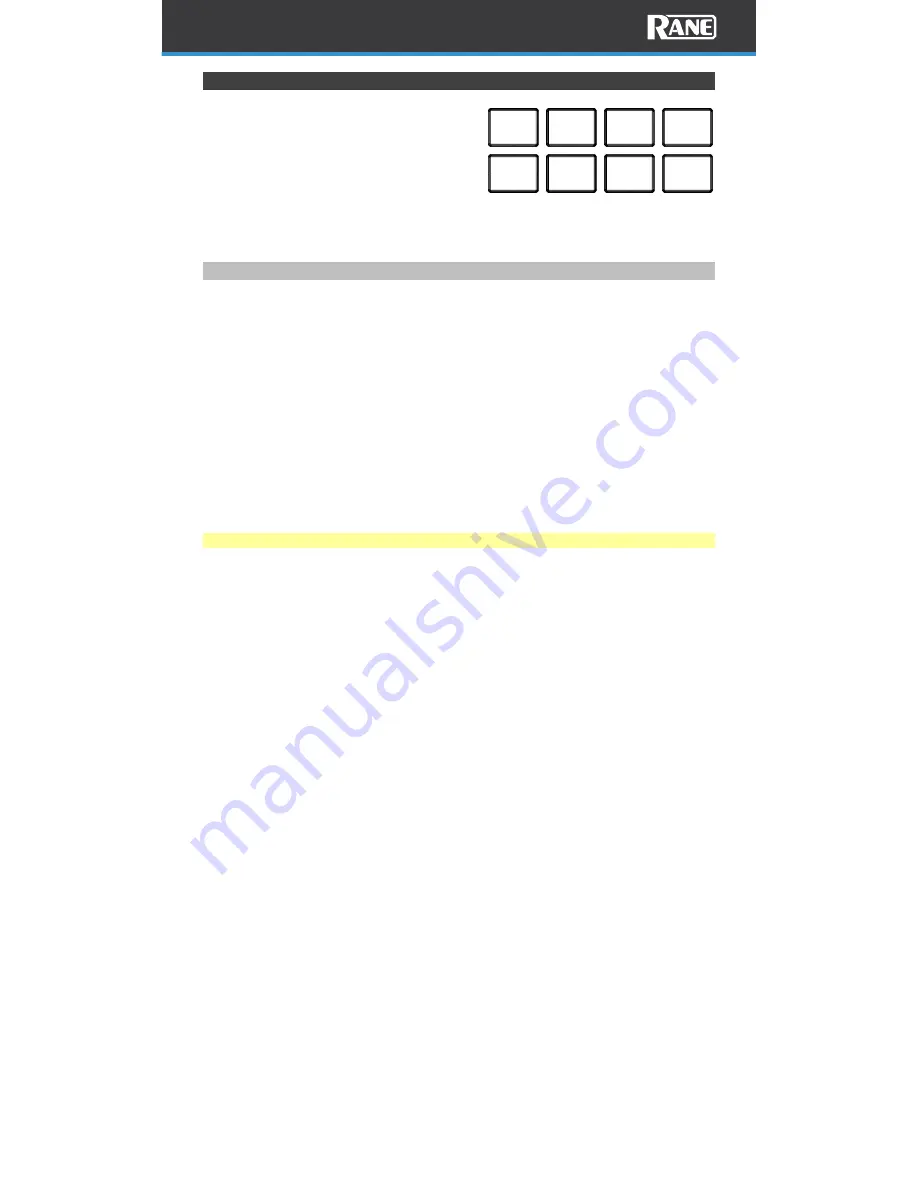
17
Pad Modes
This chapter describes the different pad
modes. Each deck has eight pads, which are
always in one of these modes, and each
deck’s pads can be in a different mode. Press
one of the Pad Mode buttons to enter the
corresponding pad mode on that deck. The
pads will remain dim when unselected, at full
brightness when a pad mode is selected, and
flashing between dim and full brightness
when a secondary pad mode is selected.
Hot Cue
In Hot Cue mode, each pad assigns a hot cue point in the software or returns the
track to that hot cue point. The performance pad LEDs will remain unlit until a hot
cue is placed or will light if the loaded track already has Hot Cue points assigned.
To enter Hot Cue mode, press Hot Cue.
To assign a hot cue point, press an unlit Pad at the desired point in your track. The
pad will light up when it is assigned (with the corresponding color, if available).
To jump to a hot cue point, press a lit Pad.
To delete an assigned hot cue point, press and hold Shift and then press the
corresponding pad.
To arm FLIP recording, press Parameter <. The Censor or Hot Cue action initiates
recording when FLIP mode is record armed. Press Parameter < again to disarm FLIP
recording.
To stop recording and turn FLIP on / loop FLIP, press Parameter >.
Note: FLIP Expansion is required for this function.
5
6
1 2
7
8
3
4
Содержание Four
Страница 1: ...User Guide Powered by Serato DJ Pro...
Страница 38: ...Manual Version 1 0...