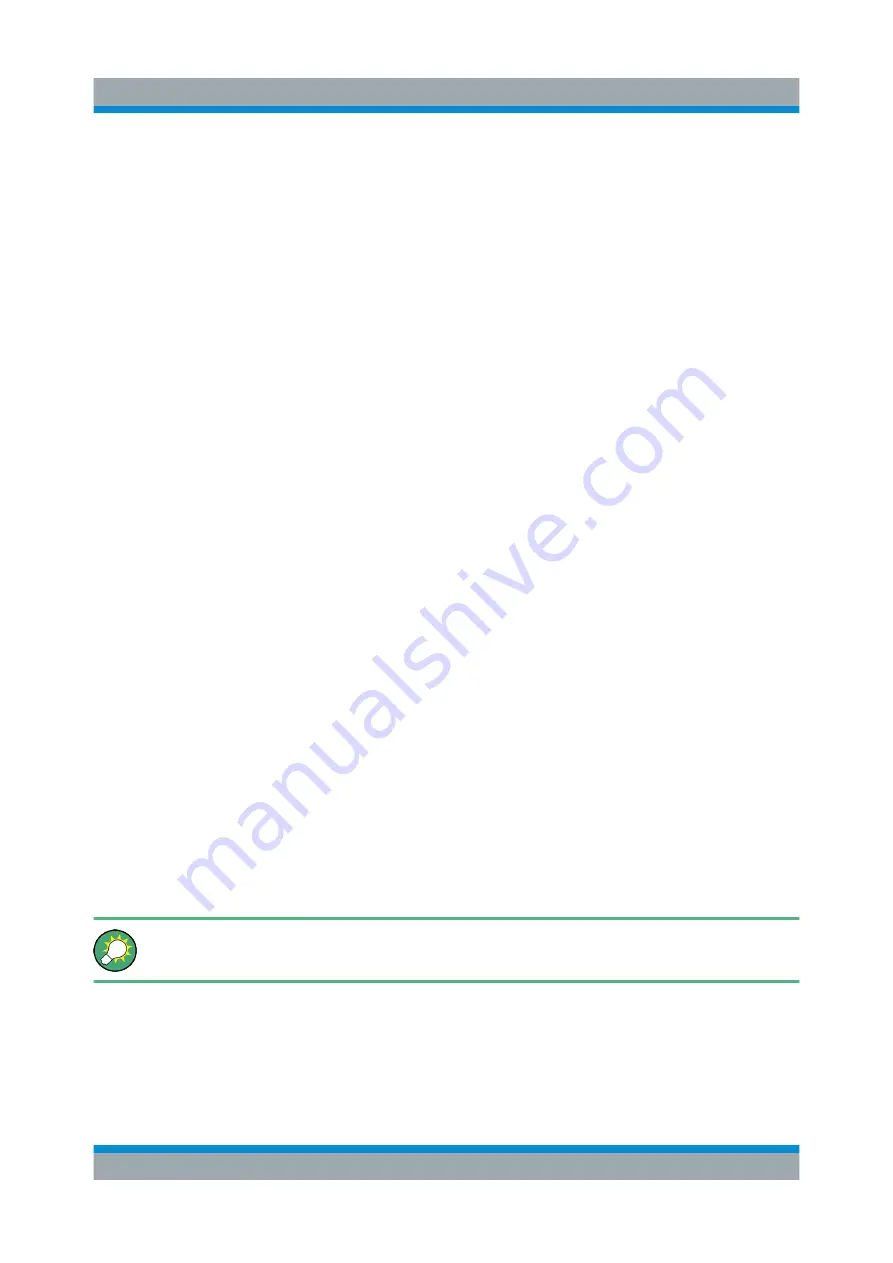
Preparing for Use
R&S
®
SGS100A
22
Getting Started 1416.0570.02 ─ 11
4. Enter the "Subnet mask", for example
255.255.255.0
.
5. Enter the "Default Gateway", for example
192.168.0.1
.
Assigning a static IP address to your Windows-PC network card
1. Obtain the IP address and subnet mask for the R&S
SGS and the IP address
for the local default gateway from your network administrator. If necessary,
also obtain the name of your DNS domain and the IP addresses of the DNS
and WINS servers on your network. If you use more than one LAN connector,
you need separate address information for each connector.
2. Press the "Windows" key to access the operating system.
3. Open the "Control Panel" by selecting "Start > Settings > Control Panel".
4. Select "Network and Sharing Center".
5. In the left panel, click "Change adapter settings".
6. Select the network adapter you want to change. Click "Change settings of this
connection".
7. On the "Networking" tab, click "Internet Protocol Version 4 (TCP/IPv4)". Select
"Properties".
8. Select "Use the following IP address" and enter the address information as
obtained from the network administrator.
9. If necessary, you can also select "Use the following DNS server addresses"
and enter your own DNS addresses.
For more information, refer to your Windows system Help.
2.3.2.3
Automatically Adding Instruments to the SGMA-GUI
For information on how to install the R&S SGMA-GUI software, refer to
Chapter 2.3.1, "Installing the R&S SGMA-GUI Software"
1. For each new instrument perform the following steps:
a) Connect the instrument to the network.
b) Press the [POWER ON /STAND BY] key to switch on the instrument.
c) Wait until the [POWER ON /STAND BY] LED is green and not blinking.
d) Press the [ID] key on the front panel of the instrument.
Connecting an External PC and Devices
















































