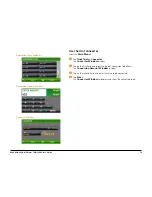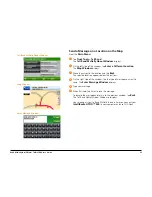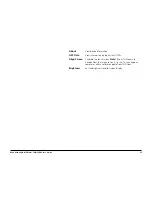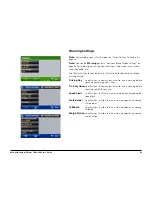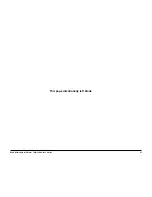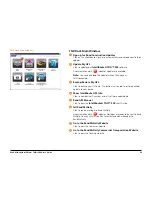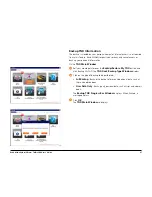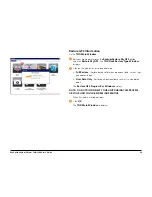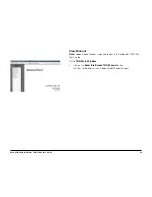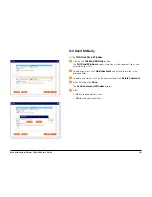Rand McNally IntelliRoute
®
TND
TM
500 User’s Guide
92
TND Dock
Install TND Dock Software
Note:
If a “Transfer Music” message displays, click
Cancel
to close the
message and continue the installation.
On the computer:
1
Click Run Rand McNally TND Dock using the program provided on the
device. The
Welcome to Rand McNally Setup Wizard
displays.
2
Click on the
I Agree
button and tap
Next
.
The
License Agreement Window
displays.
If you do not agree, click on
I Do Not Agree
and tap
Next
to end the
installation.
3
Follow onscreen instructions to complete the installation.
When finished, the
Installation Complete Window
displays.
The TND Dock icon
displays in the system tray in the lower right
corner of your screen.
License Agreement Window
TND Dock Icon
Welcome to Rand McNally Setup Wizard Window
Содержание intelliroute TND 500
Страница 1: ...User s Guide ...
Страница 11: ...Rand McNally IntelliRoute TNDTM 500 User s Guide 6 This page intentionally left blank ...
Страница 20: ...Rand McNally IntelliRoute TNDTM 500 User s Guide 15 This page intentionally left blank ...
Страница 28: ...Rand McNally IntelliRoute TNDTM 500 User s Guide 23 This page intentionally left blank ...
Страница 58: ...Rand McNally IntelliRoute TNDTM 500 User s Guide 53 This page intentionally left blank ...
Страница 77: ...Rand McNally IntelliRoute TNDTM 500 User s Guide 72 This page intentionally left blank ...
Страница 96: ...Rand McNally IntelliRoute TNDTM 500 User s Guide 91 This page intentionally left blank ...
Страница 108: ...Rand McNally IntelliRoute TNDTM 500 User s Guide 103 This page intentionally left blank ...