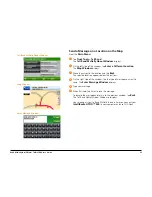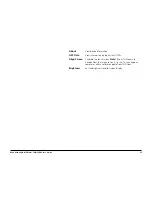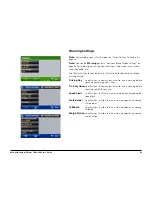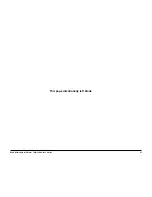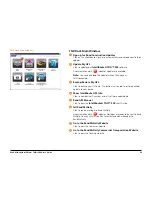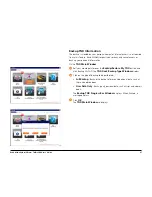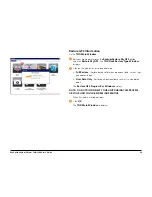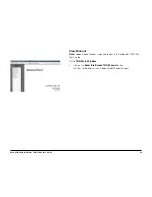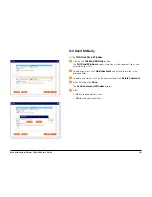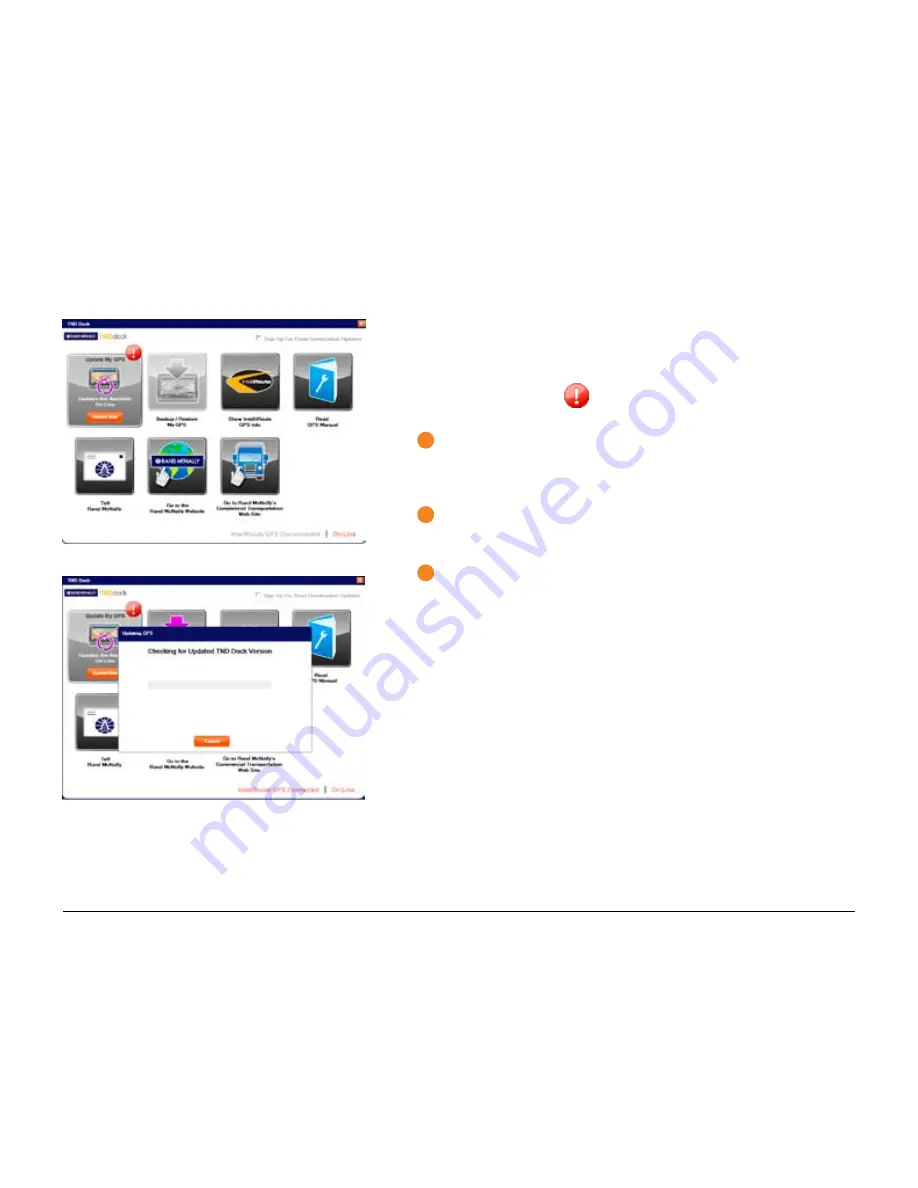
Rand McNally IntelliRoute
®
TND
TM
500 User’s Guide
95
IntelliRoute TND 500
Check for IntelliRoute TND 500 Software Updates
On the
TND Main Window
:
An exclamation mark
next to the
Update My GPS
button indicates
that updates are available.
1
Roll your mouse pointer over the
Update My GPS
button and click
Update Now
.
The
Updating GPS Window
displays.
TND Dock checks for software updates.
2
If updates are found, click
OK
to update the software on your device.
The
GPS Updates Progress Bar
displays as the updates are transferred
to your device. When finished, a “GPS Successfully Updated” displays.
3
Click
OK
.
The
TND Main Window
re-displays.
Note:
You can download the updates without having your TND connected.
TND Dock Main Window
Содержание intelliroute TND 500
Страница 1: ...User s Guide ...
Страница 11: ...Rand McNally IntelliRoute TNDTM 500 User s Guide 6 This page intentionally left blank ...
Страница 20: ...Rand McNally IntelliRoute TNDTM 500 User s Guide 15 This page intentionally left blank ...
Страница 28: ...Rand McNally IntelliRoute TNDTM 500 User s Guide 23 This page intentionally left blank ...
Страница 58: ...Rand McNally IntelliRoute TNDTM 500 User s Guide 53 This page intentionally left blank ...
Страница 77: ...Rand McNally IntelliRoute TNDTM 500 User s Guide 72 This page intentionally left blank ...
Страница 96: ...Rand McNally IntelliRoute TNDTM 500 User s Guide 91 This page intentionally left blank ...
Страница 108: ...Rand McNally IntelliRoute TNDTM 500 User s Guide 103 This page intentionally left blank ...