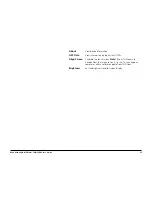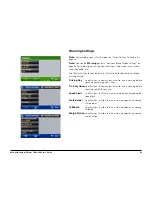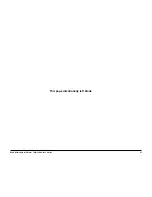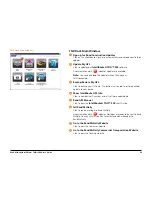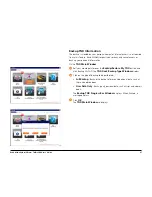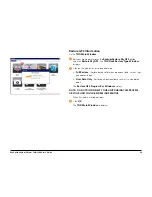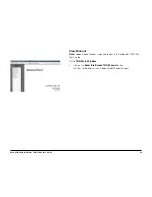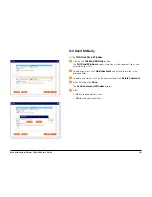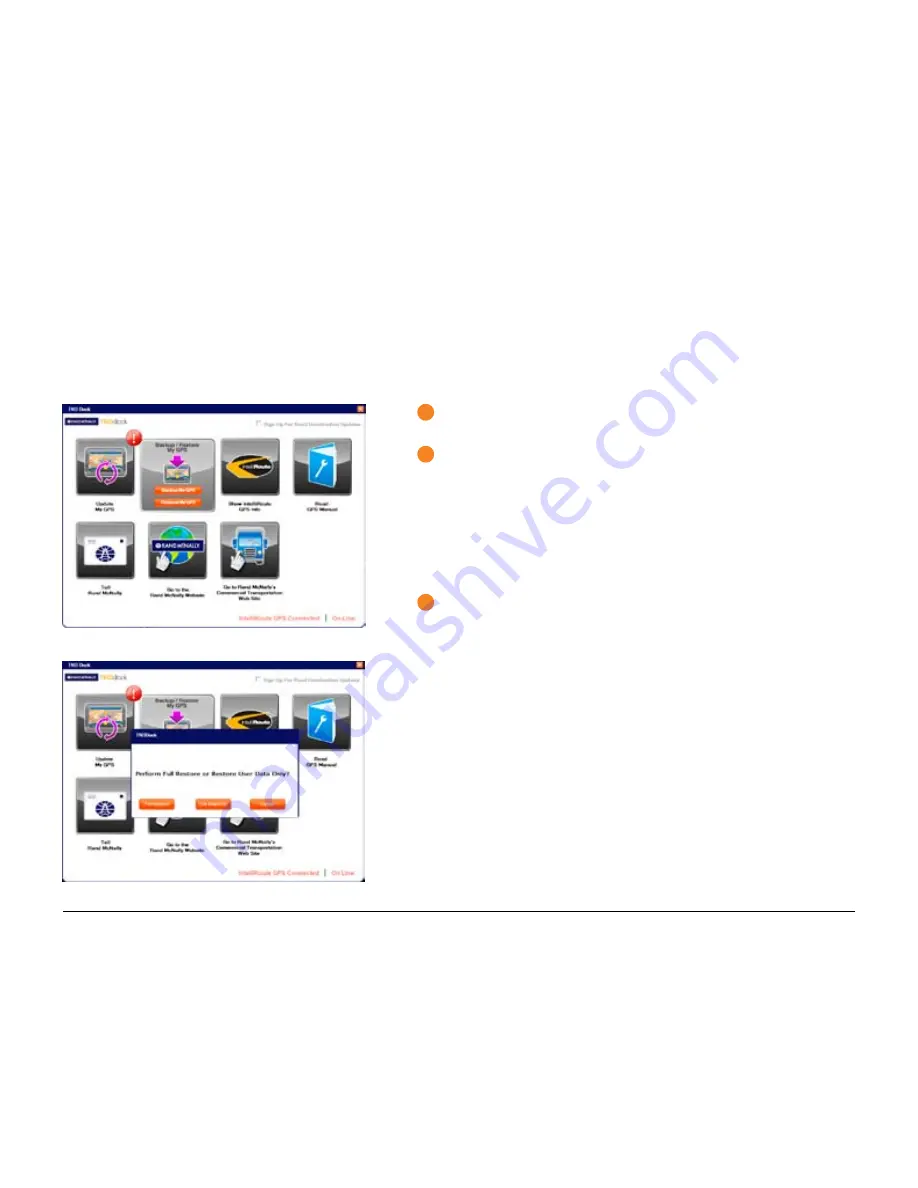
Rand McNally IntelliRoute
®
TND
TM
500 User’s Guide
97
Backup TND Information
The backup is created on your personal computer. Internet access is not required
to use this feature. Rand McNally respects your privacy and cannot access or
back up your personal information.
On the
TND Main Window
:
1
Roll your mouse pointer over the
Backup/Restore My TND
button and
click Backup My TND. The
TND Dock Backup Type Window
displays.
2
Click on the type of backup to be performed:
•
Full Backup
- Backup the device software and personal data, such as
trips and address book.
•
User Data Only
- Backup only personal data, such as trips and address
book.
The
Backup TND Progress Bar Window
displays. When finished, a
message displays.
3
Click
OK
.
The
TND Main Window
re-displays.
Содержание intelliroute TND 500
Страница 1: ...User s Guide ...
Страница 11: ...Rand McNally IntelliRoute TNDTM 500 User s Guide 6 This page intentionally left blank ...
Страница 20: ...Rand McNally IntelliRoute TNDTM 500 User s Guide 15 This page intentionally left blank ...
Страница 28: ...Rand McNally IntelliRoute TNDTM 500 User s Guide 23 This page intentionally left blank ...
Страница 58: ...Rand McNally IntelliRoute TNDTM 500 User s Guide 53 This page intentionally left blank ...
Страница 77: ...Rand McNally IntelliRoute TNDTM 500 User s Guide 72 This page intentionally left blank ...
Страница 96: ...Rand McNally IntelliRoute TNDTM 500 User s Guide 91 This page intentionally left blank ...
Страница 108: ...Rand McNally IntelliRoute TNDTM 500 User s Guide 103 This page intentionally left blank ...