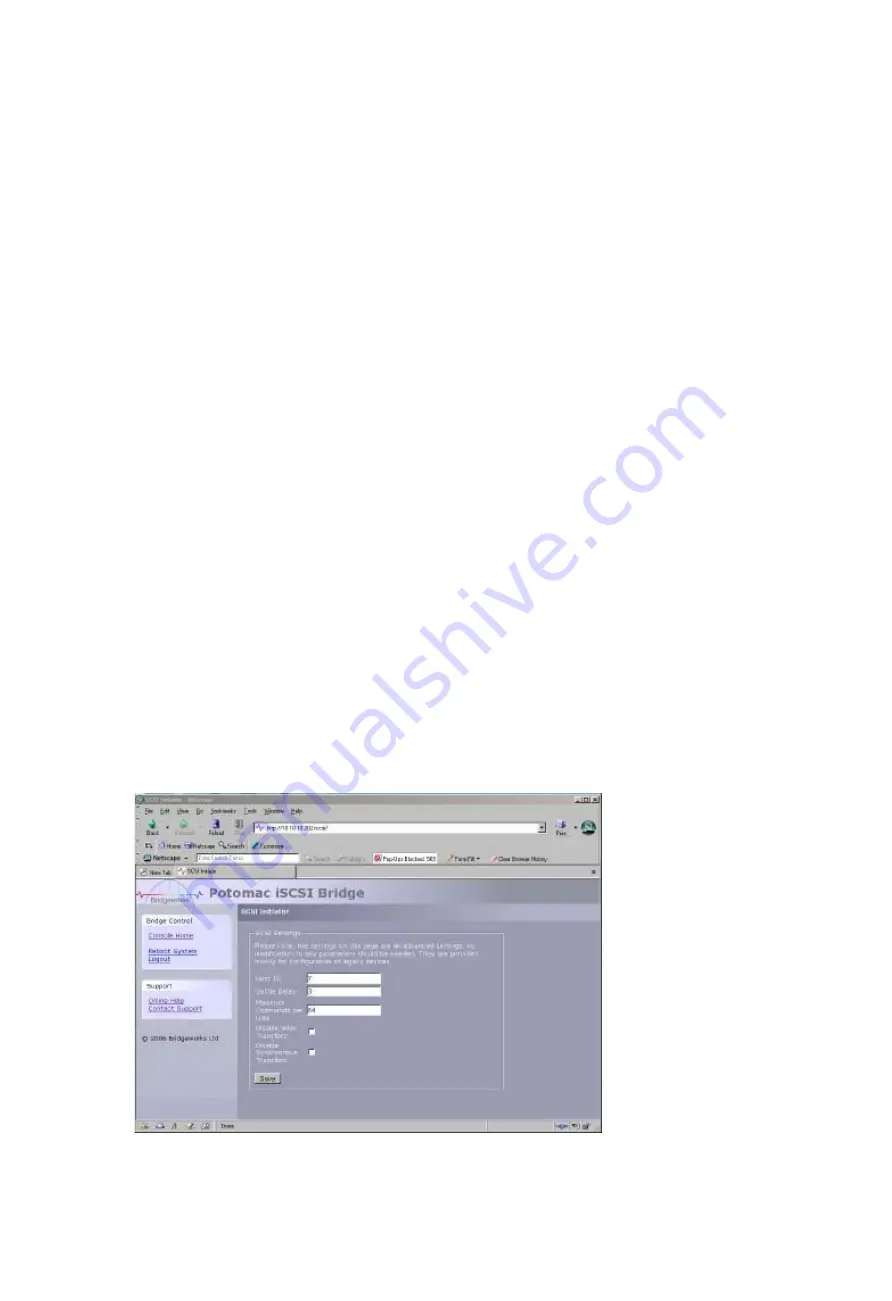
Header & Data Digests
Digests are an advanced form of error-detection specified by iSCSI. These may be used for
error detection on the iSCSI Headers and or the Data portion of the packet. Depending on the
hardware used, enabling Digests may affect the performance so it is recommended that this
option be only enabled when you suspect you are receiving corrupted IP packets.
There are three encoding options for each of the Digests.
•
Selecting None forces Data Digests to off
•
Selecting CRC32 forces on Data Digests to use the CRC32 encoding.
•
Selecting the None/CRC32 option allows the initiator to select the whether
Data Digests are enabled
Current Connections
This section lists the current connections i.e. logged on, from iSCSI hosts. It displays which
initiator is connected to which Target device.
Note it is possible that more than one host to be connected to any target device or one host to
multiple target devices.
It is possible to send a logout request to a host by highlighting the host connection and
pressing the logout button
Note: many initiators are configured to automatically reconnect after completing the logout
request. If this is the case then the connections window may not show any change.
3.11 SCSI Bus
This configuration page will allow the administrator to configure a number of parameters that
control the behaviour of the SCSI bus.
From within the main menu select the SCSI Initiator icon from the SCSI System section.
The GUI will now display the following window
Page 13
Содержание RT-iSCSI-R
Страница 23: ...Appendix C Page 23...









































