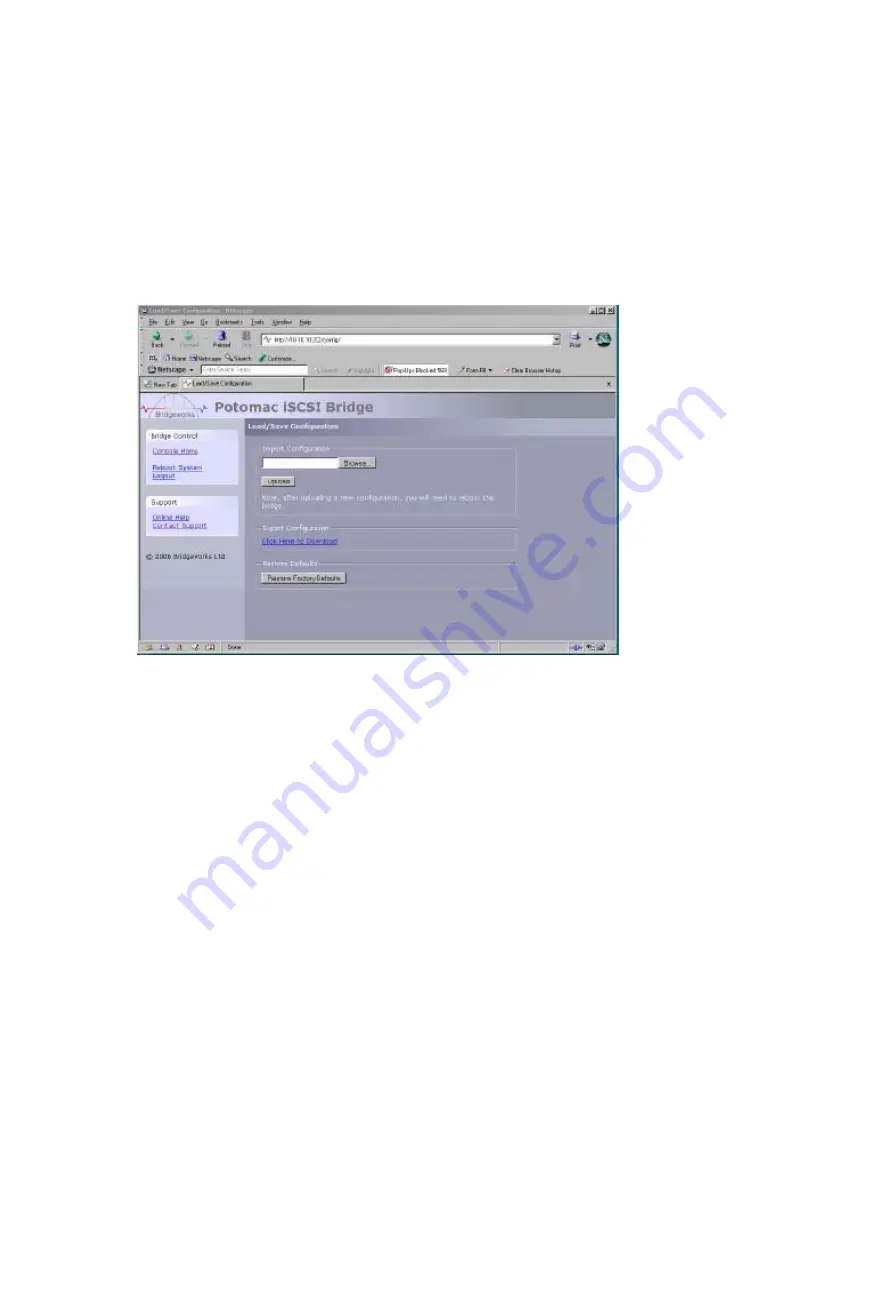
5.2 Saving the Configuration to Disk
The Load Save Configuration page will allow the administrator save and load the configuration
parameters to a local disk partition.
From within the main menu select the Load Save Configuration icon from the Bridge
Maintenance section.
The GUI will now display the following window
Once you have finished configuring your Bridge we recommend that you save your
configuration data to a local disk. By doing so you could save valuable time if the unit requires
replacement or if a configuration is lost during upgrades.
It is possible that creating a “Boiler Plate” configuration and loading this into each new Bridge
as it is initialised. This can ease the rollout of multiple Bridge within a enterprise.
To save the configuration data click on the “Click here to Download” link from within the Export
Configuration window located in the centre of the page.
Depending upon the browser you are using, select the option to save file to disk.
The Bridge will now download an encoded file that contains all the configuration settings for
the Bridge.
To reload the configuration, click on the Browse button and locate the required configuration to
upload into the Bridge. Once located click the upload button and the new configuration data
will be uploaded.
Once completed, use the various configuration pages to make any further adjustments required
and then reboot the system.
Restore Factory Defaults.
By clicking on this button all the parameters will be set back to the factory defaults. This
includes IP address, hostname and passwords. We recommend that if you return the Bridge for
maintenance that you reset to defaults to protect passwords and other sensitive information
Page 19
Содержание RT-iSCSI-R
Страница 23: ...Appendix C Page 23...



















