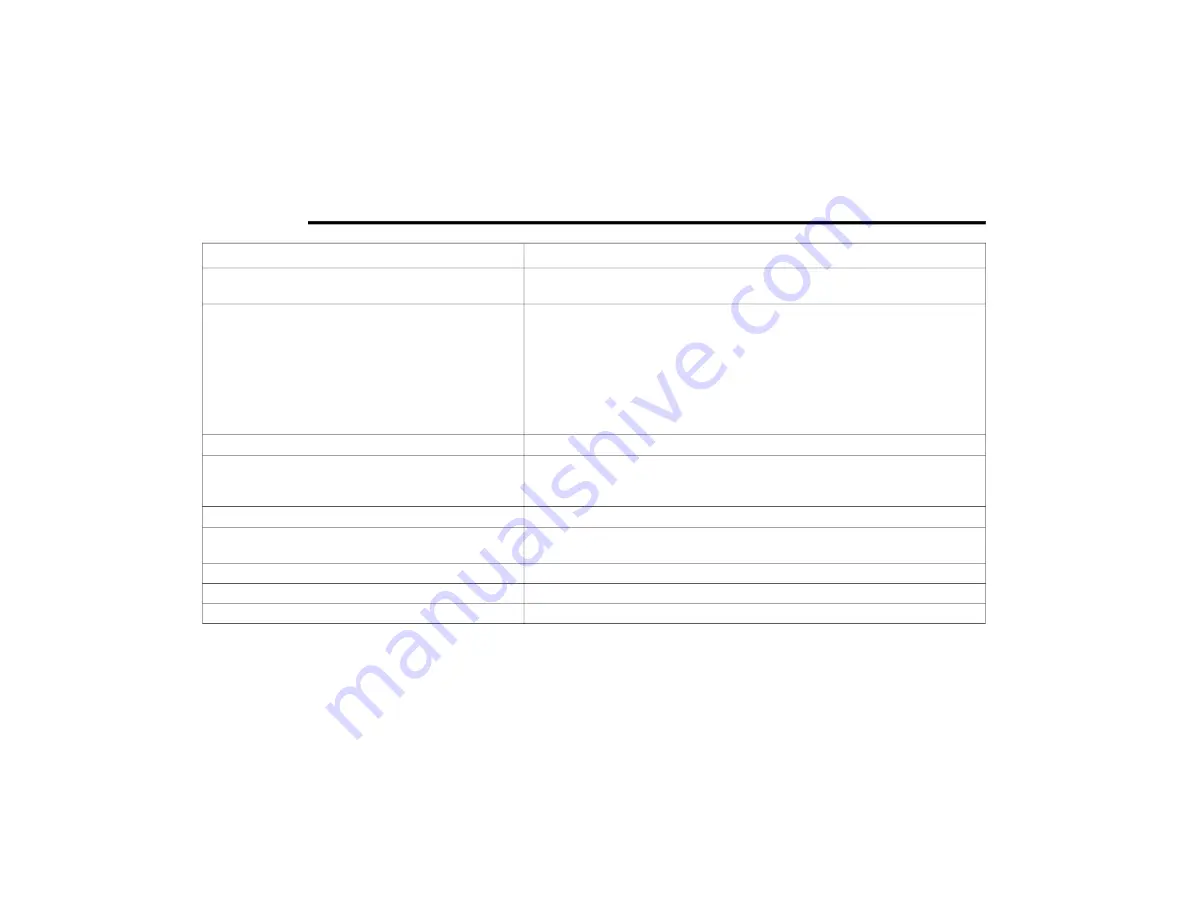
138
MULTIMEDIA
Feature
Description
Back Button
Press the Back button to return to an overview of the route. If no route is planned,
pressing this button moves the map to put your current location at the center.
Map Symbols
Symbols are used on the map to show the destination and saved places
Map symbols include:
Your destination
Your home location
A stop on your route
A location saved in My Places
Traffic Information — If Equipped
Select the Traffic Information button to display information about traffic delays.
Selected Location
Press and hold the Selected Location button to select a location on the map. Select the
Pop-up Menu button to show options for the location, or select the Drive button to plan
a route to the location.
Current Location
This symbol shows your current location on the map.
Your Route
If you have a planned route, it will appear on the map. You can select the route to clear
it, change the route type, add a stop, or save changes to your route
Main Menu Button
Press the Main Menu button to open the main menu.
Zoom Button
Press the zoom in + button to zoom in and the zoom out – button to zoom out.
Switch View Button
Press the Switch View button to change between the map view and the guidance view.
21_VF_OM_EN_USC_t.book Page 138
Содержание PROMASTER 2021
Страница 44: ...42 GETTING TO KNOW YOUR INSTRUMENT PANEL INSTRUMENT CLUSTER Instrument Cluster 21_VF_OM_EN_USC_t book Page 42...
Страница 249: ...SERVICING AND MAINTENANCE 247 8 21_VF_OM_EN_USC_t book Page 247...
Страница 285: ......
Страница 286: ......
















































