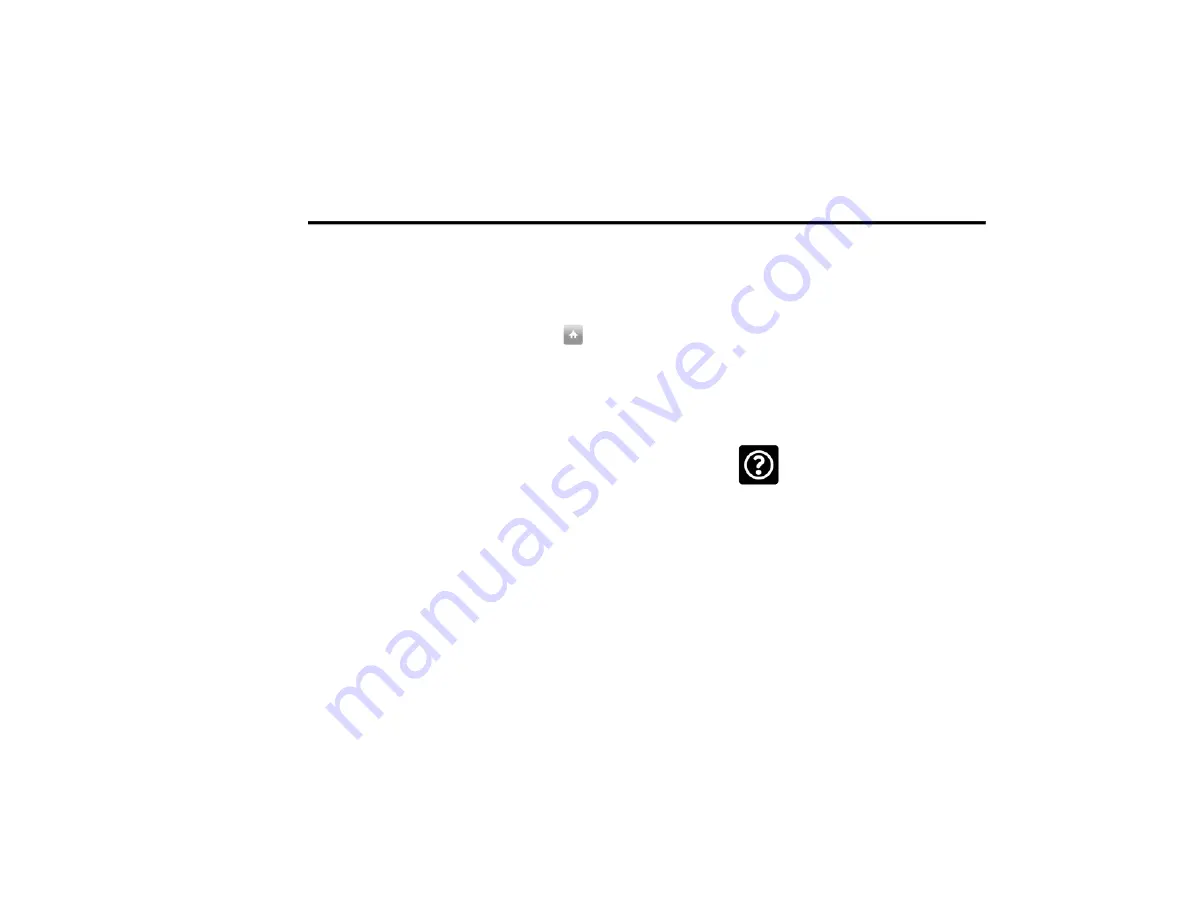
144
MULTIMEDIA
Adding A Location Using Search
1. In the Main Menu, press “Search”.
2. Enter the name or address of a location
using the touchscreen keyboard.
3. Select the desired location, and then press
“Show In Map”.
4. The map view will show the location. Press
the pop-up menu button.
5. Press “Add to My Places”.
6. The name of the location will appear in the
edit screen. You can edit the name of the
location for easy recognition.
7. Press “Done” to save your location in the
My Places list.
Setting Your Home Location
1. In the Main Menu, press “My Places”.
2. Press “Home”.
3. To select a location for home, do one of the
following:
Zoom in on the map at the location
you want to select. Press and hold to
select the location, then press the
home icon
next to the name of the
location.
You can also search for a location using
the search function. Select “Set Home
Location”.
Deleting A Location From My Places
Deleting A Recent Destination From My Places
1. In the main menu, select “My Places”.
2. Press “Recent Destinations”.
3. Press “Edit List”.
4. Select the destination(s) you want to delete.
5. Press the Delete button.
Deleting A Location From My Places
1. In the main menu, select “My Places”.
2. Press “Edit List”.
3. Select the destination(s) you want to delete.
4. Press the Delete button.
Getting Help
Press the Help button in the Main menu or from
the Settings menu to see the following
information:
About: Press this button to view
information about your Uconnect
system. This information includes:
Serial number
Application version
Installed maps
Legal information, such as Copyright and
Licenses for EULA and Open Source
21_VF_OM_EN_USC_t.book Page 144
Содержание PROMASTER 2021
Страница 44: ...42 GETTING TO KNOW YOUR INSTRUMENT PANEL INSTRUMENT CLUSTER Instrument Cluster 21_VF_OM_EN_USC_t book Page 42...
Страница 249: ...SERVICING AND MAINTENANCE 247 8 21_VF_OM_EN_USC_t book Page 247...
Страница 285: ......
Страница 286: ......
















































