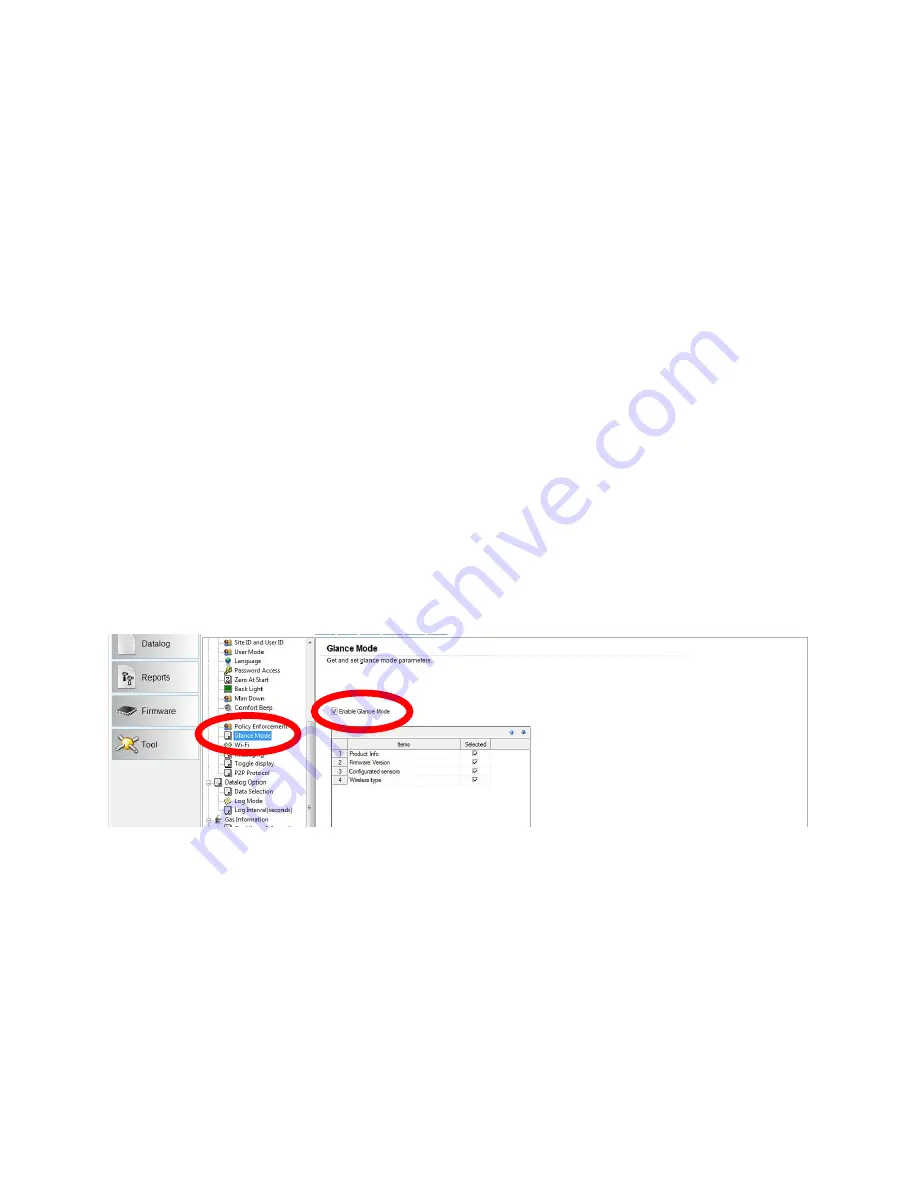
39
7.3 Testing Alarm Indicators
Under normal-operation mode and non-alarm conditions, the buzzer, vibration alarm, LED, and backlight
can be tested at any time by pressing [Y/+] once.
IMPORTANT!
If any of the alarms does not respond to this test, check the Alarm Settings in Programming Mode. It is
possible that any or all of the alarms have been turned off. If all of the alarms are turned on, but one or
more of them (buzzer, LED lights, or vibration alarm) does not respond to this test, do not use the
instrument. Contact your RAE Systems distributor for technical support.
7.4 Glance Mode
Glance Mode allows you to get vital information without turning the MultiRAE on. You can check
information such as the instrument’s model number, installed sensor types, etc., which may help when
taking inventory of instruments and their sensors or when working with service or support personnel.
Glance Mode can be enabled/disabled via ProRAE Studio II.
7.4.1 Enter Glance Mode
Note:
The instrument must be configured so that Glance Mode is turned on (the default mode is “On”).
This can be done in ProRAE Studio II.
With the MultiRAE turned off, press and hold [MODE] and [N/-] together to enter Glance Mode. The
feature is latched, meaning that it runs even after you release the keys. If you see the message “GLANCE
DISABLED,” you must configure the instrument to use Glance Mode.
In ProRAE Studio II, Glance Mode can be enabled or disabled by checking or unchecking the box labeled
“Enable Glance Mode.”
7.4.2 Screens
After releasing [MODE] and [N/-], the other screens can be displayed by pressing the [N/-] Key.
Note:
Some screens continue on secondary screens. Where you see “More,” press [Y/+] to see these.
7.4.3 Exit Glance Mode
MultiRAE exits Glance Mode and turns off when you press the [MODE] key. In addition, if you do not
press either key in 60 seconds, the MicroRAE automatically exits Glance Mode.






























