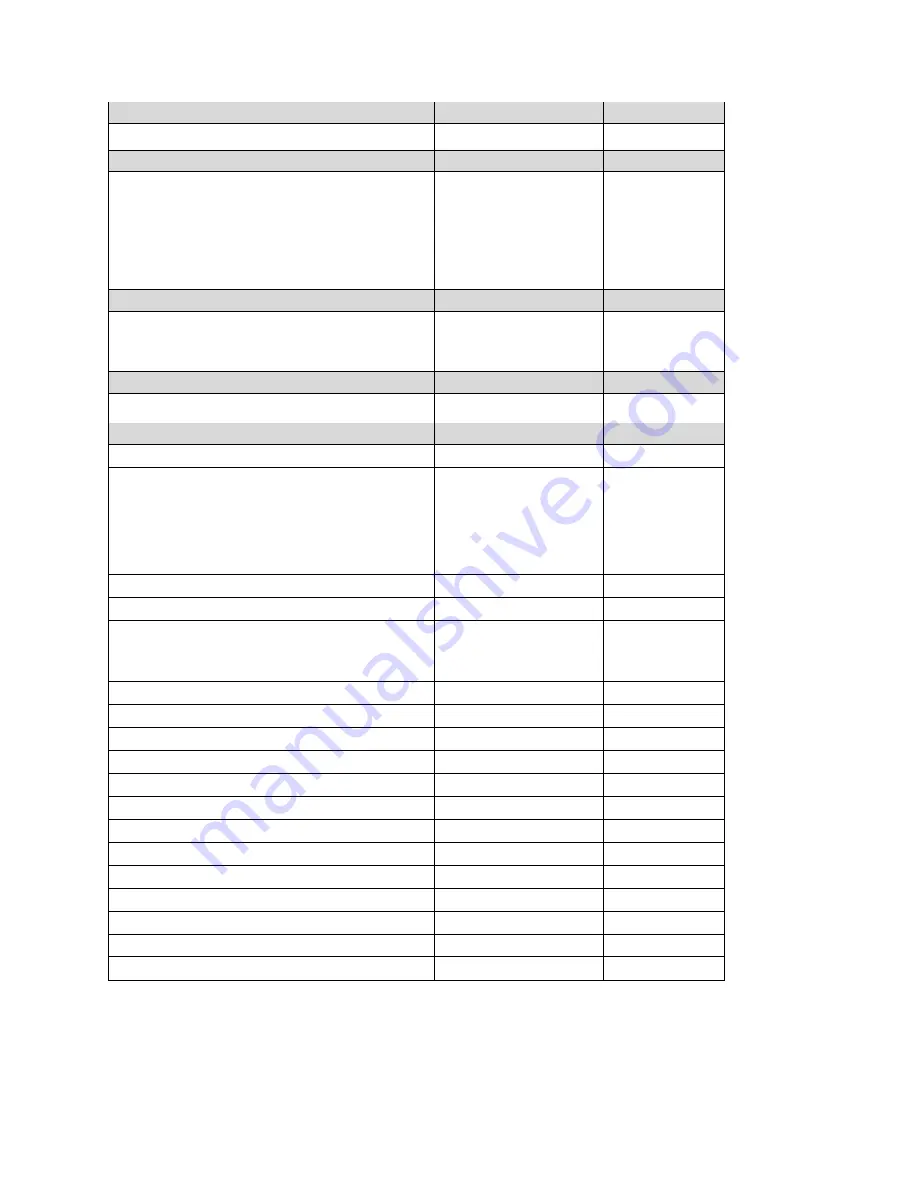
128
Sensor Specifications
Radiation Sensor
Range
Resolution
Gamma
0 to 20,000 µRem/h
1 µRem/h
PID Sensors
Range
Resolution
VOC 10.6 eV (HR)
VOC 10.6 eV (LR)*
VOC 10.6 eV (ppb)
VOC 9.8eV for use in TVOC mode***
VOC 9.8eV for use in Benzene mode
(requires RAE-Sep Tube Cartridge)***
0.1 to 5,000 ppm
1 to 1,000 ppm
10 ppb to 2,000 ppm
0.1 to 2,000 ppm
0.1 to 200 ppm
0.1 ppm
1 ppm
10 ppb
0.1 ppm
0.1 ppm
Combustible Sensors
Range
Resolution
Catalytic bead LEL
NDIR (0-100% LEL Methane)
NDIR (0-100% Vol. Methane)
0 to 100% LEL
0 to 100% LEL
0 to 100% Vol.
1% LEL
1% LEL
0.1% Vol.
Carbon Dioxide Sensor
Range
Resolution
Carbon Dioxide (CO
2
) NDIR
0 to 50,000 ppm
100 ppm
Electrochemical Sensors
Range
Resolution
Ammonia (NH
3
)
0 to 100 ppm
1 ppm
Carbon Monoxide (CO)
Carbon Monoxide (CO), Ext. Range
Carbon Monoxide (CO), H
2
-comp.
Carbon Monoxide (CO) +
Hydrogen Sulfide (H
2
S) Combo
0 to 500 ppm
0 to 2,000 ppm
0 to 2,000 ppm
0 to 500 ppm
0 to 200 ppm
1 ppm
10 ppm
10 ppm
1 ppm
0.1 ppm
Chlorine (Cl
2
)
0 to 50 ppm
0.1 ppm
Chlorine Dioxide (ClO
2
)
0 to 1 ppm
0.03 ppm
Ethylene Oxide (EtO-A)
Ethylene Oxide (EtO-B)
Ethylene Oxide (EtO-C), Ext. Range**
0 to 100 ppm
0 to 10 ppm
0 to 500 ppm
0.5 ppm
0.1 ppm
10 ppm
Formaldehyde (HCHO)
0 to 10 ppm
0.01 ppm
Hydrogen (H
2
)**
0 to 1,000 ppm
10 ppm
Hydrogen Sulfide
0 to 100 ppm
0.1 ppm
Hydrogen Sulfide (H
2
S), Ext. Range**
0 to 1,000 ppm
1 ppm
Hydrogen Cyanide (HCN)
0 to 50 ppm
0.5 ppm
Methyl Mercaptan (CH
3
-SH)
0 to 10 ppm
0.1 ppm
Nitric Oxide (NO)
0 to 250 ppm
0.5 ppm
Nitrogen Dioxide (NO
2
)
0 to 20 ppm
0.1 ppm
Oxygen (O
2
)
0 to 30% Vol.
0.1% Vol.
Oxygen (O
2
) Liquid
0 to 30% Vol.
0.1% Vol.
Phosphine (PH
3
)
0 to 20 ppm
0.1 ppm
Phosphine (PH
3
), allows H
2
S cross-calibration
0 to 20 ppm
0.1 ppm
Sulfur Dioxide (SO
2
)
0 to 20 ppm
0.1 ppm
* Supported in MultiRAE Lite Pumped version only.
** Supported in Diffusion version only.
*** Supported in MultiRAE Benzene only.
Note:
Not all sensors listed are supported by all MultiRAE models.
All specifications are subject to change without notice.




































