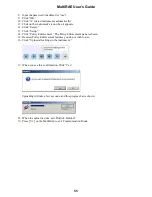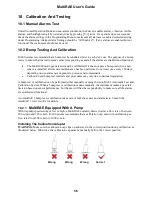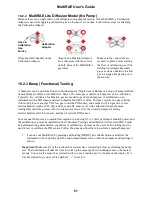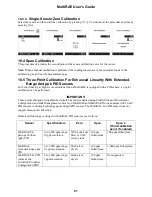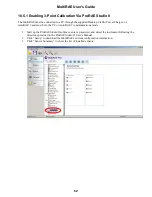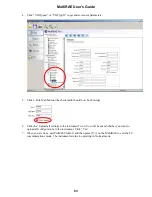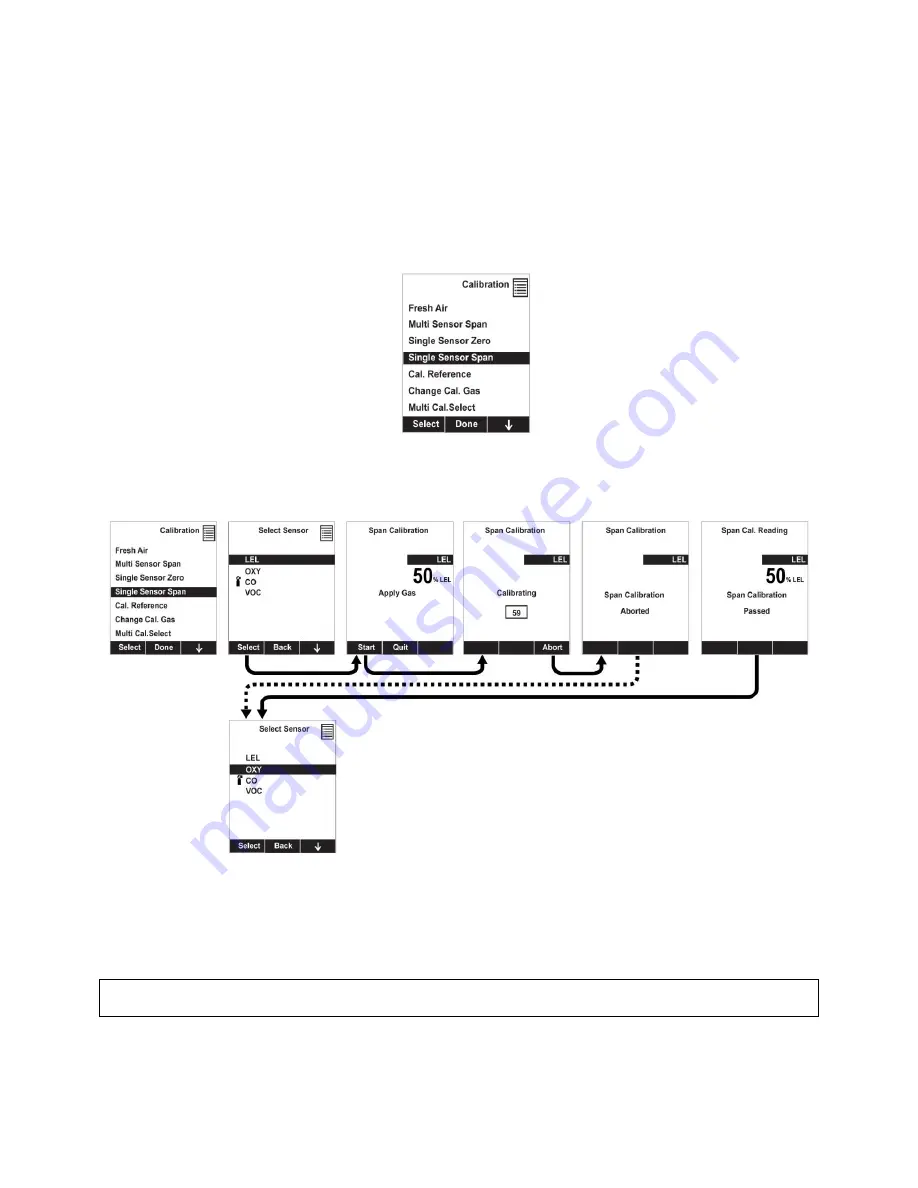
MultiRAE
User’s Guide
65
10.5.3 Single-Sensor Span Calibration
To perform span calibration of an individual sensor, follow these steps:
1.
At the Calibration Menu, select “Single Sensor Span.”
2.
Select a sensor from the list.
3.
Connect the calibration adapter and connect it to a source of calibration gas.
4.
Verify that the displayed calibration value meets the concentration label on the gas cylinder.
5.
Start the flow of calibration gas.
6.
Press [Y/+] to start calibrating. You can abort the calibration at any time during the countdown by
pressing [N/-].
After a timer countdown, the span calibration is done. The LCD will display whether the calibration was
successful and the reading for that calibration gas.
Note:
If the sensor calibration fails, try again. If calibration fails repeatedly, turn off the instrument and
then replace the sensor.
WARNING:
Do not replace sensors in hazardous locations.
Содержание MultiRAE
Страница 1: ...MultiRAE User s Guide Rev D December 2013 P N M01 4003 000 ...
Страница 92: ......
Страница 93: ...Rev D December 2013 P N M01 4003 000 ...