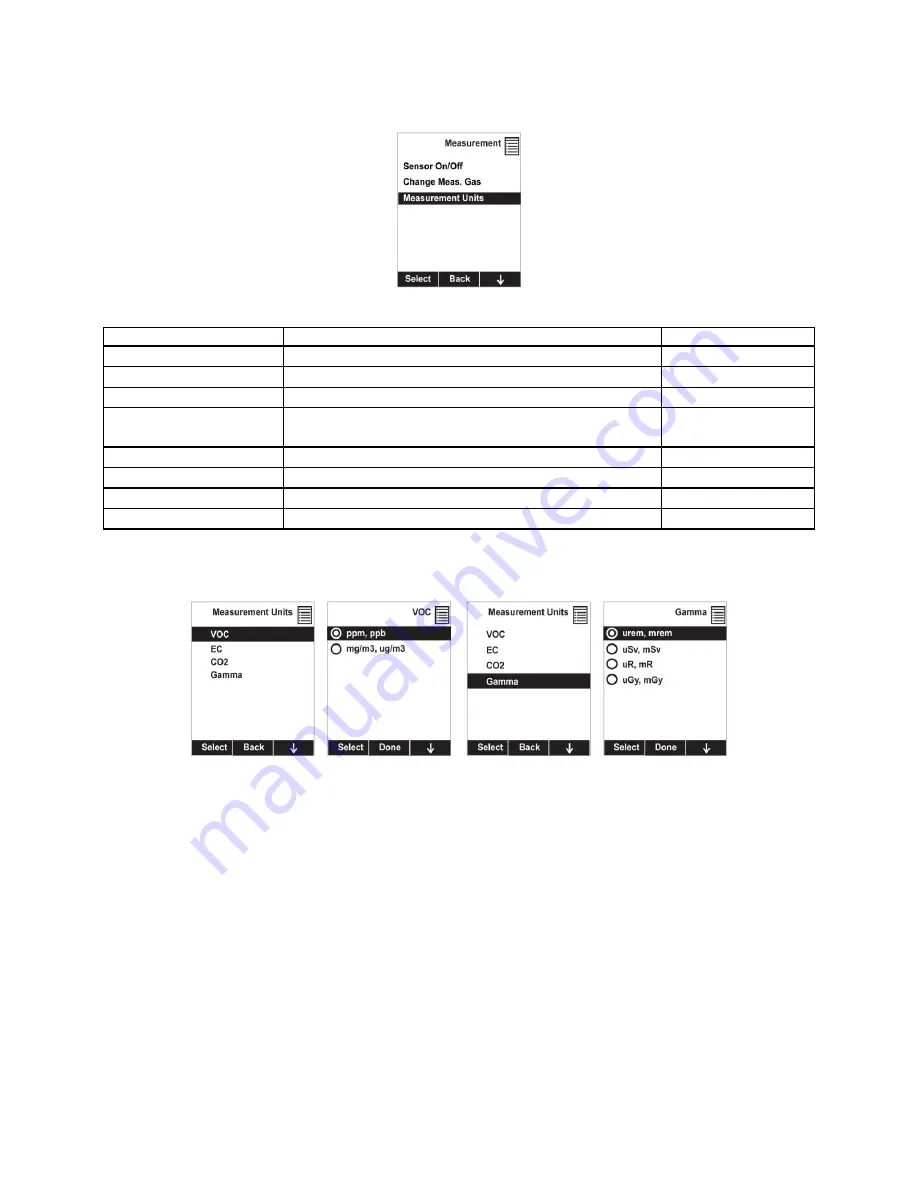
MultiRAE
User’s Guide
39
8.3.3.3
Measurement Units
In some cases, the measurement unit for displaying data from sensors can be changed.
Standard available measurement units include:
Abbreviation
Unit
Sensor Type
ppm, ppb
parts per million, parts per billion
PID for VOC
mg/m3, ug/m3
milligrams per cubic meter, micrograms per cubic meter
PID for VOC
ppm, mg/m3
parts per million, milligrams per cubic meter
EC (electrochemical)
ppm Only, %VOL only,
Auto Range
parts per million, percent by volume, automatically
switch from ppm to %VOL at 10,000 ppm and higher*
CO
2
urem, mrem
microrems and millirems
Gamma
uSv, mSv
microSieverts and milliSieverts
Gamma
uR, mR
microRoentgens and milliRoentgens
Gamma
uGy, mGy
microGrays and milliGrays
Gamma
* The CO
2
switch point from ppm to %VOL can be changed via ProRAE Studio 2.
Here are two examples of menu hierarchies (select the sensor type and then the measurement unit):
8.3.4 Alarms
Use this menu to change high, low, STEL, and TWA alarm limits - the points at which alarms are
triggered. The Alarms menu also allows changing alarm mode (latched or automatic reset) and alarm
output methods (combinations of light, buzzer, and vibration alarm indications).
8.3.4.1
Alarm Limits
There are four groups of alarm settings that you can adjust for each individual sensor for which a
particular alarm type is available.
Settings:
High Alarm
Low Alarm
STEL (Short-Term Exposure Limit) Alarm
TWA (Time-Weighted Average) Alarm
Note:
Some alarm settings are not applicable to all sensors. If a setting is irrelevant to a sensor (for
example, STEL for a gamma radiation sensor), then that sensor does not appear in the list.
Содержание MultiRAE
Страница 1: ...MultiRAE User s Guide Rev D December 2013 P N M01 4003 000 ...
Страница 92: ......
Страница 93: ...Rev D December 2013 P N M01 4003 000 ...
















































