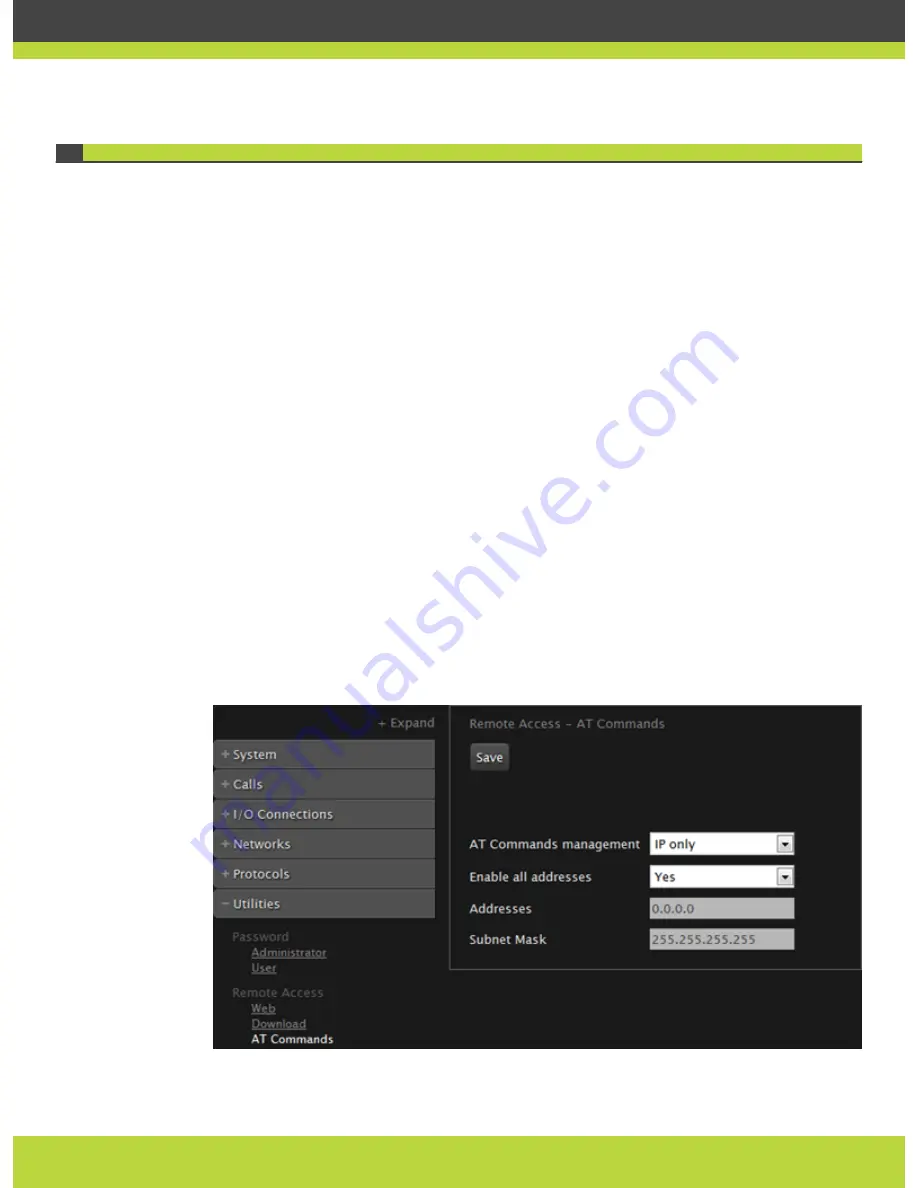
Enabling AT Commands for Managing the XT Codec Unit
You can manage the XT Codec Unit from a computer using AT messages over a TCP/IP
connection. The AT messages can be used for:
•
Initialization
•
Configuration
•
Call control and multipoint control
•
Control and indication
•
Diagnostics
The message exchange between the XT Codec Unit and the PC is based on ASCII characters.
Messages are sent over a TCP socket to port 55003 of the XT Codec Unit.
Before using this functionality, you must enable AT command management in the SCOPIA XT
Series. Ask customer support for information on how to use AT commands.
Before you begin
Ensure you have the IP addresses and the subnet mask of the computers which you want to
use for remote management of SCOPIA XT Series.
Procedure
Step 1
Access the SCOPIA XT Series web interface.
Step 2
In the Administrator settings tab, select Utilities > Remote access > AT Commands.
Figure 2-8
Configuring AT commands
RADVISION | Administrator Guide for SCOPIA XT5000 Series Version 3.0
Maintenance Tasks | 20
















































