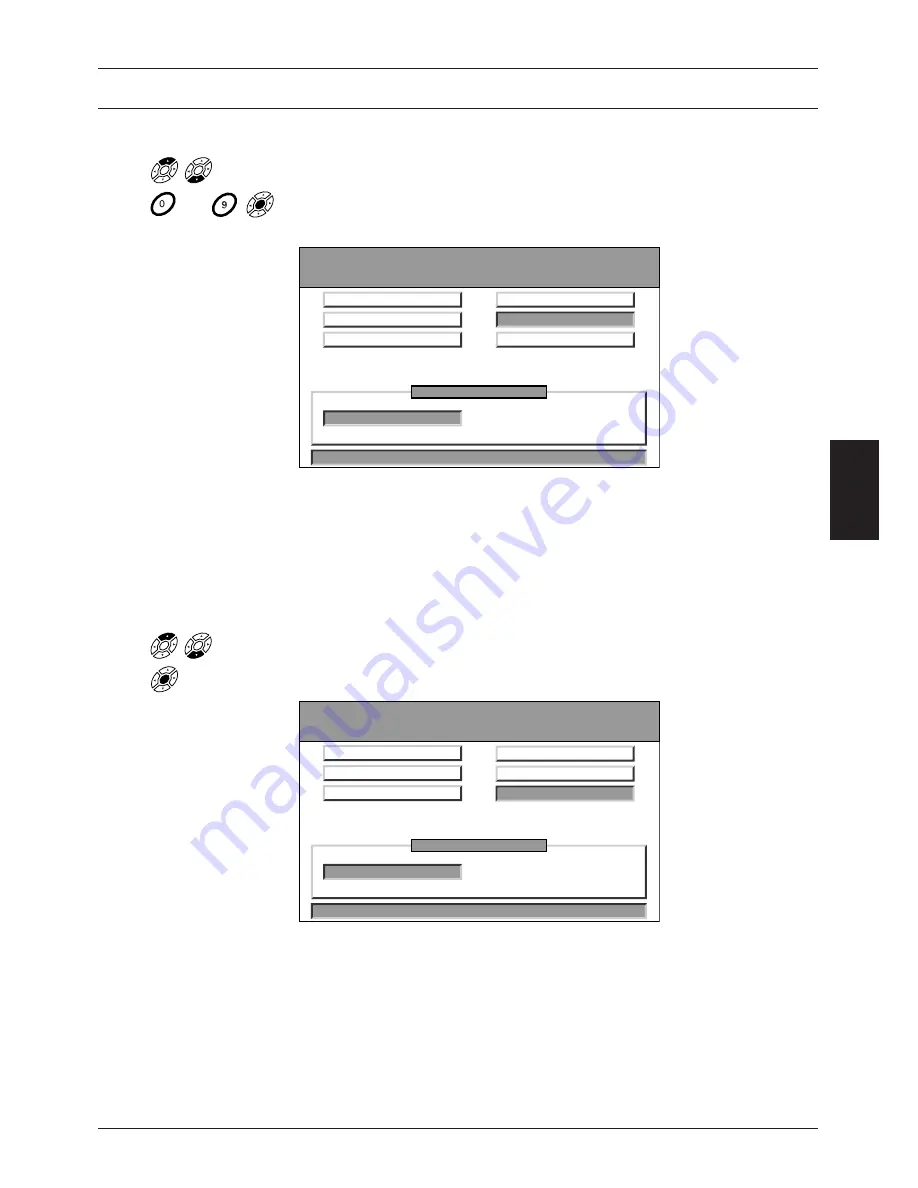
Version 1.0
Page 19
GB
6.6.5 Setting Audio PID-Codes
•
Use the
-key or
-key to highlight the "Audio PID" field.
•
Enter the desired PID-code using the numerical keys and confirm your entry
by pressing the MENU-key.
EXIT
Setup Value
Down Frequency
Manual Search
1 - 3 - 6 - 5
Symbol Rate
LNB Polarity
0
auto
Start Search
Video PID
auto
Audio PID
6.6.6 Conducting a Search
Before conducting a search, make certain that all selections from, or entries into,
the "Manual Search" menu have been concluded. Once they have been con-
cluded, you may initiate an automatic search for all channels broadcasting within
the preset frequency bands involved.
•
Use the
-key or
-key to highlight the "Start Search" field.
•
Press the MENU-key to start the search.
EXIT
Setup Value
Down Frequency
Manual Search
1 - 3 - 6 - 6
Symbol Rate
DF:4000 SR:28.125 New:18
LNB Polarity
SETUP VALUE
auto
Start Search
Video PID
auto
Audio PID
While the search is in progress, a clock will be inserted at the lower right-hand
corner of the screen and a blue bar will indicate the extent of the frequency band
that has thus far been searched. The meanings of the other items that appear
onscreen are as follows:
DF: ....
The satellite downlink frequency.
SR: ...
The symbol rate.
.../...
The ratio of the number of channels found to the total number of
channels available within the frequency band involved.
New: ...
The total number of new channels saved to the receiver's memory.
Programming Your Receiver
…




























