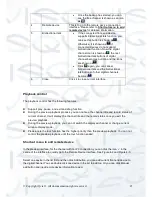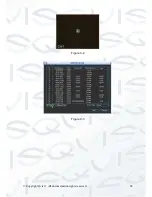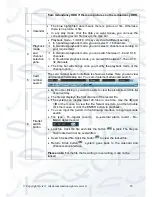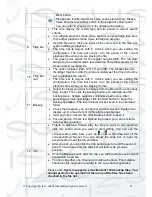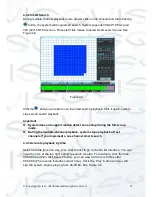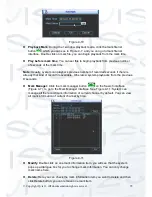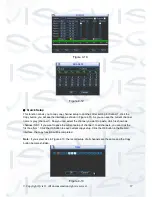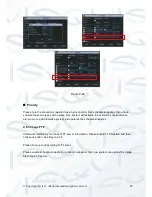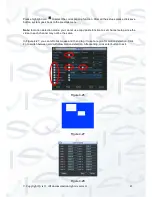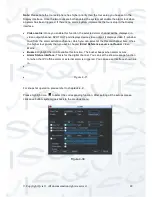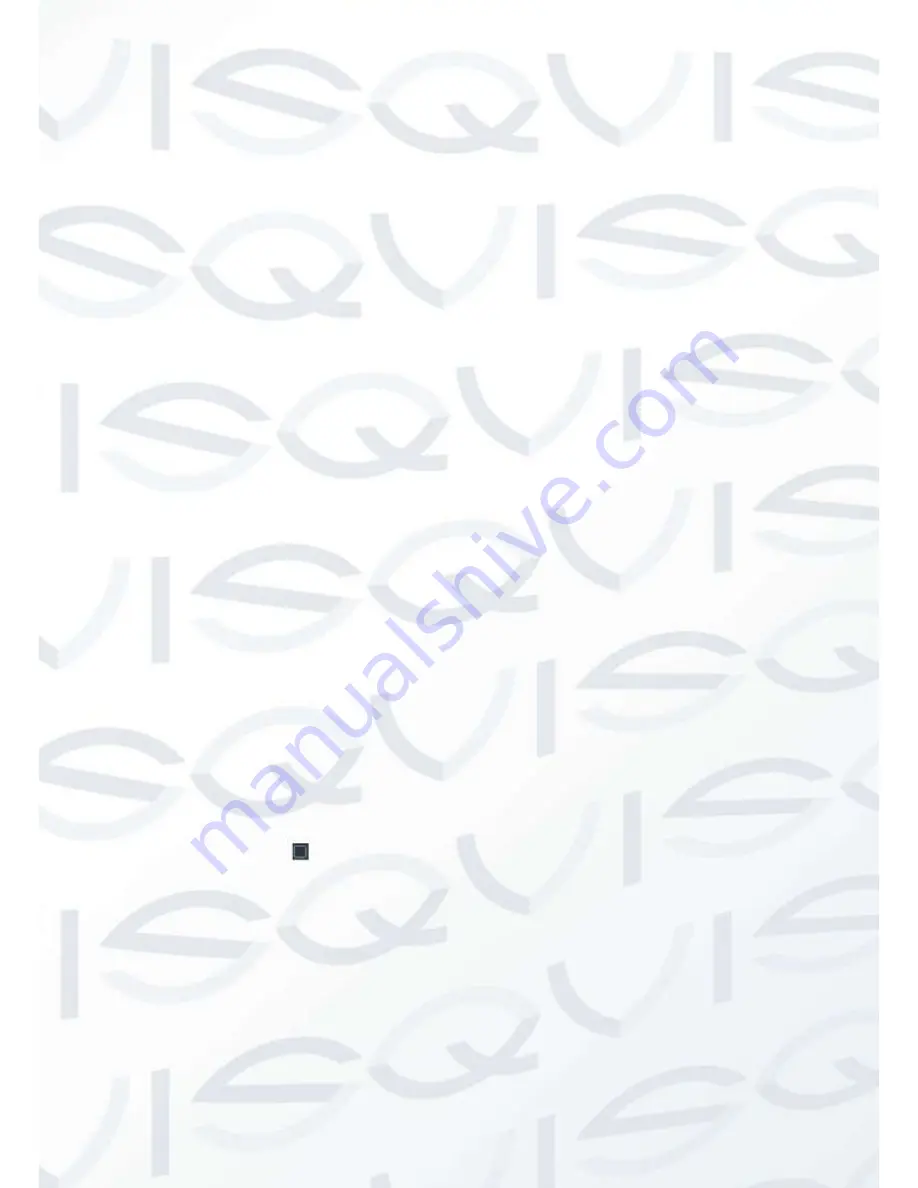
© Copyright Qvis ®. All documentation rights reserved.
36
Note:
After you go to the mark management interface, the system needs to pause the
current playback. System resumes playback after you exit the mark management
interface.
If the mark file you want to playback has been removed, system begin playback from the
first file in the list.
4.5
Schedule
After system booted up, it is in default 24-hour regular mode. You can set record type and time
in schedule interface.
4.5.1
Schedule Menu
In the main menu, from setting to schedule, you can go to schedule menu. See Figure 4-14.
Channel:
Please select the channel number first. You can select
“
all
”
if you want to set for
the whole channels.
Week day:
There are eight options: ranges from Saturday to Sunday and all.
Pre-record:
System can pre-record the video before the event occurs into the file. The value
ranges from 1 to 30 seconds depending on the bit stream.
Redundancy:
System supports redundancy backup function. It allows you backup recorded
file in two disks. You can highlight Redundancy button to activate this function. Please note,
before enable this function, please set at least one HDD as redundant. (Main menu-
>Advanced->HDD Management).
Snapshot:
You can enable this function to snapshoot image when alarm occurs.
Record types:
There are four types: regular, motion detection (MD), Alarm, MD & alarm.
Holiday setting:
Click this so you can see the interface shown as in Figure 4-12. Here you
can set holiday date. Check the box, it means current channel shall record as your holiday
setup. Please go to the Period interface to set the holiday date record setup. Please note
you need to go to Chapter
Error! Reference source not found.
to enable Holiday function
first.
Please highlight icon
to select the corresponding function. After completing all the setups please
click save button, system goes back to the previous menu.
At the bottom of the menu, there are color bars for your reference. Green color stands for
regular recording, yellow color stands for motion detection and red color stands for alarm
recording. The white means the MD and alarm record is valid. Once you have set to record
when the MD and alarm occurs, system will not record neither motion detect occurs nor the
alarm occurs.
Содержание I-ZEUS-HYBRID1
Страница 1: ...i ZEUS HYBRID I ZEUS HYBRID16 16 CHANNEL ANALOGUE IP HYBRID DVR User s Manual V1 0 09 2013...
Страница 2: ...Copyright Qvis All documentation rights reserved i...
Страница 33: ...Copyright Qvis All documentation rights reserved 24 Figure 4 2 Figure 4 3...
Страница 53: ...Copyright Qvis All documentation rights reserved 44 Figure 4 29 Figure 4 30 Figure 4 14...
Страница 58: ...Copyright Qvis All documentation rights reserved 49 Figure 4 35 Figure 4 36 Figure 4 37...
Страница 88: ...Copyright Qvis All documentation rights reserved 79 Figure 5 27 Figure 5 28 Figure 5 29...
Страница 167: ...Copyright Qvis All documentation rights reserved 158 Figure 7 51 Figure 7 52 Figure 7 53 Figure 7 54...
Страница 169: ...Copyright Qvis All documentation rights reserved 160 Figure 7 55 Figure 7 56 Figure 7 57...