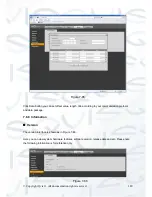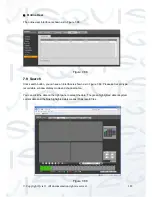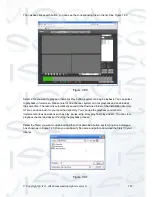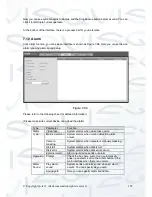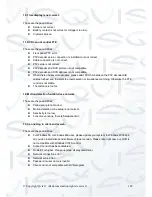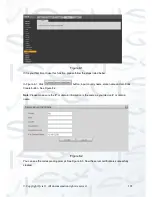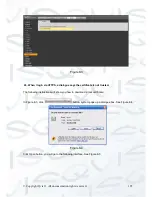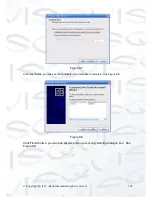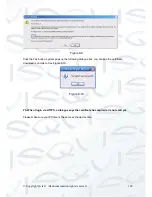Содержание I-ZEUS-HYBRID1
Страница 1: ...i ZEUS HYBRID I ZEUS HYBRID16 16 CHANNEL ANALOGUE IP HYBRID DVR User s Manual V1 0 09 2013...
Страница 2: ...Copyright Qvis All documentation rights reserved i...
Страница 33: ...Copyright Qvis All documentation rights reserved 24 Figure 4 2 Figure 4 3...
Страница 53: ...Copyright Qvis All documentation rights reserved 44 Figure 4 29 Figure 4 30 Figure 4 14...
Страница 58: ...Copyright Qvis All documentation rights reserved 49 Figure 4 35 Figure 4 36 Figure 4 37...
Страница 88: ...Copyright Qvis All documentation rights reserved 79 Figure 5 27 Figure 5 28 Figure 5 29...
Страница 167: ...Copyright Qvis All documentation rights reserved 158 Figure 7 51 Figure 7 52 Figure 7 53 Figure 7 54...
Страница 169: ...Copyright Qvis All documentation rights reserved 160 Figure 7 55 Figure 7 56 Figure 7 57...