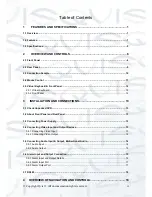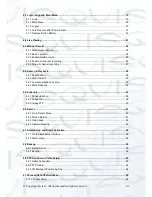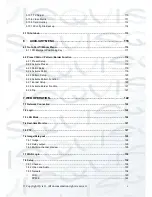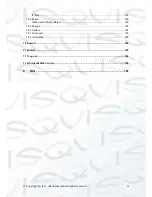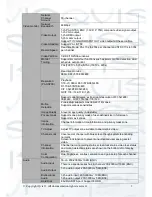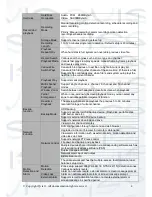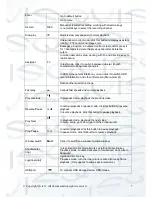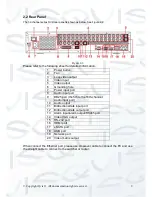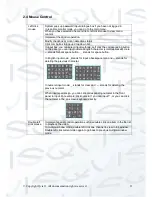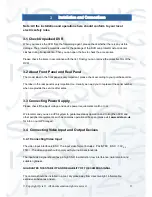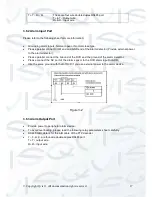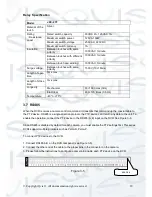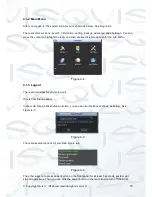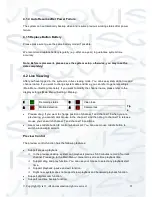© Copyright Qvis ®. All documentation rights reserved.
6
2 Overview and Controls
This section provides information about front panel and rear panel. When you install this series DVR
for the first time, please refer to this part first.
2.1 Front Panel
The front panel is shown as shown in Figure 2-1 below.
Please refer to the following sheet for front panel button information.
Name
Icon
Function
Power button
Power button, press this button for three seconds to boot up or
shut down DVR.
Number button
0-9
Input Arabic number
Switch channel
Input number
more than 10
-/--
If you want to input a number more than 10, please click this
button and then input.
Shift
In textbox, click this button to switch between numeral,
English(Small/Capitalized),donation and etc.
Enable or disable tour.
Up/
Down
、
Activate current control, modify setup, and then move up and
down.
Increase/decrease numeral.
Assistant function such as PTZ menu.
Left/
Right
Shift current activated control, and then move left and right.
When playback, click these buttons to control playback bar.
ESC
ESC
Go to previous menu, or cancel current operation.
When playback, click it to restore real-time monitor mode.
ENTER
Confirm current operation
Figure 2-1
Содержание I-ZEUS-HYBRID1
Страница 1: ...i ZEUS HYBRID I ZEUS HYBRID16 16 CHANNEL ANALOGUE IP HYBRID DVR User s Manual V1 0 09 2013...
Страница 2: ...Copyright Qvis All documentation rights reserved i...
Страница 33: ...Copyright Qvis All documentation rights reserved 24 Figure 4 2 Figure 4 3...
Страница 53: ...Copyright Qvis All documentation rights reserved 44 Figure 4 29 Figure 4 30 Figure 4 14...
Страница 58: ...Copyright Qvis All documentation rights reserved 49 Figure 4 35 Figure 4 36 Figure 4 37...
Страница 88: ...Copyright Qvis All documentation rights reserved 79 Figure 5 27 Figure 5 28 Figure 5 29...
Страница 167: ...Copyright Qvis All documentation rights reserved 158 Figure 7 51 Figure 7 52 Figure 7 53 Figure 7 54...
Страница 169: ...Copyright Qvis All documentation rights reserved 160 Figure 7 55 Figure 7 56 Figure 7 57...