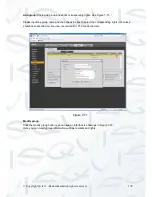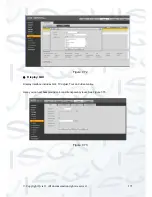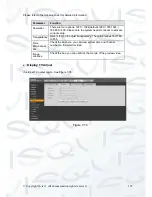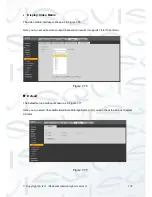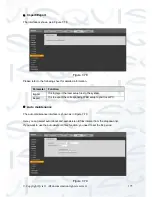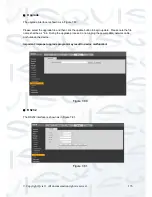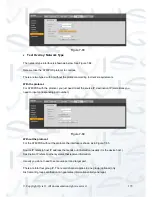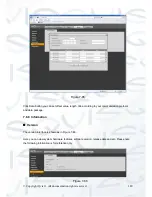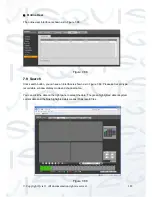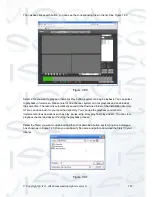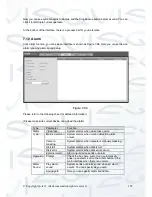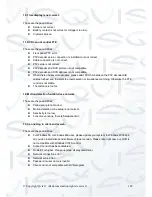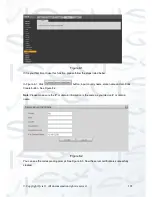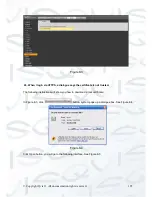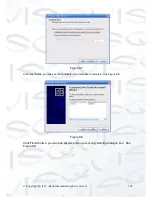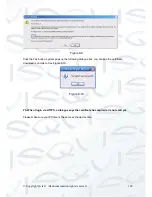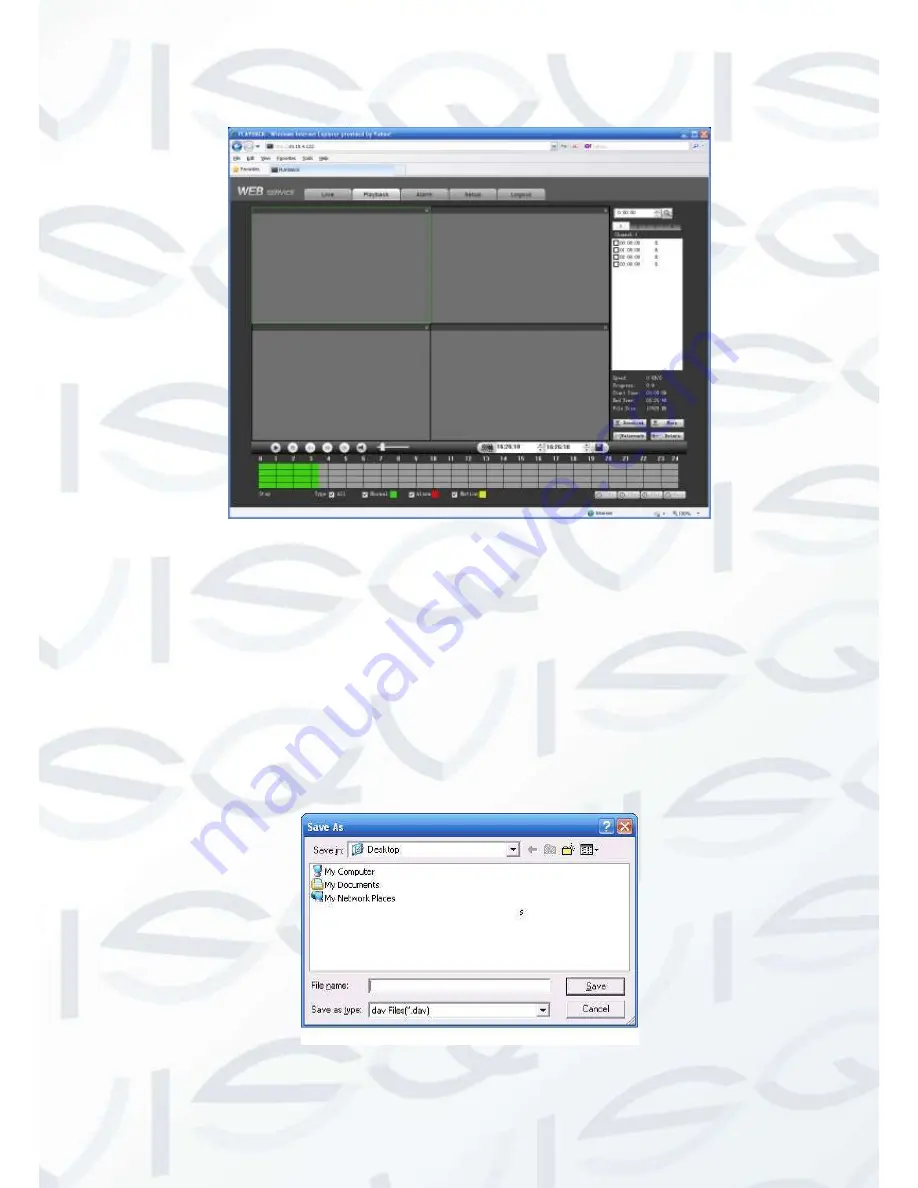
© Copyright Qvis ®. All documentation rights reserved.
183
Then please click search button, you can see the corresponding files in the list. See Figure 7-90.
Figure 7-90
Select a file you want to play and then click Play button, system can begin playback. You can select
to playback in full-screen. Please note for one channel, system can not playback and download at
the same time. The record is automatically saved at the Download folder of the installation directory.
Or you can download it to your specified directory. You can use the playback control bar to
implement various operations such as play, pause, stop, slow play, fast play and etc. You can view
playback channel and device IP during the playback process.
Select the file(s) you want to download and then click download button, system pops up a dialogue
box shown as in Figure 7-91, then you can specify file name and path to download the file(s) to your
local pc.
Figure 7-91
Содержание I-ZEUS-HYBRID1
Страница 1: ...i ZEUS HYBRID I ZEUS HYBRID16 16 CHANNEL ANALOGUE IP HYBRID DVR User s Manual V1 0 09 2013...
Страница 2: ...Copyright Qvis All documentation rights reserved i...
Страница 33: ...Copyright Qvis All documentation rights reserved 24 Figure 4 2 Figure 4 3...
Страница 53: ...Copyright Qvis All documentation rights reserved 44 Figure 4 29 Figure 4 30 Figure 4 14...
Страница 58: ...Copyright Qvis All documentation rights reserved 49 Figure 4 35 Figure 4 36 Figure 4 37...
Страница 88: ...Copyright Qvis All documentation rights reserved 79 Figure 5 27 Figure 5 28 Figure 5 29...
Страница 167: ...Copyright Qvis All documentation rights reserved 158 Figure 7 51 Figure 7 52 Figure 7 53 Figure 7 54...
Страница 169: ...Copyright Qvis All documentation rights reserved 160 Figure 7 55 Figure 7 56 Figure 7 57...