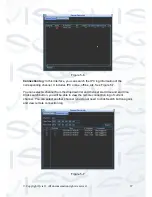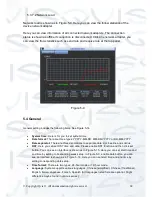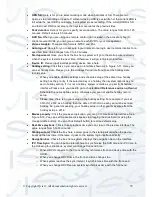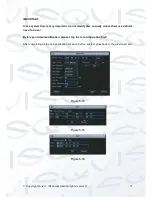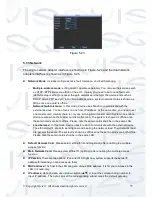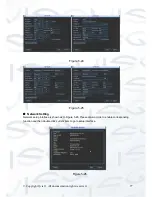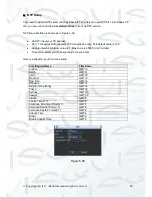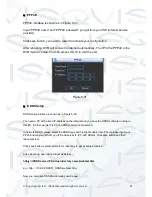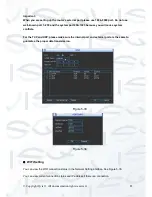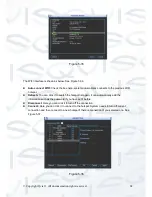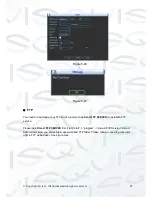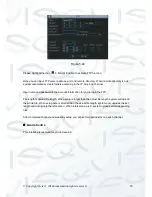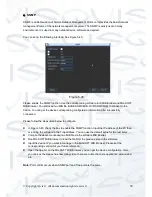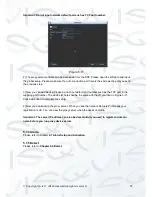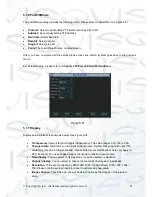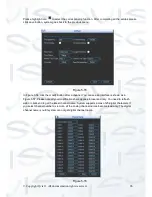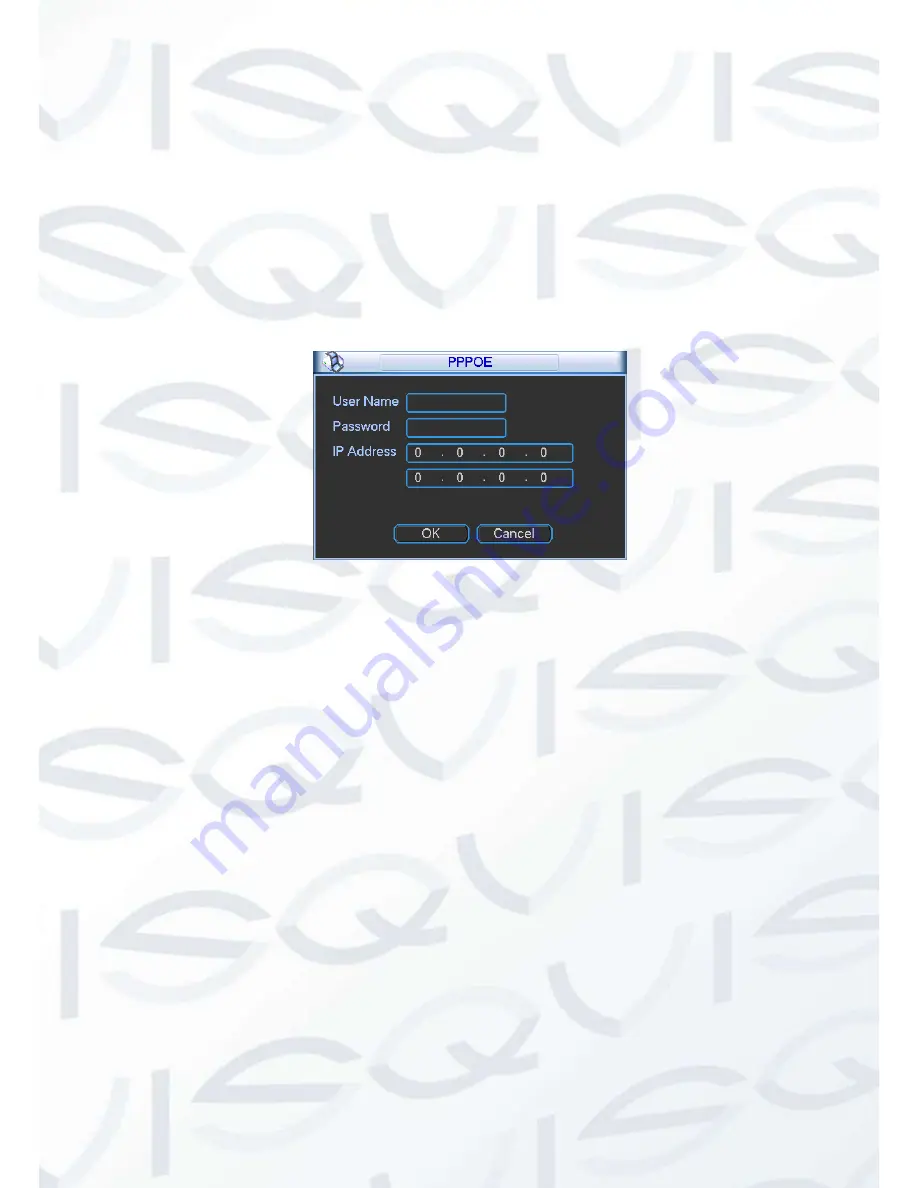
© Copyright Qvis ®. All documentation rights reserved.
81
PPPoE
PPPoE interface is shown as in Figure 5-31.
Input “PPPoE name” and “PPPoE password” you get from your ISP (Internet service
provider).
Click save button, you need to restart to activate your configuration.
After rebooting, DVR will connect to internet automatically. The IP in the PPPoE is the
DVR dynamic value. You can access this IP to visit the unit.
Figure 5-31
DDNS Setup
DDNS setup interface is shown as in Figure 5-32.
You need a PC with a fixed IP address on the internet and you have the DDNS software running in
this PC. In other words, this PC is a DNS (domain name server).
In network DDNS, please select the DDNS type and highlight enable item. Them please input your
PPPoE name you get from you IPS and server IP (PC with DDNS). Click save button and then
reboot system.
Click save button, system prompts for rebooting to get all setup activated.
After rebooting, open IE and input as below:
http
:
//(DDNS server IP)/(virtual directory name)/webtest.htm
e.g.: http
:
//10.6.2.85/DVR _DDNS/webtest.htm.)
Now you can open DDNSServer web search page.
Содержание I-ZEUS-HYBRID1
Страница 1: ...i ZEUS HYBRID I ZEUS HYBRID16 16 CHANNEL ANALOGUE IP HYBRID DVR User s Manual V1 0 09 2013...
Страница 2: ...Copyright Qvis All documentation rights reserved i...
Страница 33: ...Copyright Qvis All documentation rights reserved 24 Figure 4 2 Figure 4 3...
Страница 53: ...Copyright Qvis All documentation rights reserved 44 Figure 4 29 Figure 4 30 Figure 4 14...
Страница 58: ...Copyright Qvis All documentation rights reserved 49 Figure 4 35 Figure 4 36 Figure 4 37...
Страница 88: ...Copyright Qvis All documentation rights reserved 79 Figure 5 27 Figure 5 28 Figure 5 29...
Страница 167: ...Copyright Qvis All documentation rights reserved 158 Figure 7 51 Figure 7 52 Figure 7 53 Figure 7 54...
Страница 169: ...Copyright Qvis All documentation rights reserved 160 Figure 7 55 Figure 7 56 Figure 7 57...