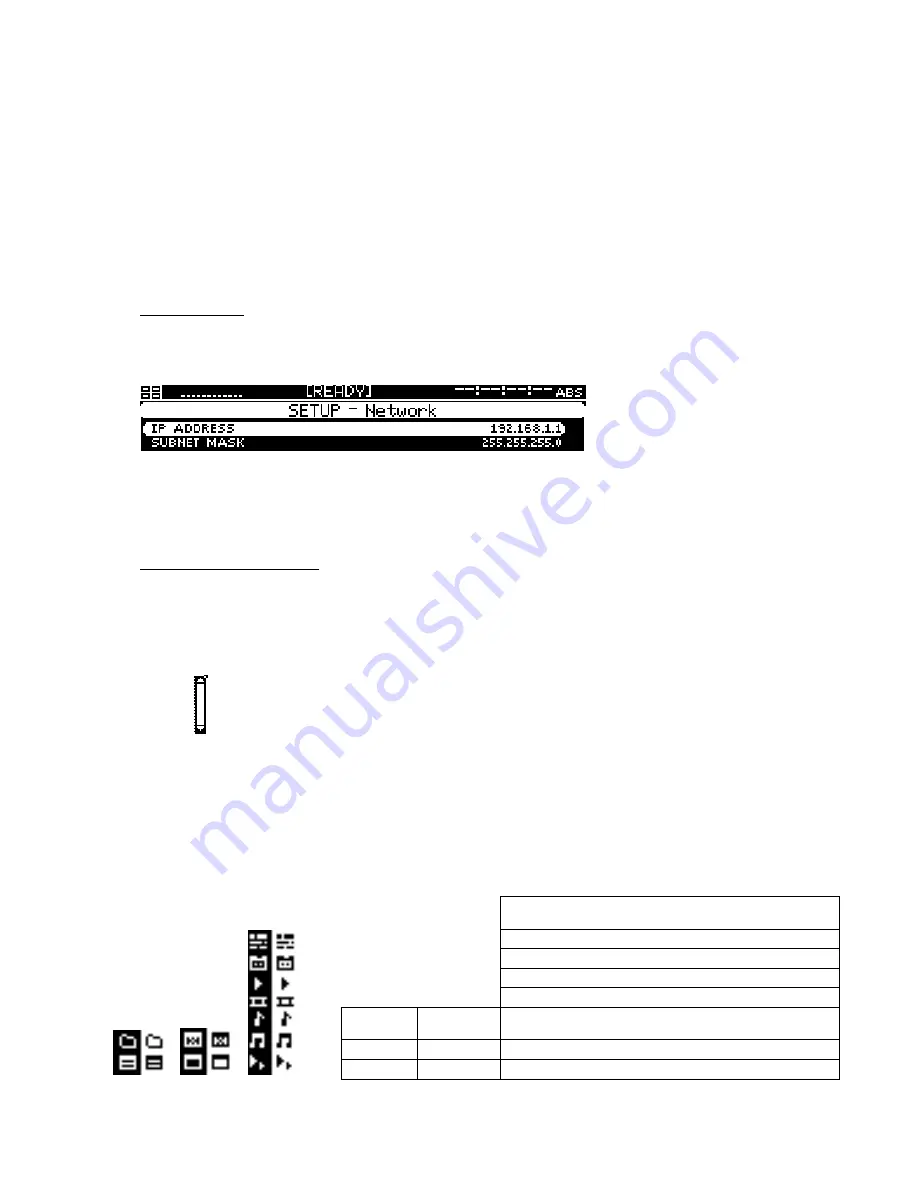
Menu Page Controls
Menu pages generally use the same type of button object to indicate what option or function has current
focus. There are a couple of menu pages (
PLAY – Control
,
PLAY – Browser
and
PLAY – Show
Builder
) that are not laid out in the same manner as the majority menu pages. These menu pages are
considered specialty pages and are governed by their own set of “specialty rules” and may use
selection objects not found on other pages.
Selection Control Types
Button Controls
Button objects are used to visually show the operator what menu page option has “selection focus”. The
button look is used to let the operator know that they must press a button in order to edit the displayed
value or view the information the control contains.
There are two button controls, full width and half width. Buttons are used to activate a popup window to
display information or change the assigned value on an Environment Variable (EV). Half-width buttons
are used to separate two menu options on the same line.
List Navigation Bar Control
The list navigation bar control is used on display objects (file browser, menu selection window and item
lists in popup controls) that present a list of selectable items. The “scroll bar” dynamically changes size
depending upon the number of items in the displayed list. The smaller the scroll bar (between the two
arrows) the longer the list. The scroll bar moves up and down between the two arrows to indicate
relative position within the list.
File Browser Asset Identifiers/Icons
Volumes, directories and file names in the file browser control (including the
PLAY – Browser
menu
page) are preceded by an icon that visually associates that item with its intended data type and usage.
The icons are shown below in their non-selected and selected (highlighted) states and are sorted into:
drive structure, file identifier, and playable asset groups.
Playable
Asset
Timeline file (.tl)
Virtual Tape (.vtp)
Collapsed clip (video and/or 1-12 audio tracks)
Expanded clip, video (only)
Drive
Structure
File
Identifier
Expanded clip, expanded audio (single audio tracks)
Directory Executable Expanded
clip, collapsed audio (2-12 audio tracks)
Volume File
Script
files
QuVIS Encore
Page 69
QSR Version 3.1






























