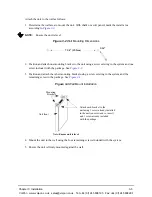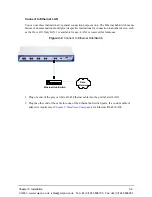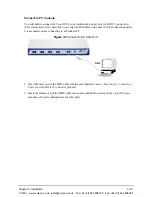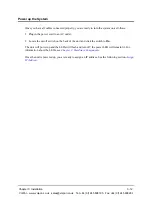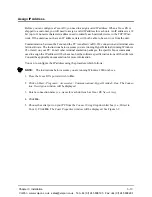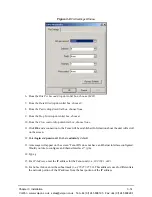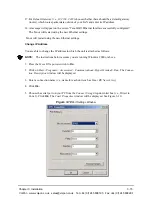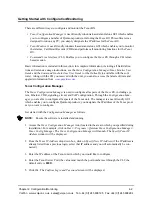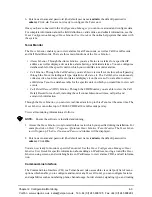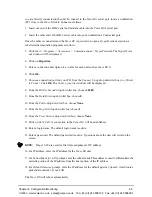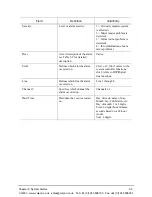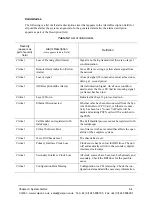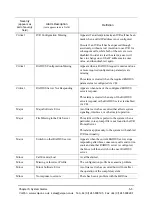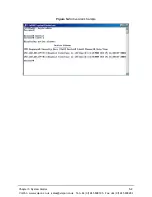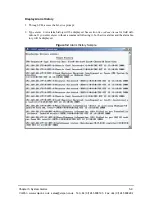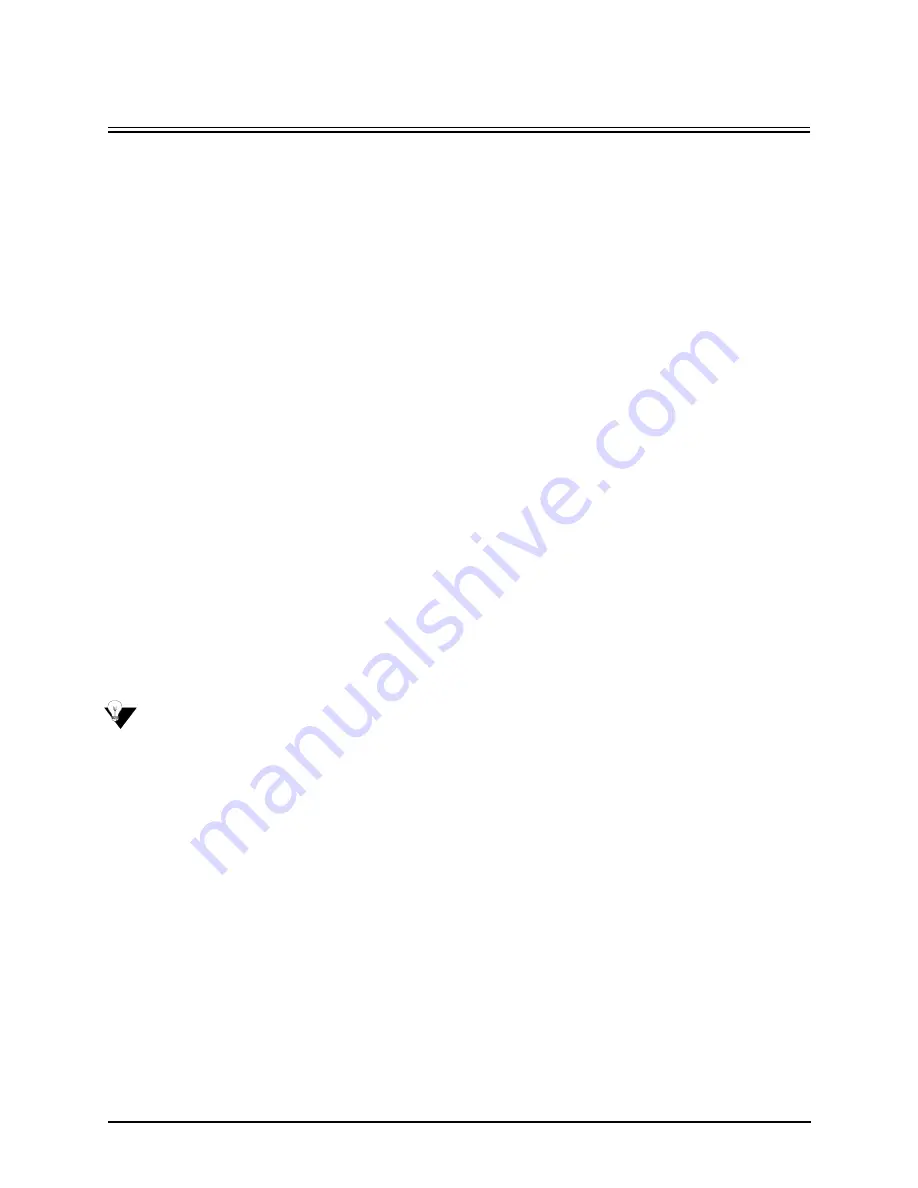
Chapter 4: Configuration/Monitoring
4-2
Getting Started with Configuration/Monitoring
There are different ways to configure and monitor the Tenor BX.
•
Tenor Configuration Manager.
A
user-friendly
windows-based
stand-alone GUI which enables
you to configure a number of Quintum products, including the
Tenor BX.
This software was
designed to run on any PC; you simply designate the IP address for the
Tenor BX.
•
Tenor Monitor.
A
user-friendly
windows-based
stand-alone GUI which enables you to monitor
the Alarms, Call Detail Records (CDRs) and perform call monitoring functions for the
Tenor
BX
.
•
Command Line Interface (CLI)
. Enables you to configure the
Tenor BX
through a CLI telnet-
based session.
Basic information is included in this section; for complete information, including all field defini-
tions and extensive usage instructions, see the
Tenor Configuration Manager/Tenor Monitor User
Guide
and the
Command Line Interface
User Guide
(or the
Online Help
available with the soft-
ware). Along with the CD you received with the unit, you can also access the latest software and
upgrade information from
www.quintum.com
.
Tenor Configuration Manager
The
Tenor Configuration Manager
is used to configure all aspects of the
Tenor BX
, including sys-
tem, Ethernet, CDR, signaling, circuit, and VoIP configuration. Through the
Configuration Man-
ager,
you are able to configure all aspects of the Tenor unit. The manager is a user-friendly GUI
which enables you to configure Quintum products; you designate the IP address of the Tenor prod-
uct you want to configure.
Get started with the
Configuration Manager
as follows:
NOTE:
Ensure the software is installed and running.
1. Access the
Tenor Configuration
Manager
icon (located in the area in which you specified during
installation). For example, click on
Start > Programs >Quintum Tenor Configuration Manager>
Tenor Config Manager.
The
Tenor Configuration Manager
will launch. The
Specify Tenor IP
Address
window will be displayed.
2. From the
Tenor IP Address
drop down box, click on
Specify New IP Address
(if the IP address is
already listed from a previous login, select that IP address and you will automatically be con-
nected).
3. Enter the IP address of the Tenor unit in which you would like to configure.
4. Enter the Tenor Server Port (the value must match the port numbers set through the CLI; the
default entry is
8080
).
5. Click Ok. The
Confirm Login and Password
screen will be displayed.
VoIPon www.voipon.co.uk [email protected] Tel: +44 (0)1245 808195 Fax: +44 (0)1245 808299