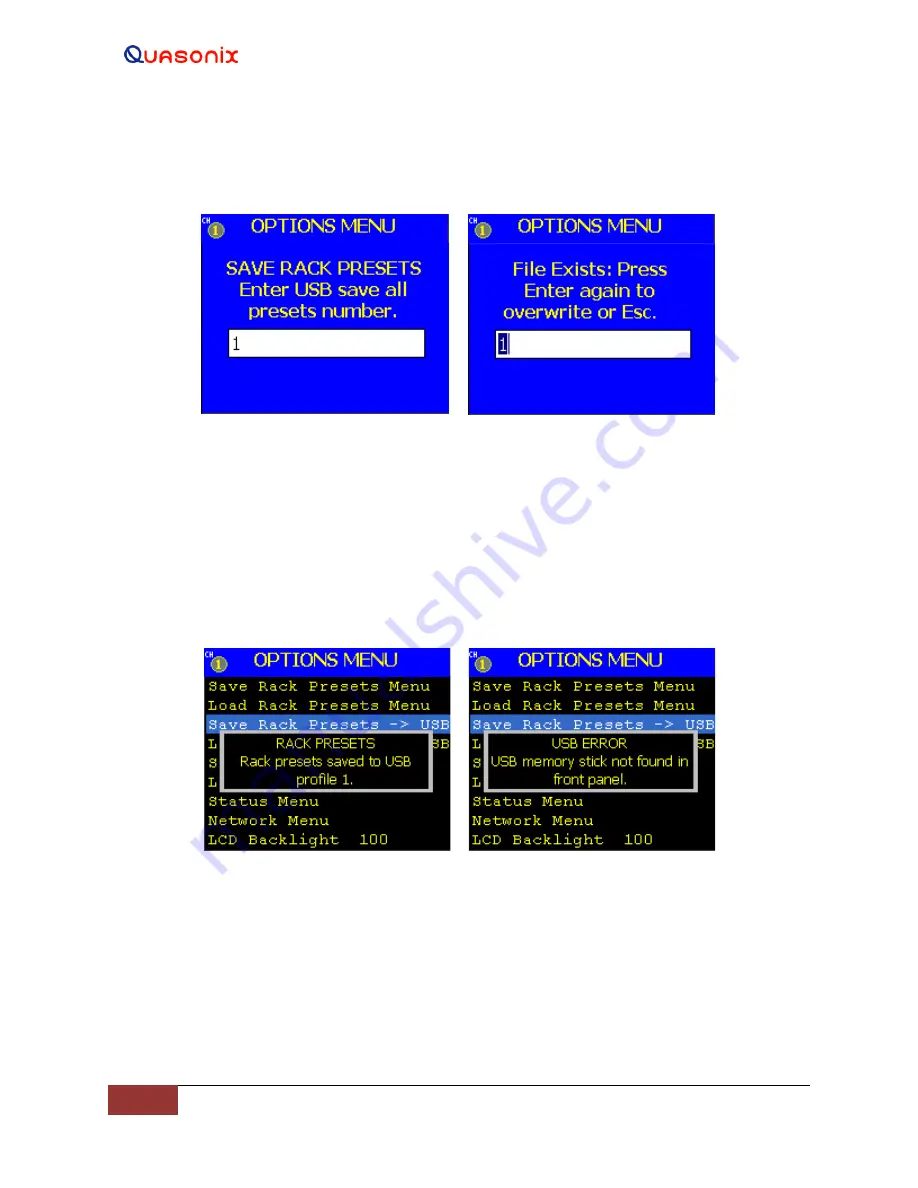
Rack-Mount RDMS
TM
Telemetry Receiver
43
Quasonix, Inc.
If the number entered is already in use, the entry screen shown in Figure 69 displays. To overwrite the existing file,
press the Enter key again. If the number was typed in error, press the Escape key on the keypad to cancel the Save.
Figure 68: Save Rack Presets to USB
Entry Screen
Figure 69: File Exists Error Screen
After successfully entering a preset number and pressing the Enter key, the Options Menu redisplays with one of
two message boxes. If the presets saved successfully, the box shown in Figure 70 displays. It confirms the location
and the name of the folder on the USB flash drive (memory stick). In this example, it is stored as profile 1. If there is
no flash drive (memory stick) in the USB port on the front panel of the Rack-Mount RDMS™, the message in
Figure 71 displays. Insert the flash drive into the USB port and redo the Save.
Figure 70: Options Menu, Rack
Presets Saved Message
Figure 71: Options Menu, USB Error
Message
4.1.5.4
Load Rack Presets from USB
The Load Rack Presets to USB option enables the user to select and load preset profiles (each profile is a set of
specific rack presets 1 through 8) previously saved on a USB flash drive (memory stick). To load rack presets from a
USB flash drive, select the appropriate option, as shown in Figure 72, then press the Enter key on the front panel.






























