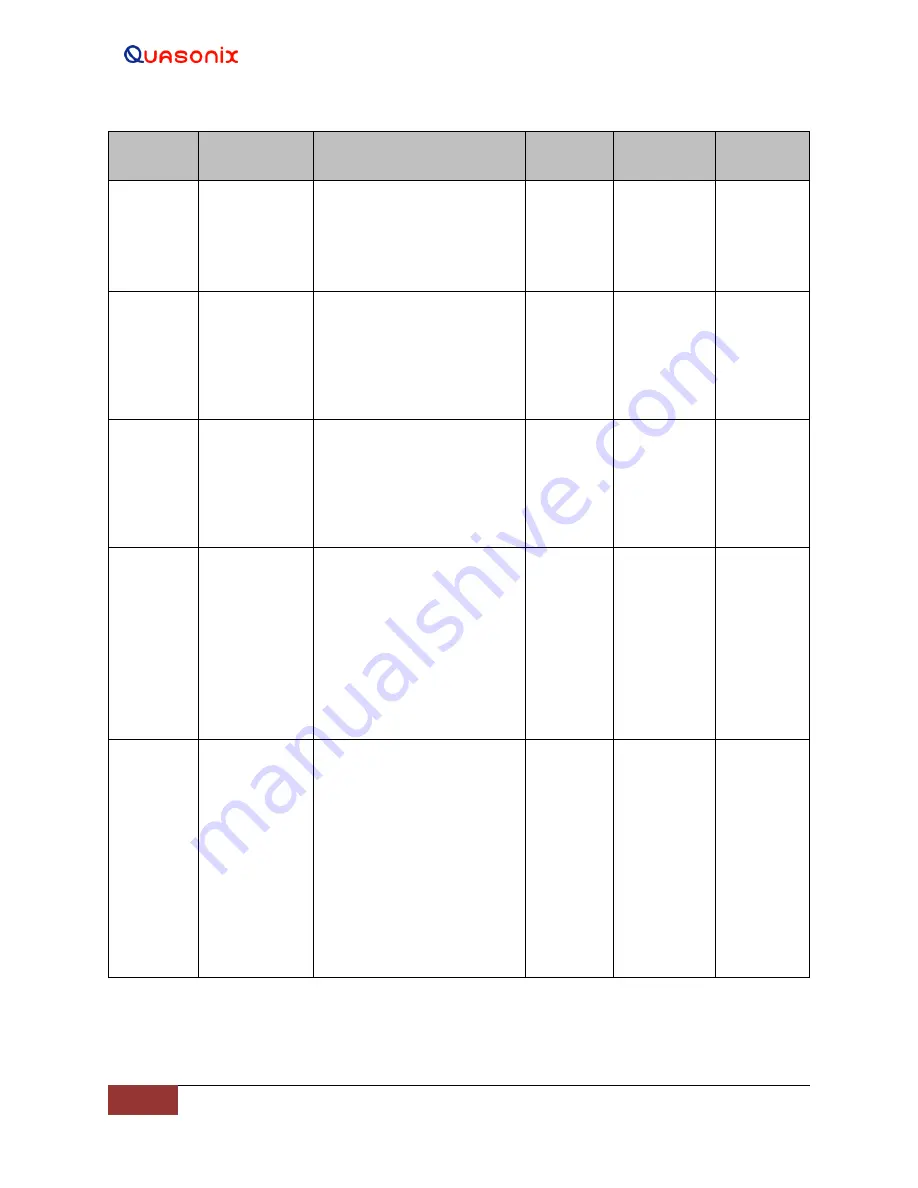
Rack-Mount RDMS
TM
Telemetry Receiver
135
Quasonix, Inc.
Mnemonic
Name
Description
Option (s)
Required
Command
Level
Mode
Restriction
DO AM F
DAC Output
AM Filter
Sets the DAC output AM
filter bandwidth
Examples:
DO AM F 1.0
Limit AM
output bandwidth to 1.0 kHz
Standard
Expert
None
DO AGC F DAC Output
AGC filter
Sets the DAC output AGC
filter bandwidth
Examples:
DO AGC F 0.1 Limit AGC
output bandwidth to 0.1 kHz
(100 Hz)
Standard
Expert
None
DO IQ M
DAC Output
I/Q Multiplier
Sets the DAC output I/Q
video scale multiplier
Examples:
DO IQ M 2.5
Scale I and
Q video output by 2.5 times
normal
Standard
Advanced
None
DP
Data Polarity
Report or set data polarity
inversion state
Examples:
DP
Display the current
data polarity
DP 0
Set data polarity to
NOT inverted (Off)
DP 1
Set data polarity to
inverted (On)
Standard
Basic
For Asynch
PSK
(legacy)
modes, DP
A and DP
B must be
specified
separately
EL
Error Limits
Reports or sets frequency
and bit rate error tracking
limits (the operating range
over which frequency and bit
rate can be tracked)
Examples:
EL
Report the current
error limits
Note: These limits should not
be changed from the default
settings unless advised by
Quasonix to do so.
Standard
Advanced
None






























