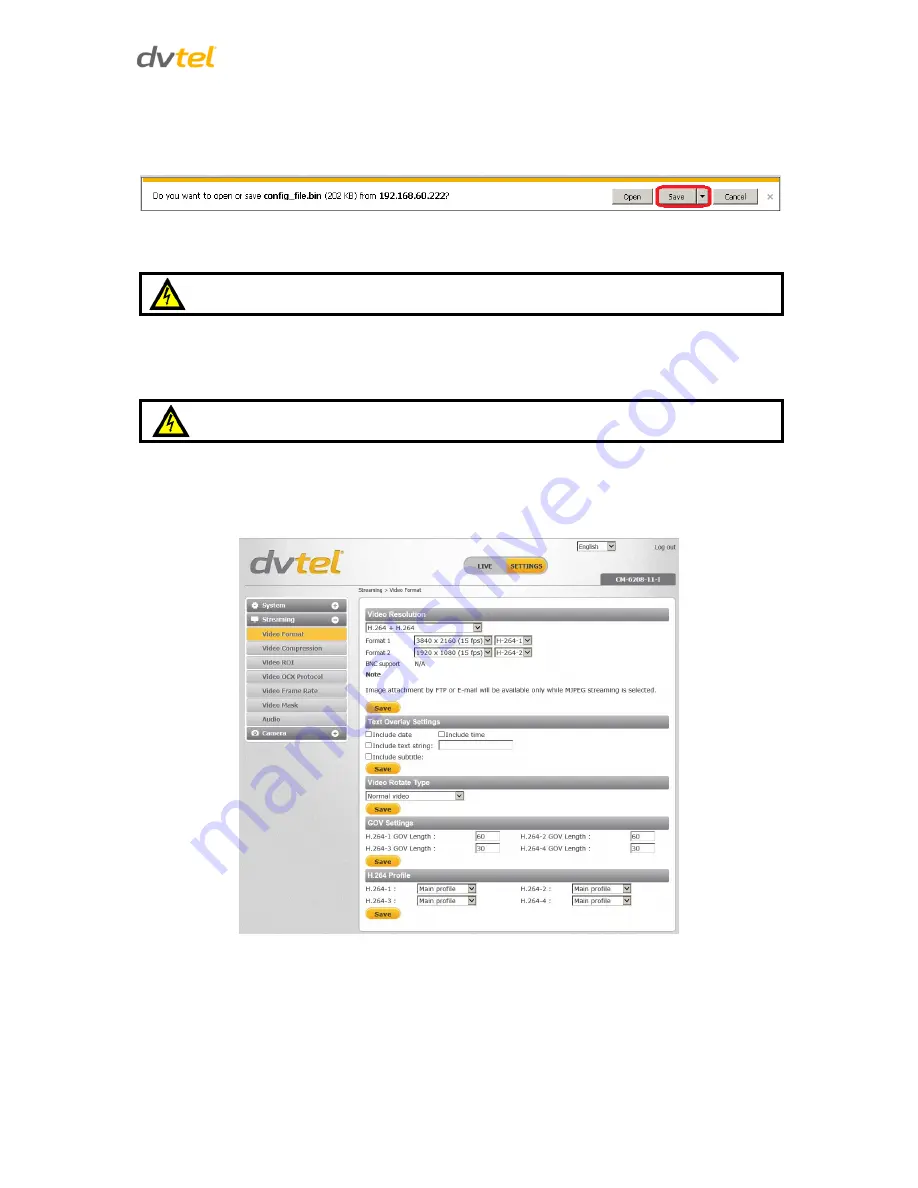
Configuration and Operation
83
Export
You can save system settings by exporting the configuration file (
.bin
) to a specified location for
future use. Click
Export
and the popup window
File Download
appears as shown below.
Figure 87: File Download Screen
Click
Save
and specify a location to save the configuration file.
Warning:
Do not unplug power while changing file names.
Upload
To copy an existing configuration file to the camera, click
Browse
to select the configuration file, and
then click
Upload
to upload the file.
Warning:
Do not unplug power while changing file names.
9.4
Streaming Settings
Select the
Streaming
tab in the navigation bar at the top of the page to display the configurable
video and audio selections in the sidebar.
Figure 88: Streaming Tab
















































