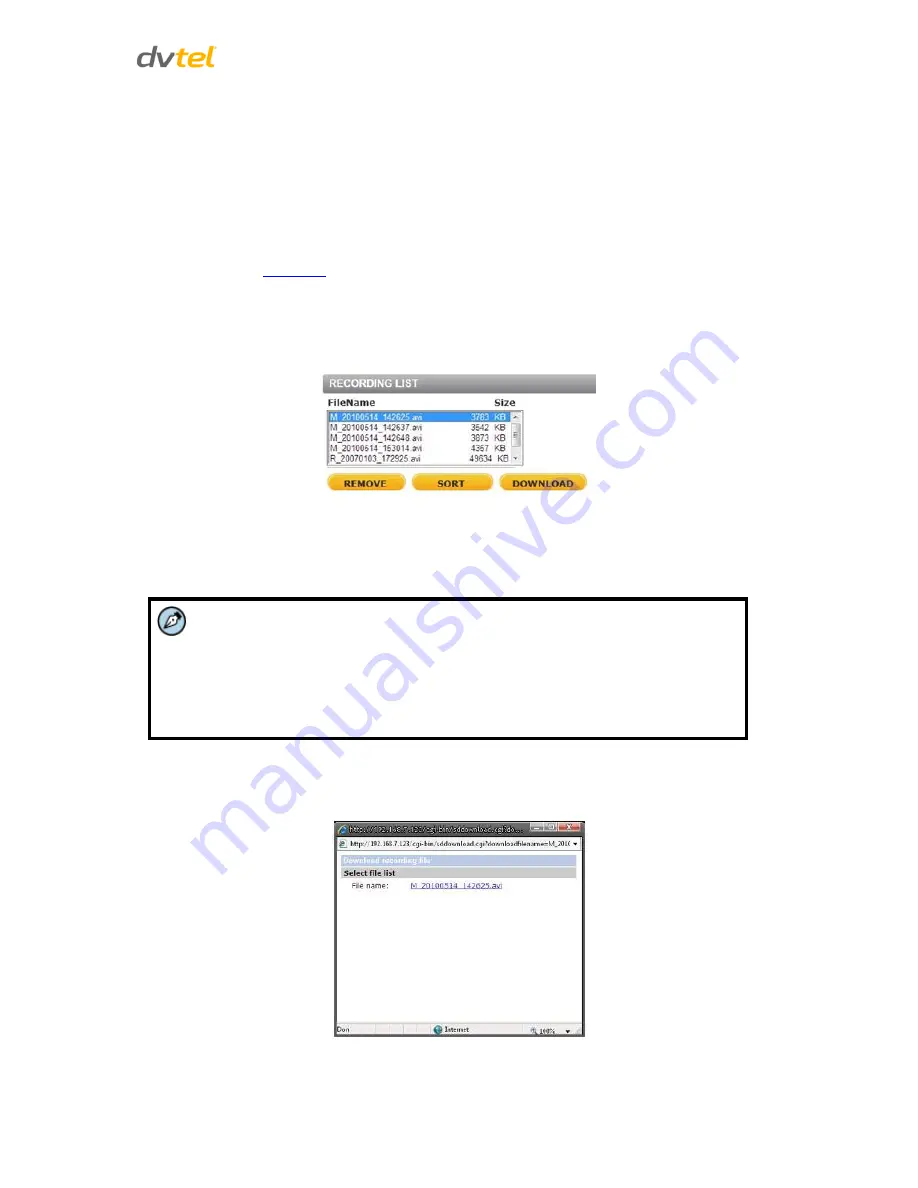
Configuration and Operation
65
Disk Cleanup Setting
Enable automatic recording cleanup by selecting
Enable automatic disk cleanup
. From the pull-down
menu, specify the minimum length of time over which to remove recordings. For example, remove
recordings over 10 days old. Enter the percent of disk capacity used in order to remove the oldest
recordings. Click
Save
when finished.
Recording List
Each video file on the microSDXC card is listed in the Recording list below. The maximum file size is
60 MB per file. See
Recording
for further details.
When the recording mode in the Recording screen is set as
Always
(consecutive recording) and the
microSDXC card recording is enabled by events triggered, the system immediately saves a recorded
event on the memory card once an event occurs. Then the camera will return to the regular
recording mode after events recording.
Figure 65: Video File Recording List
Remove
– To remove a file, first select the file and then click
Remove
.
Sort
– Click
Sort
to list the files in the Recording list in order of name and date.
Note:
The capital letters: R, N, A, (A0), M, (M0) followed by an underscore, appear at
the beginning of the file name. They denote the type of recording.
R - Regular (always or schedule)
N - Network failure
M - Motion, (M0 refers to the first motion window trigger)
A - Alarm (A0 refers to the first alarm trigger input).
Download
– To open/download a video clip, first select the file and then click
Download
. The
selected file window pops up as shown below. Click on the AVI file to play the video in the
player or download it to a specified location.
Figure 66: Selected File Window






























