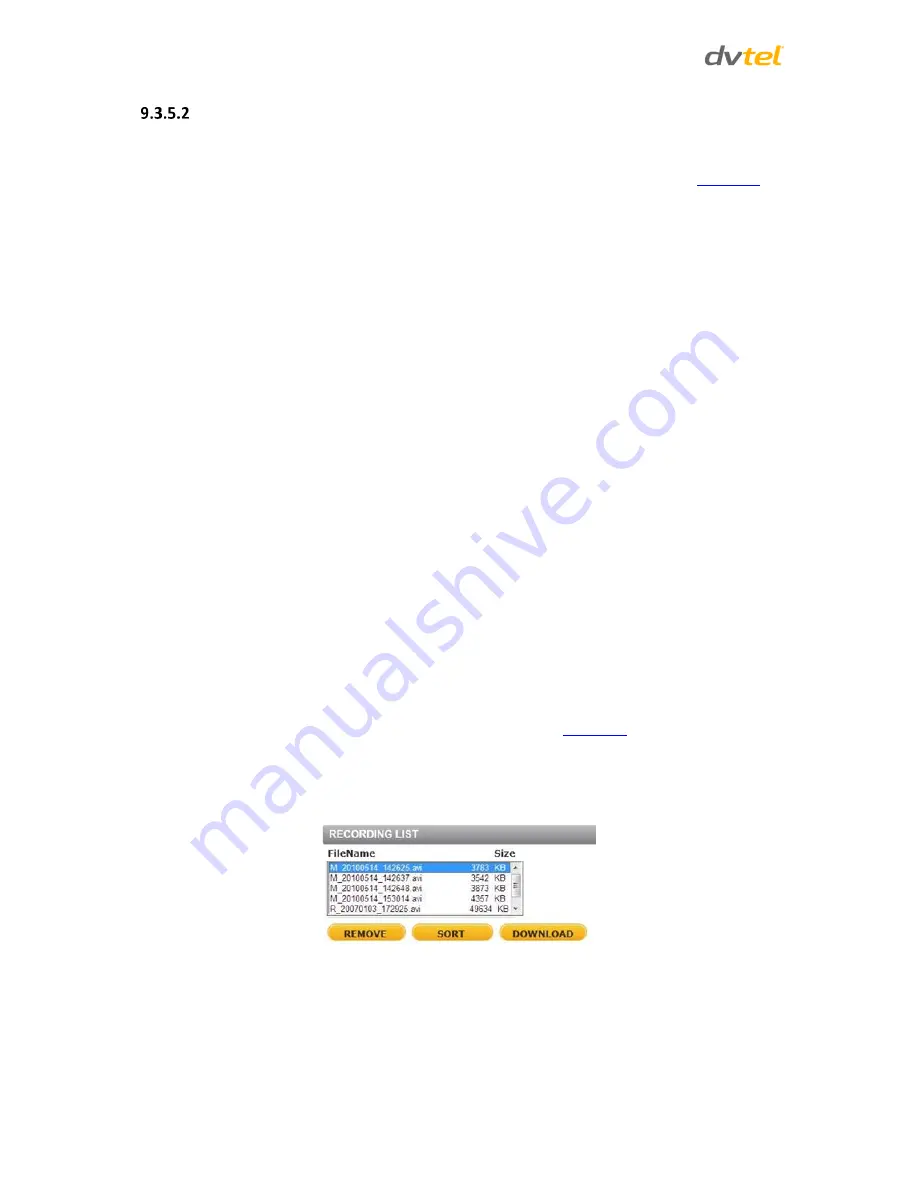
Quasar CM-6208 User and Installation Guide
66
Network Share
The
Network Share
screen shows the capacity information of the Network Attached Storage (NAS)
disk and provides a list of all the recording files saved on the disk. You can also format the disk and
implement automatic recording cleanup on this page. To implement NAS recording, see
Recording
.
Device Information
Upon connecting to the NAS, the following information about the disk is displayed:
Device type
– Displays
Network Share
Free space
– Displays the amount of available storage space in GB
Total size
– Displays the total amount of storage space in GB
Status
– Indicates if the camera is online or offline
Full
– Indicates if the disk is full (Yes/No)
Protocol
– Displays the protocol used by the NAS
Host
– Displays the host IP address
Share
– Displays the path for a shared network storage device
User name
– Displays the name of the user accessing the NAS
Password
– Displays the password of the user accessing the NAS
Storage Tools
Click
Format
to format the NAS.
Disk Cleanup Setting
Enable automatic recording cleanup by selecting
Enable automatic disk cleanup
. From the pull-down
menu, specify the minimum length of time over which to remove recordings. For example, remove
recordings over 10 days old. Enter the percent of disk capacity used in order to remove the oldest
recordings. Click
Save
when finished.
Recording List
Each video file stored on the NAS is listed in the Recording list. See
Recording
for further details.
When the recording mode in the Recording screen is set as
Always
(consecutive recording) and the
NAS recording is enabled by events triggered, the system immediately saves a recorded event on the
network disk once an event occurs. Then the camera will return to the regular recording mode after
events recording.
Figure 67: Video File Recording List
Remove
– To remove a file, first select the file and then click
Remove
.
Sort
– Click
Sort
to list the files in the Recording list in order of name and date.






























