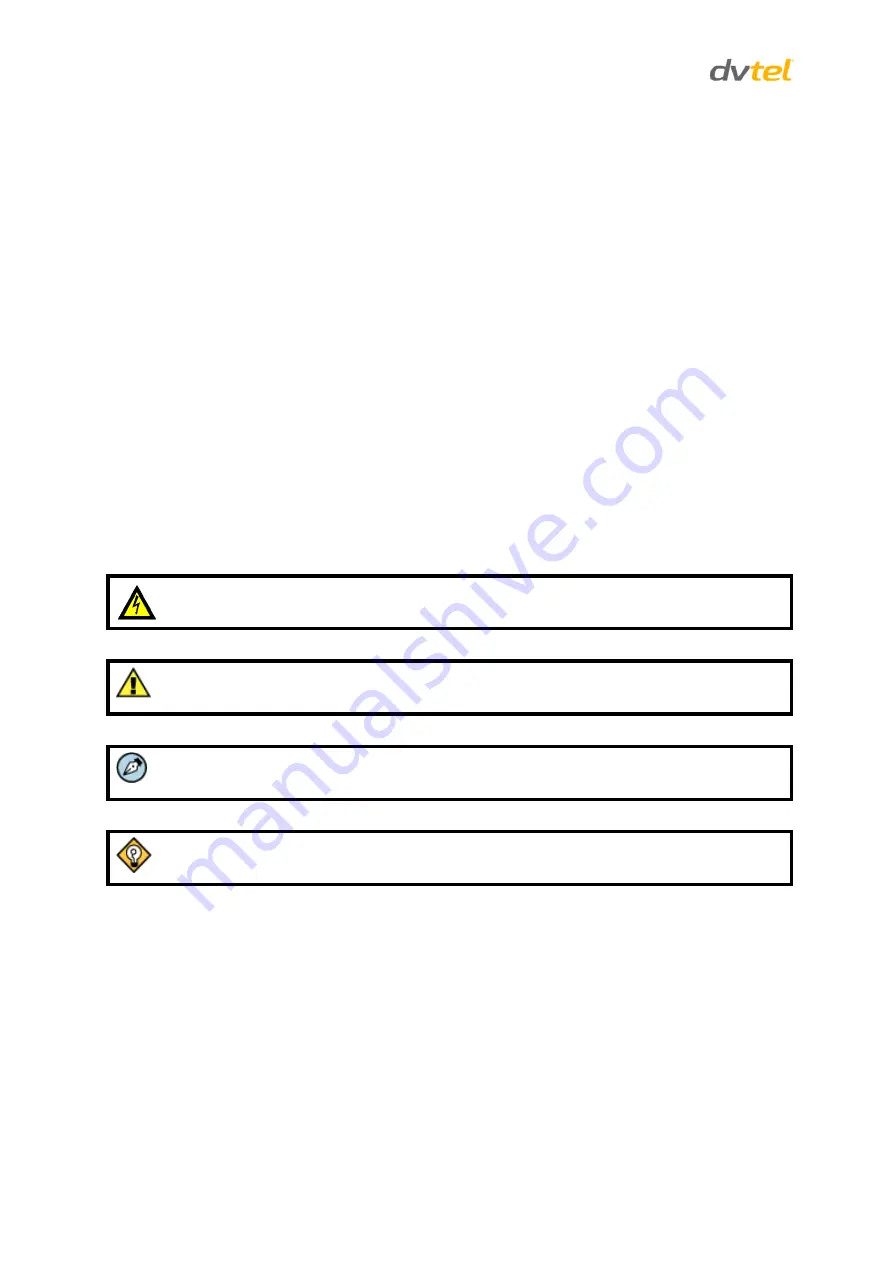
Quasar CF-3211/CF-4221 User and Installation Guide
viii
Disclaimer
Users of DVTEL products accept full responsibility for ensuring the suitability and considering the
role of the product detection capabilities and their limitation as they apply to their unique site
requirements.
DVTEL, Inc. and its agents make no guarantees or warranties to the suitability for the users’ intended
use. DVTEL, Inc. accepts no responsibility for improper use or incomplete security and safety
measures.
Failure in part or in whole of the installer, owner, or user in any way to follow the prescribed
procedures or to heed WARNINGS and CAUTIONS shall absolve DVTEL, Inc. and its agents from any
resulting liability.
Specifications and information in this guide are subject to change without notice.
Document Conventions
WARNING
and
CAUTION
notes are distributed throughout this document, whenever applicable, to
alert you of potentially hazardous situations. These may be hazards associated with a task or a
procedure you are carrying out or are about to carry out.
The following document conventions are used throughout this manual:
A
Warning
is a precautionary message that indicates a procedure or condition where
there are potential hazards of personal injury or death.
A
Caution
is a precautionary message that indicates a procedure or condition where
there are potential hazards of permanent damage to the equipment and or loss of data.
A
Note
is useful information to prevent problems, help with successful installation, or to
provide additional understanding of the products and installation.
A
Tip
is information and best practices that are useful or provide some benefit for
installation and use of DVTEL products.
General Cautions and Warnings
This section contains information that indicates a procedure or condition where there are potential
hazards. These may be hazards associated with a task or procedure a user is carrying out or about to
carry out. WARNINGS and CAUTIONS are distributed throughout this document, whenever
applicable, to alert the user of potentially hazardous situations.
SAVE ALL SAFETY AND OPERATING INSTRUCTIONS FOR FUTURE USE
.
Although the unit is designed and manufactured in compliance with all applicable safety standards,
certain hazards are present during the installation of this equipment.
To help ensure safety and to help reduce risk of injury or damage, observe the following:
























