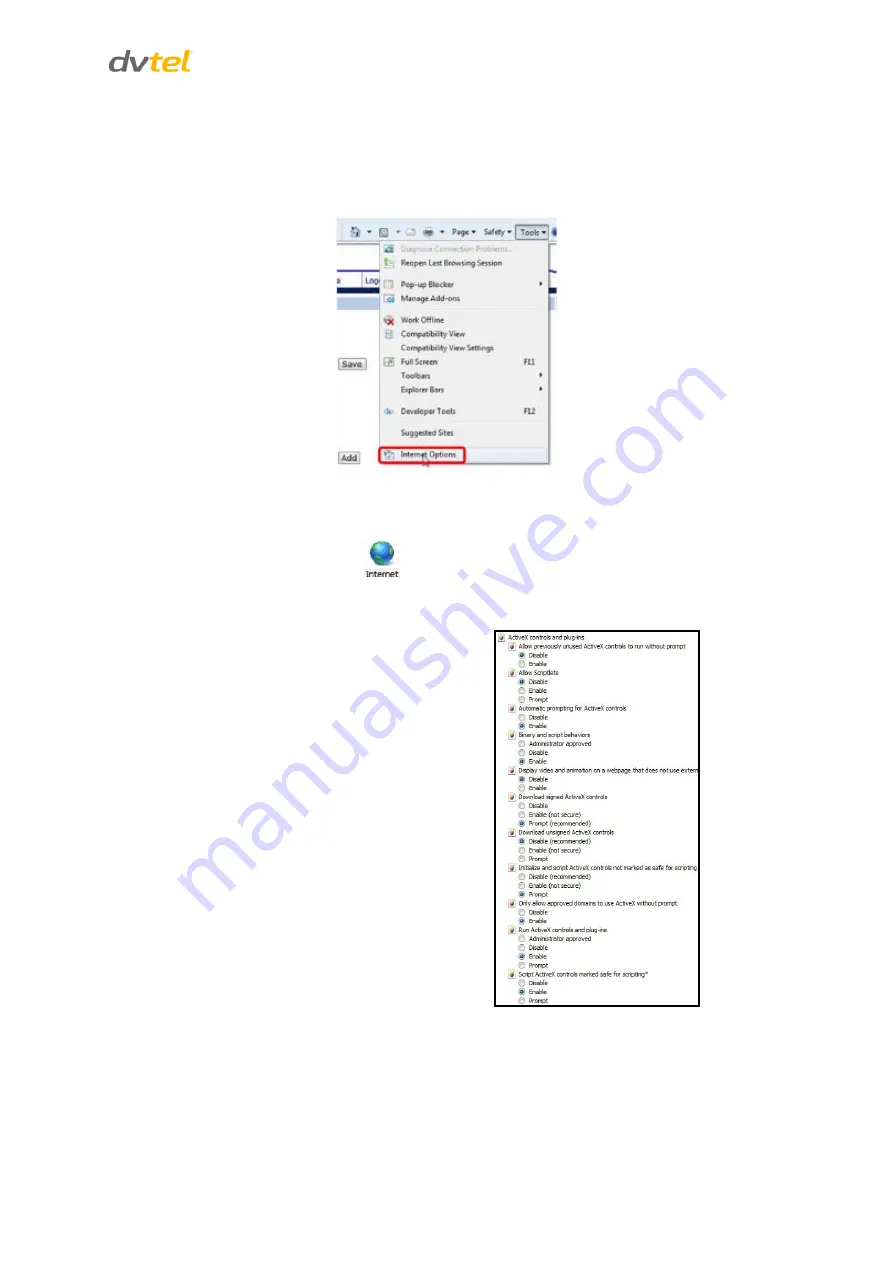
Internet Security Settings
105
ActiveX Controls and Plug-in Settings - Creating a Custom Level
1. Start Internet Explorer (IE).
2. From the Command Bar toolbar, select
Tools
and select
Internet Options
from the menu
that appears.
Figure 97: Command Bar Toolbar – Internet Options
3. In the
Internet Options
window that appears, select the
Security
tab.
4. If not already selected, select
, then select
Custom Level
.
5. In the dialog that appears, under
ActiveX controls and plug-ins
set ALL the following options
(listed below) to
Enable
or
Prompt
:
Automatic prompting for ActiveX controls
Binary and script behaviors
Download signed ActiveX controls
Download using ActiveX controls
Initialize and script ActiveX not marked as
safe
Run ActiveX controls and plug-ins
Script ActiveX controls marked safe for
scripting
Figure 98: Schedule Screen
6. Click
OK
to accept the settings and close the
Security
screen.
7. Click
OK
to close the
Internet Options
screen.
8. Close the browser window and restart IE again to access the camera.
























