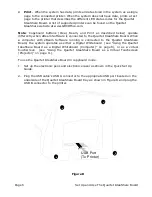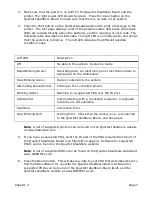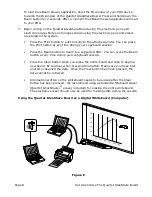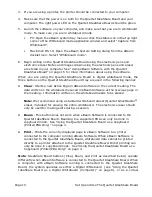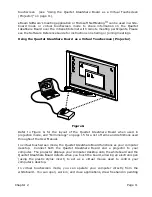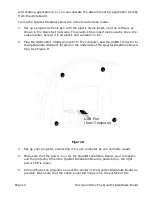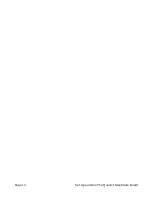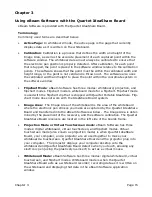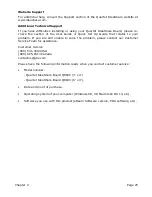Page 18
Using eBeam Software with the Quartet IdeaShare Board
Using The Whiteboard Mode Application
The look and feel of the whiteboard mode application varies between the Windows and
Macintosh platforms. The functionality remains the same.
Menus
Allows access to all of software functions and features.
Toolbar
Allows access to the most commonly used features.
Active Page
Receives data written on the whiteboard. The Active Page will
always be the most recently created page in the meeting.
Thumbnail
View
Displays thumbnails of all pages in the meeting.
Participants
View
Displays the login names of all users connected to a meeting, as well
as allows users to “chat” with each other using the software’s instant
messaging system.
Web View
(PC Only)
The Web View allows access to web pages, and allows the meeting
host to lead a Web Tour. After clicking the Web Tour button, simply
type a web address in the Web View toolbar.
Annotation
Tools
Palette of tools that allow the user to annotate/draw on the
displayed meeting page using the a mouse and/or keyboard.
Play Controls
Allows you to play back the meeting like a movie. The meeting is
played forward, line by line, at varying speeds. Also, playback can
be restricted to either the current page, or set to play all pages.
Active Page
Menus
Toolbar
Thumbnail View
Participants View
Web View
Annotation Tools
Play Controls
Active
Page
Содержание IdeaShare
Страница 1: ...User Manual 68505295 ACCO Brands Corporation 300 Tower Parkway Lincolnshire IL 60069 3640 acco com...
Страница 6: ......
Страница 20: ...Page 14 Set Up and Use The Quartet IdeaShare Board...
Страница 32: ...Page 26 Troubleshooting...
Страница 34: ......