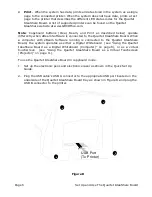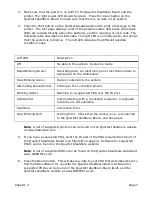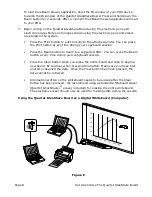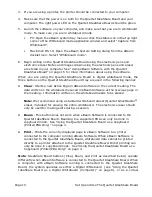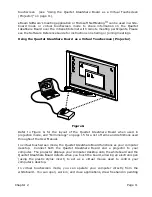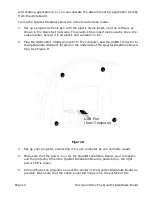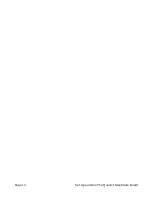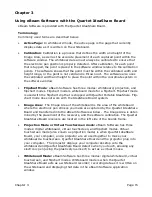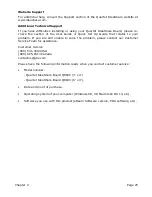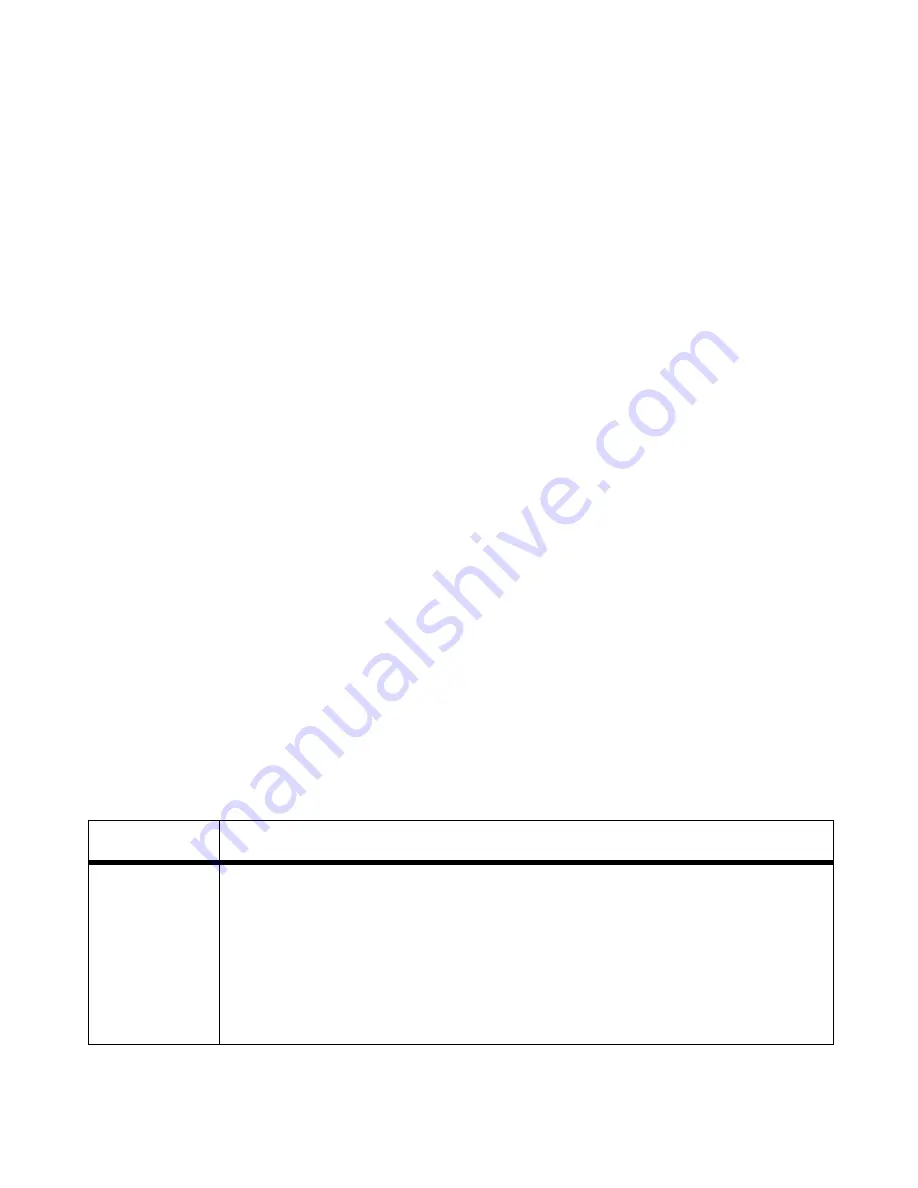
Page 16
Using eBeam Software with the Quartet IdeaShare Board
Software Installation & First Time Use
This chapter describes how to set up and use eBeam Software.
1. Set up the Quartet IdeaShare Board as described in the included Quick Set Up
Guide.
2. Insert the software CD into the CD-ROM drive on your computer. The installer
(Macintosh or PC) will start up automatically. If the installer does not start up
automatically, browse to your CD-ROM drive and select the setup program. Follow
all on-screen directions.
Note
: The latest version of eBeam Software can be downloaded from the Quartet
IdeaShare website at www.
ideashare
.com.
3. Launch eBeam Software. The first time eBeam Software opens, it opens in
Whiteboard mode (see “Terminology” on page 15).
Note:
If eBeam Software was unable to autodetect the Quartet IdeaShare Board,
see “Troubleshooting” on page 23.
4. Select the mode you wish to use. The three possible modes (described in
“Terminology” on page 15) are:
•
Whiteboard mode
•
Flipchart mode - Available only with Quartet Portable IdeaShare.
•
Projection mode
Note
: In the PC version of eBeam Software, the first time you launch eBeam
Software, eBeam Software opens a mode selection dialog. Select “Capture from
Whiteboard” (Whiteboard mode), or “Use with Projector” (Projection mode), and
click the Calibrate button. eBeam Software opens the appropriate calibration
wizard.
To select a mode, see the following table.
Platform
Instructions
PC
• The “Tools->eBeam Hardware” menu in eBeam Software’s
Whiteboard mode application. See “Using The Whiteboard Mode
Application” on page 18.
• The Status icon right-click menu in eBeam Software’s Whiteboard
mode application. See “Using The Whiteboard Mode Application” on
page 18.
• eBeam Software’s Windows taskbar menu.
Содержание IdeaShare
Страница 1: ...User Manual 68505295 ACCO Brands Corporation 300 Tower Parkway Lincolnshire IL 60069 3640 acco com...
Страница 6: ......
Страница 20: ...Page 14 Set Up and Use The Quartet IdeaShare Board...
Страница 32: ...Page 26 Troubleshooting...
Страница 34: ......