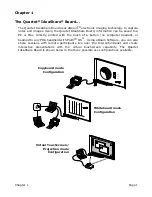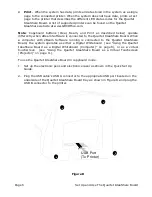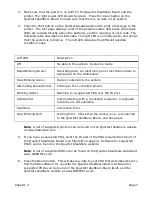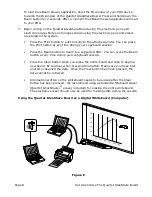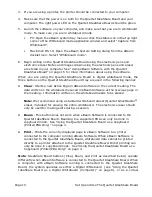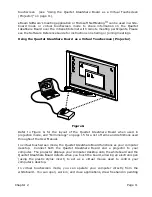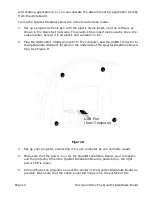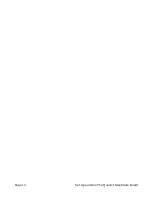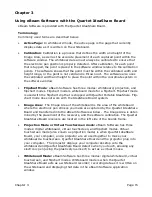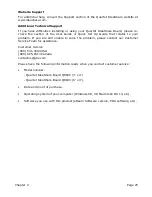Chapter 2
Page 13
IdeaShare Board. Eliminate keystoning as much as possible.
6. Launch eBeam Software on your computer, and make sure that you are in
projection mode.
7. You will also need to calibrate. See “Projection/Virtual Touchscreen Mode” on
page 21. To make sure that you are in projection mode:
•
PC: Open the eBeam system tray menu or click the status icon in the top right
corner of the Whiteboard mode application window and select and select “Use
With Projector”
•
Macintosh OS 10: Open the eBeam System Setting dialog from the eBeam
docklet icon. Select “Projection mode”.
8. Begin using the Quartet IdeaShare Board as a virtual touchscreen. Click or double-
click applications to open them, move files, draw in paint programs, or share a
meeting using the eBeam meeting application. Anything that you can do with the
mouse attached to your computer, you can do at the Quartet IdeaShare Board
using the electronic pen and stylus.
Note
: The Print, Clear, and Beam buttons on the Quartet IdeaShare Board do not
function when the Quartet IdeaShare Board is in Virtual Touchscreen/Projection mode.
eBeam Software’s meeting application or Microsoft NetMeeting
TM
can be used in white-
board mode or virtual touchscreen mode to share information on the Quartet
IdeaShare Board over the intranet/Internet with remote meeting participants. Please
see the Software Reference Guide for instructions on sharing or joining meetings.
Содержание IdeaShare
Страница 1: ...User Manual 68505295 ACCO Brands Corporation 300 Tower Parkway Lincolnshire IL 60069 3640 acco com...
Страница 6: ......
Страница 20: ...Page 14 Set Up and Use The Quartet IdeaShare Board...
Страница 32: ...Page 26 Troubleshooting...
Страница 34: ......