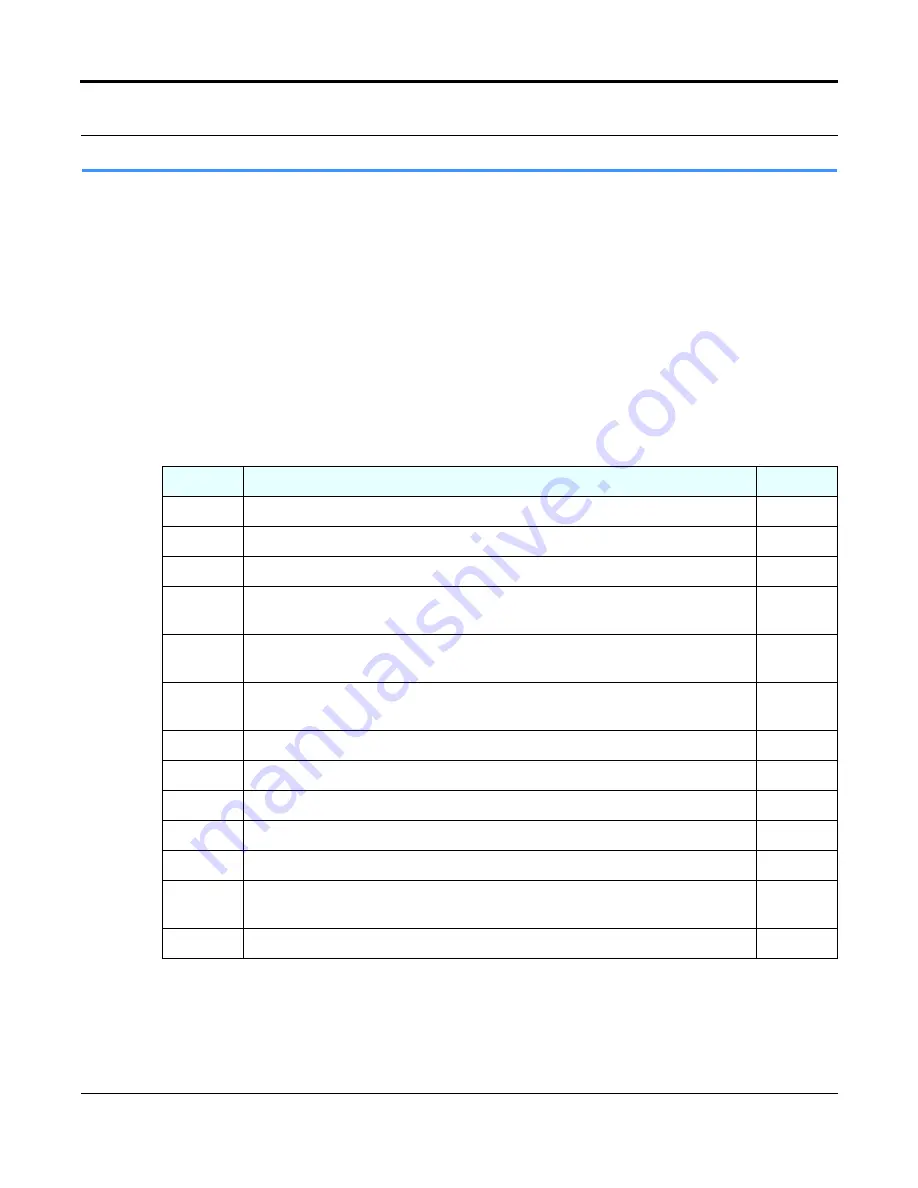
DLT VS160 Tape Drive Installation and Operations Guide
81-81191-01 Rev A01
January 2004
3-9
3.3
Installing your Quantum DLT VS160 Internal
Tape Drive
This section contains step-by-step instructions for installing your DLT VS160 internal tape drive.
3.3.1 Identifying the Steps
Installing your tape drive is fast and easy when you follow the instructions in this section in the order
presented. Complete the following steps, covered in the next few sections:
Table 3-2.
Installing the DLT VS160 Internal Tape Drive
Step
Instruction
Page
1
Unpack and check your tape drive for shipping damage.
Page 3-10
2
Select a server or workstation that is to host your tape drive.
Page 3-10
3
Set the SCSI ID for your tape drive, if you do not want to use the factory-set default.
Page 3-10
4
Install an active LVD/SE terminator on the SCSI cable if your tape drive is the last
or only device on the SCSI bus.
Page 3-12
5
Shut down and power off the server or workstation that is to host your tape drive.
Power off all peripheral devices attached to the server or workstation.
Page 3-14
6
Remove the cover from the server or workstation, as explained in the server or
workstation’s manuals.
Page 3-14
7
Install an LVD/SE SCSI host adapter in the server or workstation, if necessary.
Page 3-15
8
Install your tape drive in an open drive bay.
Page 3-15
9
Connect the SCSI cable to your tape drive and the SCSI host adapter.
Page 3-16
10
Connect a power cable to your tape drive.
Page 3-16
11
Secure your tape drive in the selected server or workstation.
Page 3-17
12
Install the server or workstation’s cover, connect power cables to all peripheral
devices, and apply power to the server or workstation and all peripheral devices.
Page 3-17
13
Check your tape drive to make sure it is working properly.
Page 3-17
Содержание ValueLoader DLT VS160
Страница 1: ......
Страница 4: ...iv January 2004 81 81191 01 Rev A01 Notes...
Страница 8: ...Table of Contents viii January 2004 81 81191 01 Rev A01 Notes...
Страница 10: ...List of Figures x January 2004 81 81191 01 Rev A01 Notes...
Страница 12: ...List of Tables xii January 2004 81 81191 01 Rev A01 Notes...
Страница 36: ...Chapter 3 Installing Your Tape Drive 3 20 January 2004 81 81191 01 Rev A01 Notes...
Страница 58: ...Chapter 5 Troubleshooting Your Tape Drive 5 12 January 2004 81 81191 01 Rev A01 Notes...
Страница 59: ......






























