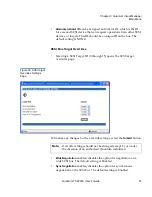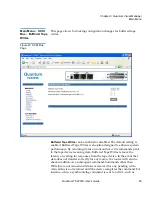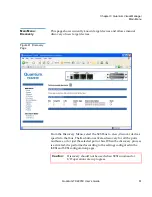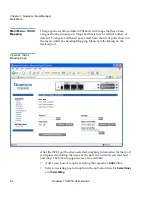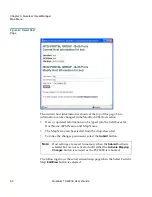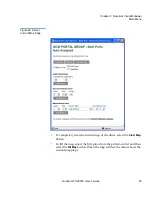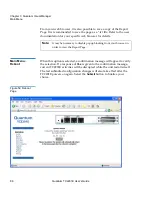Chapter 3 Quantum Visual Manager
Main Menu
Quantum TC2201E User’s Guide
71
follow the on screen instructions to complete installation of the applet.
The FTP Utility then prompts for permission to run the applet.
To proceed, select the
Grant this session
button so the FTP Utility
becomes available for use.
To use the FTP Utility, do the following:
1
1. Fill in the User Name, Password, and IP Address of the TC2201E.
2
2. Select the
Connect
button to establish an FTP session with the
TC2201E.
3
3. Select a local file to upload or download. The following file types
are supported.
For uploads, or files sent to the TC2201E, you can select from .cfg
(configuration files) and .dlx (firmware files) formats.
For Downloads, or files retrieved from the TC2201E, you can select from
.cfg (configuration files) as well as from either curtrace.txt (system traces
for current boot cycle) or prvtrace.txt (system traces from previous boot
cycle).
4
Select binary transfer mode for the TC2201E.
5
5. Select the
Put to Rtr
button to upload a file to the TC2201E or the
Get From Rtr
button to download a file from the TC2201E.
If a valid firmware or configuration file is sent to the TC2201E, an
automatic reboot will occur once the file has been received by the
TC2201E. The user will not be able to access the TC2201E from the Visual
Manager web interface during the time that the reboot is in process,
usually a period of about 2 minutes.
Содержание TC2201E
Страница 1: ...4XDQWXP 7 4XDQWXP 7 7 8VHU V XLGH 8VHU V XLGH 8VHU V XLGH 8VHU V XLGH 8VHU V XLGH...
Страница 8: ...Contents viii Quantum TC2201E User s Guide...
Страница 12: ...Figures xii Quantum TC2201E User s Guide...
Страница 16: ...Tables xvi Quantum TC2201E User s Guide...
Страница 112: ...Chapter 4 Troubleshooting Basic Verification 92 Quantum TC2201E User s Guide...
Страница 180: ...Update Firmware 160 Quantum TC2201E User s Guide...
Страница 192: ...Procedure G CommVault Galaxy 172 Quantum TC2201E User s Guide...
Страница 202: ...Glossary 182 Quantum TC2201E User s Guide...