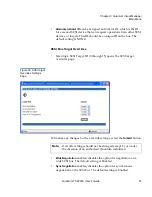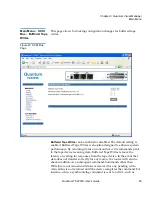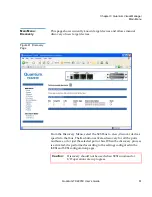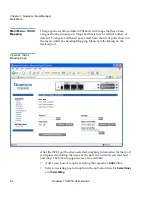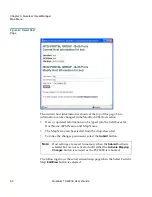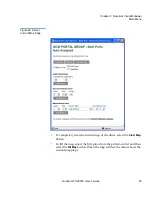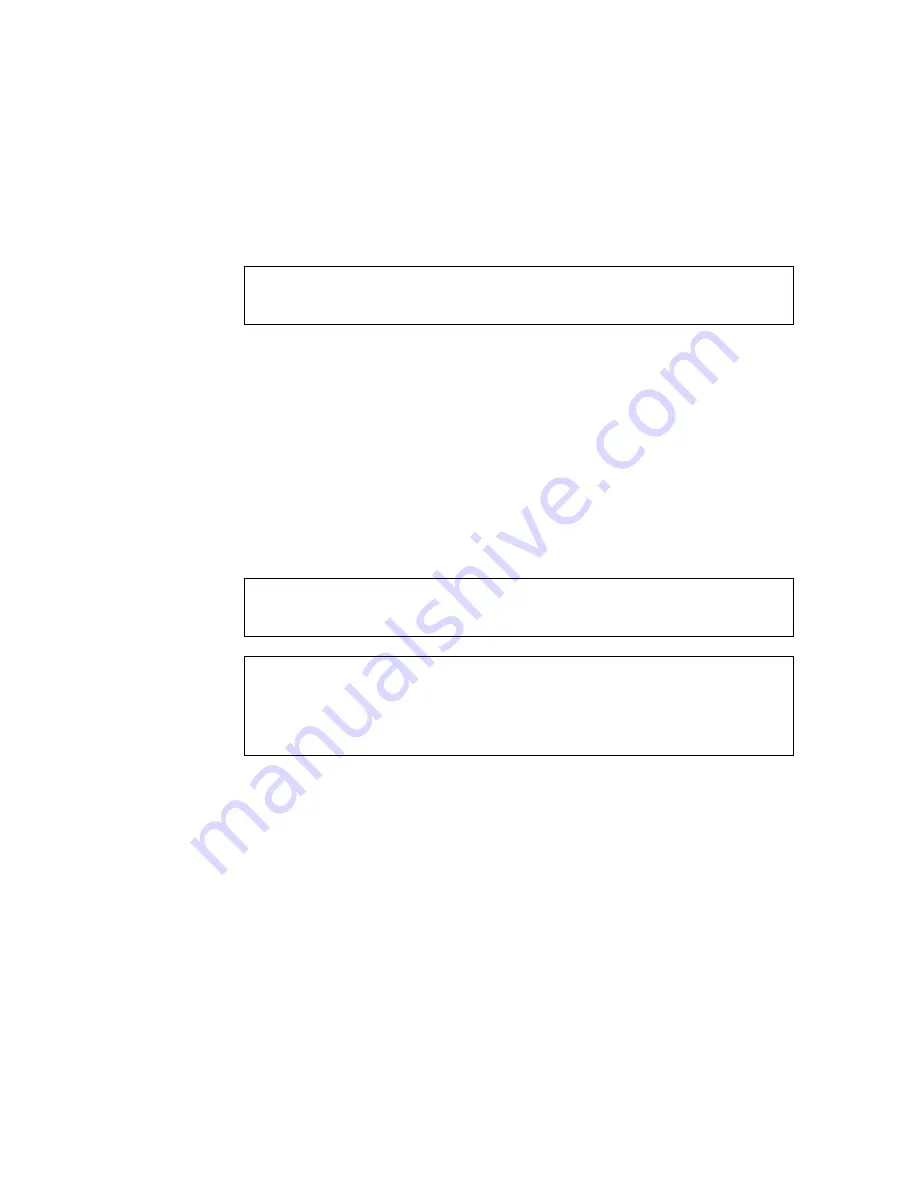
Chapter 3 Quantum Visual Manager
Main Menu
66
Quantum TC2201E User’s Guide
• To remove all gaps, or unfilled entries, from this map, select the
Remove Gaps
button. When removing gaps from the table, this
option also renumbers all Indexes in sequential order starting with
Index 0.
• To delete a specific map entry, select an Index from the pull-down list
under Delete Map Item. To delete multiple Indexes, also select the
end of the range from the optional pull-down list. Either way, select
the
Delete Entry
button to remove the item(s) from the map.
• To create a specific map item, the Index, Bus, and Device can be
selected from the pull-down lists for either Discovered Device Entry
or Manual Device Entry. Discovered Device Entry is limited to
devices already discovered. Manual Device Entry allows you to
manually set up a device type at a specific Device Target and Device
LUN. To make the changes permanent, select the
Create Entry
button.
Note:
Some operating systems require gaps be removed in the
mapping table in order to detect all devices.
Note:
Maps named ‘Auto Assigned’ may not be modified, cleared,
filled, or have entries removed.
Note:
Map settings are saved to memory when any of the buttons
within the page are selected but are not activated until either
the
Activate Mapping Changes
button is selected or the
TC2201E is rebooted.
Содержание TC2201E
Страница 1: ...4XDQWXP 7 4XDQWXP 7 7 8VHU V XLGH 8VHU V XLGH 8VHU V XLGH 8VHU V XLGH 8VHU V XLGH...
Страница 8: ...Contents viii Quantum TC2201E User s Guide...
Страница 12: ...Figures xii Quantum TC2201E User s Guide...
Страница 16: ...Tables xvi Quantum TC2201E User s Guide...
Страница 112: ...Chapter 4 Troubleshooting Basic Verification 92 Quantum TC2201E User s Guide...
Страница 180: ...Update Firmware 160 Quantum TC2201E User s Guide...
Страница 192: ...Procedure G CommVault Galaxy 172 Quantum TC2201E User s Guide...
Страница 202: ...Glossary 182 Quantum TC2201E User s Guide...