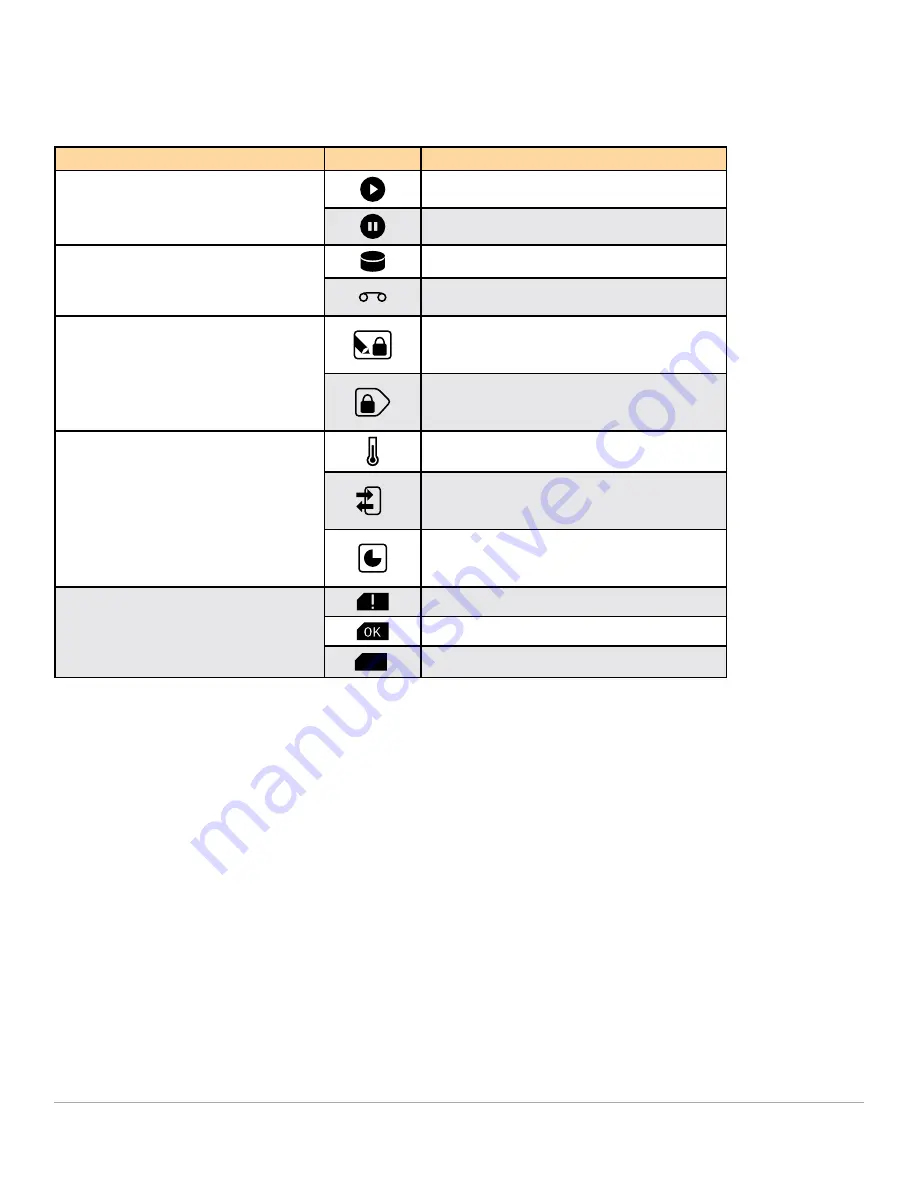
20
RDX 8000 User Guide
5.3.2 OCP Icons
The RDX 8000 makes use of graphic icons to indicate some conditions to the user. These icons are used both on the
local OCP display and in the Active System Graphic in the RDX 8000. The RDX 8000 icons in use are shown in the table
below.
Group
Icon
Meaning
OCP Navigation
Step to next bay/cartridge info
Pause at current screen
Cartridge Format
Disk standard format on cartridge
Tape format on cartridge (tape emulation)
Cartridge Status
Write to cartridge prevented (Write Protect)
Eject of cartridge prevented (Prevent Set)
Cartridge Metrics
(RDX 8000)
Temperature
Number of insertion cycles
Accumulated operational time
Cartridge Status
(OCP only)
Cartridge status not OK
Cartridge status OK
Slot
Empty
No cartridge inserted
Table 4 — Icon Table
5.3.3 OCP Navigation
The RDX 8000 OCP supports the viewing option of pausing the display at any individual screen and manually stepping
through screens. The OCP navigation operates as follows:
• To pause the (currently cycling) display press and hold the OCP Navigation button for approximately 3 seconds.
The OCP will change to Pause mode indicated by the OCP Navigation icon changing to the step icon.
• To step the OCP display to the next screen (when the OCP is in pause mode) press and release (short button
press) the OCP Navigation button. You may repeat this operation to step through the OCP screen rotation until
you reach the desired screen.
• To resume the normal OCP automatic cycling press and hold the OCP Navigation button for approximately three
seconds. The OCP Navigation will resume the auto rotation mode indicated by the OCP icon changing to the
pause icon.
• When in display rotation the RDX 8000 OCP automatically cycles through the nine information display screens
unless there is a pending error condition. Any pending error will cause a local alerting condition, indicated by a
text message in display with a flashing amber backlight.
• If there is a current error the error message may be acknowledged/cleared by pushing and releasing the OCP
Navigation button. Errors may also be cleared remotely in the RDX 8000 interface.
• Multiple errors will queue so it may be necessary to push the OCP Navigation button multiple times to clear
errors. Each push will update any pending error message to indicate the condition which triggered the error.






























