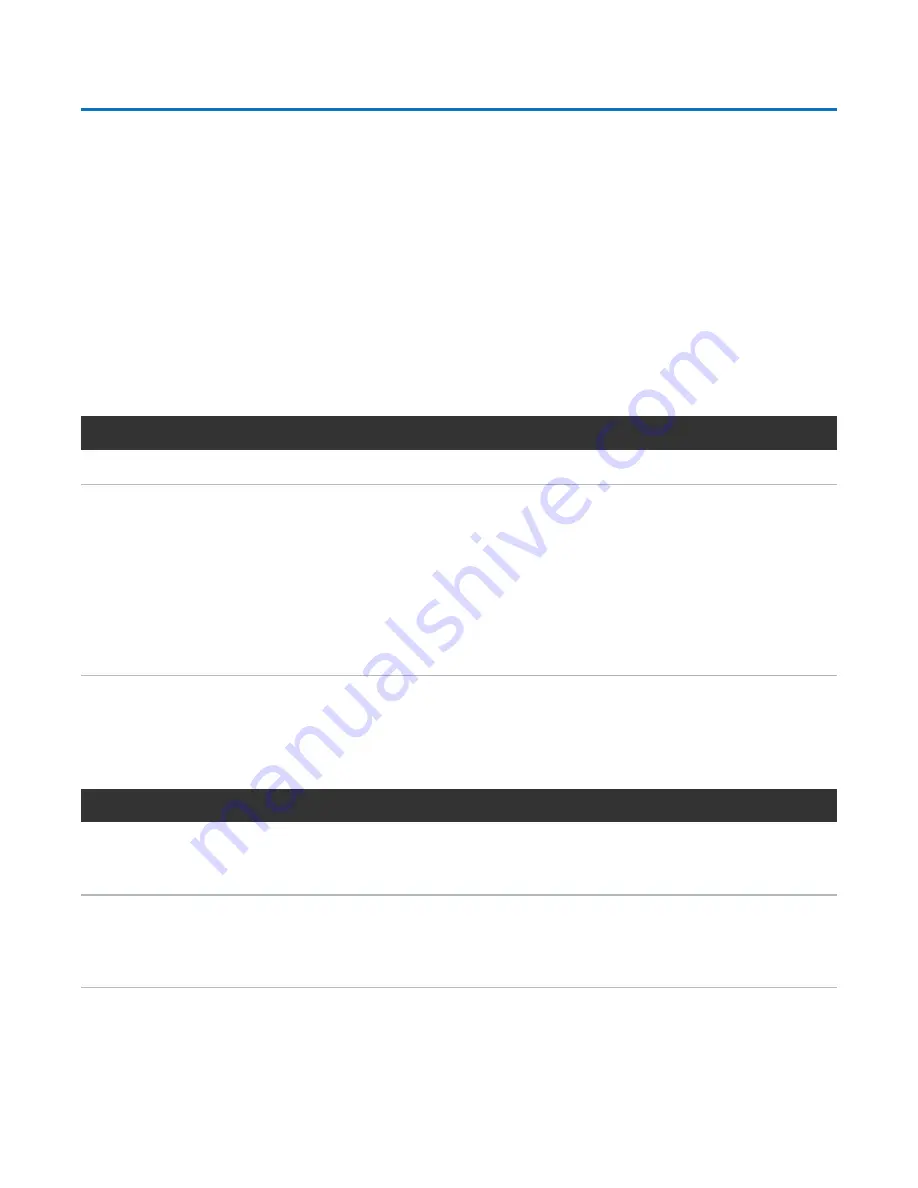
Chapter 5: Troubleshooting
Diagnostic Steps
QX and QXS Setup Guide
133
Diagnostic Steps
This section describes possible reasons and actions to take when an LED indicates a fault condition during
initial system setup. Refer to the descriptions of LED statuses.
In addition to monitoring LEDs via line-of-sight observation of the racked hardware components when
performing diagnostic steps, you can also monitor the health of the system and its components using the
management interfaces previously discussed. Bear this in mind when reviewing the
Actions
column in the
following diagnostics tables, and when reviewing the step procedures provided later in this chapter.
Is the Chassis Front Panel “Fault/Service Required” LED Amber?
Answer
Possible reasons
Actions
No
System functioning properly.
No action required.
Yes
A fault condition exists/occurred.
If installing an IOM FRU, the
module has gone online and likely
failed its self-test.
l
Check the LEDs on the rear of the controller to narrow the
fault to a FRU, connection, or both.
l
Check the event log for specific information regarding the
fault; follow any Recommended Actions.
l
If installing an IOM FRU, try removing and reinstalling the
new IOM, and check the event log for errors.
l
If the above actions do not resolve the fault, isolate the fault
and contact an authorized service provider for assistance.
Replacement may be necessary.
Table 12:
Diagnostics LED status: Front panel “Fault/Service Required”
Is the Controller Rear Panel “FRU OK” LED Off?
Answer
Possible reasons
Actions
No
(blinking)
System functioning
properly.
System is booting.
No action required.
Wait for system to boot.
Yes
The controller module is
not powered on.
The controller module has
failed.
l
Check that the controller module is fully inserted and latched in
place, and that the chassis is powered on.
l
Check the event log for specific information regarding the failure.
Table 13:
Diagnostics LED status: Rear panel “FRU OK”
















































