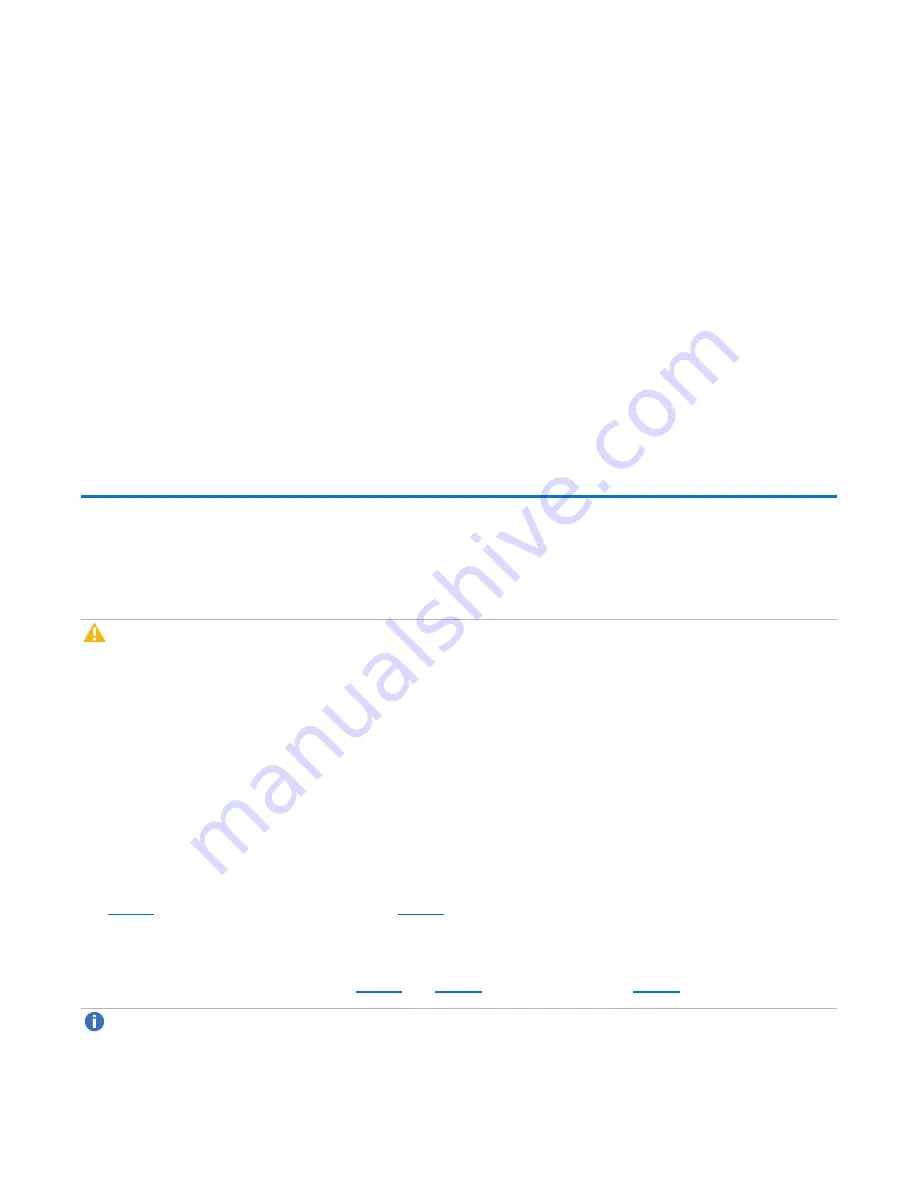
Chapter 5: Troubleshooting
Stopping I/O
QX and QXS Setup Guide
132
1. Verify that both controllers are operating normally
2. In the Configuration View panel, right-click the system and select
Tools
>
Rescan Disk Channels
3. Click
Rescan.
Rescan Using Disk Storage Management Utility (V3)
To rescan using the Disk Storage Management Utility (V3):
1. Verify that both controllers are operating normally
2. Do one of the following:
l
Point to the
System
tab and select
Rescan Disk Channels.
l
In the System topic, select
Action
>
Rescan Disk Channels
.
3. Click
Rescan.
Stopping I/O
When troubleshooting drive and connectivity faults, ensure you have a current full backup. As an additional
data protection precaution, stop all I/O to the affected vdisks.
Caution:
Stopping I/O to a vdisk is a host-side task, and falls outside the scope of this document.
When on-site, you can verify that there is no I/O activity by briefly monitoring the system LEDs; however,
when accessing the storage system remotely, this is not possible. Remotely, you can use the
show vdisk-
statistics
command to determine if I/O has stopped. Perform the steps below:
1. Using the CLI, run the
show vdisk-statistics
command.
The
Number of Reads
and
Number of Writes
outputs show the number of these operations that
have occurred since the statistic was last requested. Record the numbers displayed.
2. Run the
show vdisk-statistics
command a second time.
This provides you a specific window of time (the interval between requesting the statistics) to determine
if data is being written to or read from the drive. Record the numbers displayed.
3. To determine if any reads or writes occur during this interval, subtract the set of numbers you recorded in
from the numbers you recorded in
.
l
If the resulting difference is zero, I/O has stopped.
l
If the resulting difference is not zero, a host is still reading from or writing to this vdisk. Continue to
stop I/O from hosts, and repeat
Note:
See the
QXS Storage CLI Reference Guide
for additional information.






























