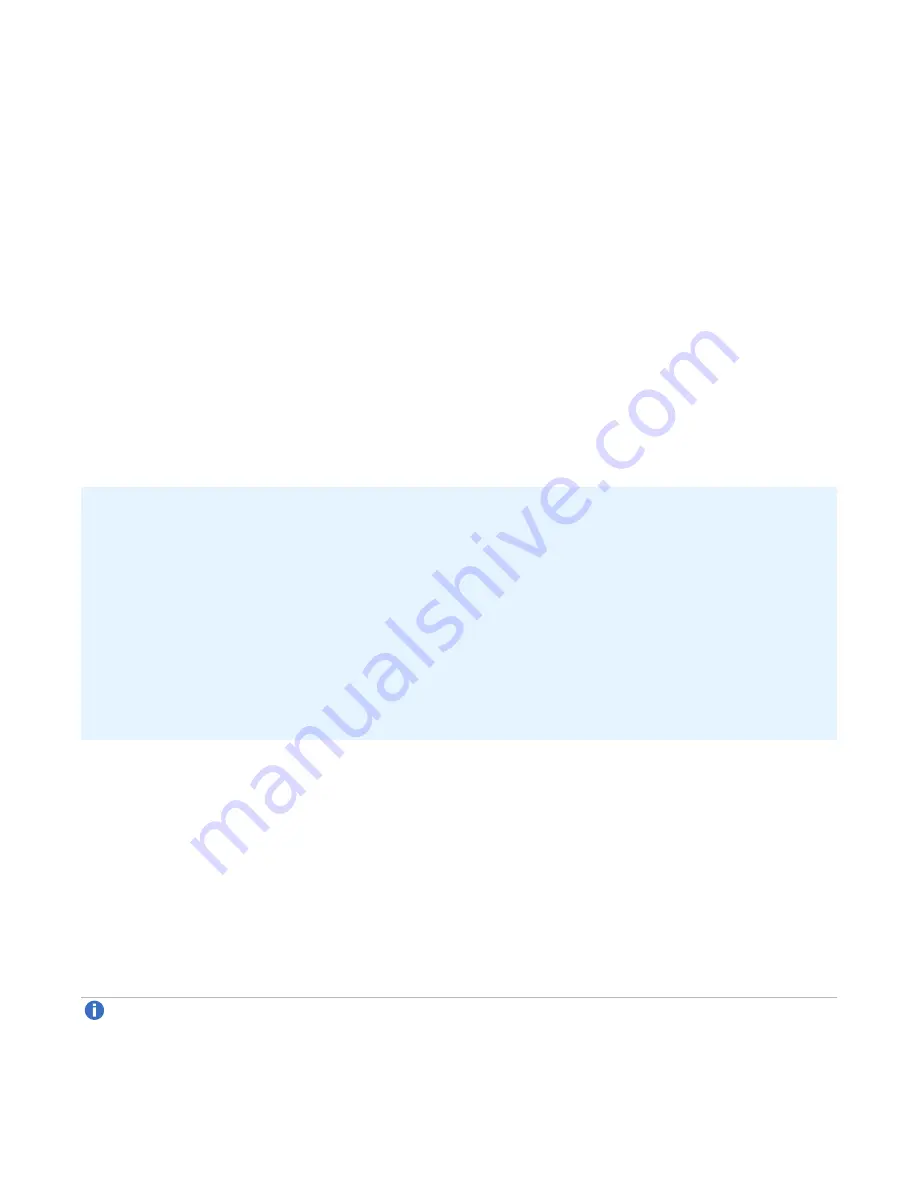
Chapter 4: Basic Operation
Disk Storage Management Utility
QX and QXS Setup Guide
124
l
Set the browser’s local-intranet security option to medium or medium-low. For Internet Explorer 8,
adding each controller’s network IP address as a trusted site can avoid access issues.
l
Verify that the browser is set to allow cookies at least for the IP addresses of the storage-system
network ports.
Signing In to the Disk Storage Management Utility
1. In the web browser’s address field, type the IP address of a controller network port and press
Enter
.
The Disk Storage Management Utility Sign In page is displayed. If the Sign In page does not display,
verify that you have entered the correct IP address.
2. On the Sign In page, enter the name and password of a configured user. The default user name and
password are
manage
and
!manage
. If you are logging in to the Disk Storage Management Utility for the
first time, the Language field displays
user setting
or
English
, either of which results in English.
3. Click
Sign In
. If the system is available, the System Overview page is displayed; otherwise, a message
indicates that the system is unavailable.
Tips for signing in and signing out
l
Do not include a leading zero in an IP address. For example, enter 10.1.4.6 not 10.1.4.06.
l
Multiple users can be signed in to each controller simultaneously.
l
For each active Disk Storage Management Utility session, an identifier is stored in the browser.
Depending on how your browser treats this session identifier, you might be able to run multiple
independent sessions simultaneously. Internet Explorer can run separate Disk Storage Management
Utility sessions if you select New Session in the File menu. If you do not select this then all instances
of Internet Explorer share the same session, as does Firefox.
You can end a Disk Storage Management Utility session by clicking the Sign Out link near the top of the
Disk Storage Management Utility window. Do not simply close the browser window.
Configuring and Provisioning the Storage System
Once you have familiarized yourself with the Disk Storage Management Utility, use it to configure and
provision the storage system. Refer to the following chapters within the
QXS Storage Disk Storage
Management Utility Users Guide
:
l
Getting started
l
Configuring the system
l
Provisioning the system
Note:
If you need to install a license, see the “Installing a license” topic within the Disk Storage
Management Utility for instructions about creating a temporary license, or installing a permanent
license.






























