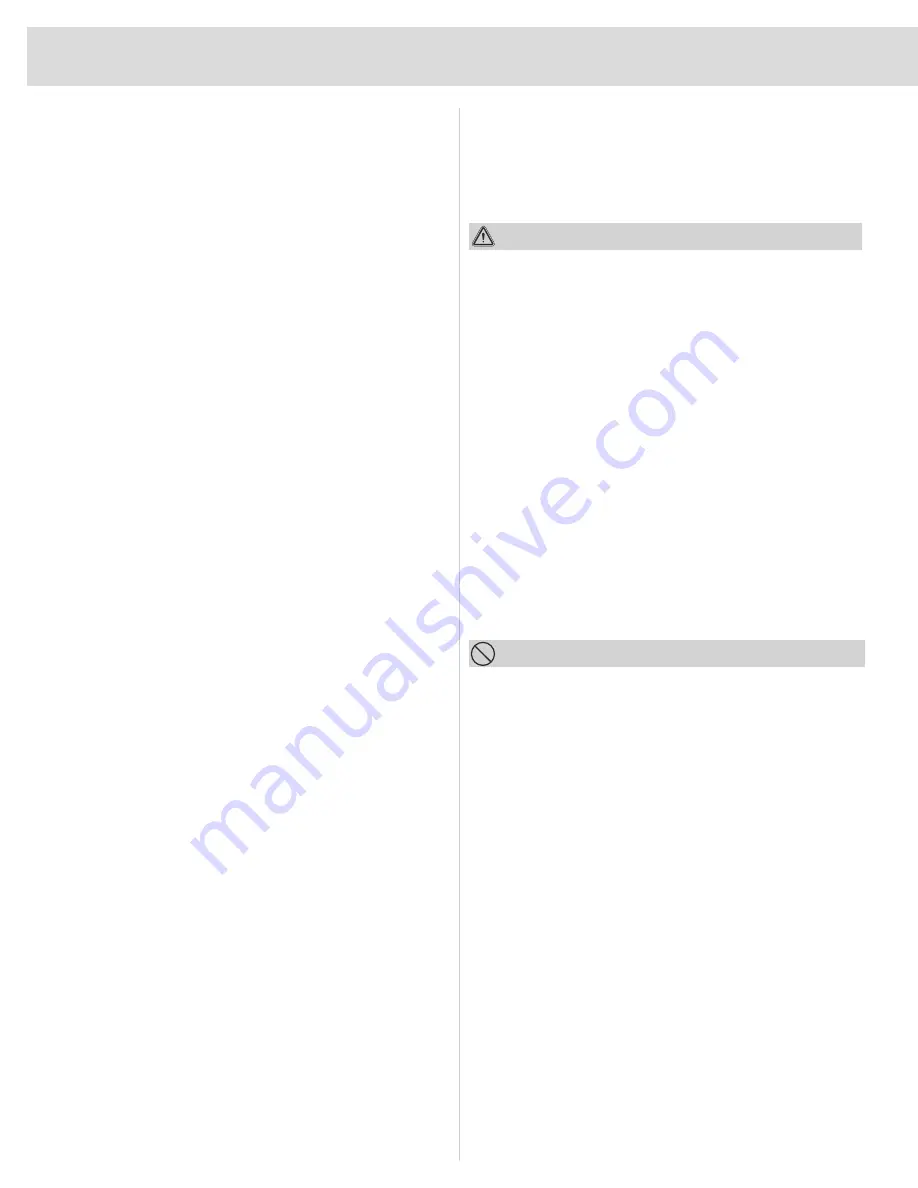
10
The iLevel feature should be used only on a flat, level,
indoor surface, such as in malls, offices, and/or medical
facilities. Never raise the seat from its lowest position
on an inclined surface. Failure to heed this warning can
result in the power chair tipping over.
The iLevel feature is intended for limited outdoor use on
only flat level, hardscape surfaces. If you are unsure of
your environment, do not use iLevel outdoors.
Never raise the seat into iLevel when operating your
power chair on bumpy or uneven surfaces. Failure to
heed this warning can result in the power chair tipping
over.
Always fasten the positioning belt when operating the
power chair.
Do not operate the iLevel or change the seat height in
any way while your power chair is positioned under a
fixed object, such as a table or a desk. Keep area clear
prior to and during movement.
To activate the iLevel using a single switch:
1. Press once and hold the single switch once to raise the
seat and activate iLevel.
2. Press and hold the single switch to lower the seat.
NOTE: The iLevel feature is automatically engaged when
the power elevating seat is activated and the iLevel
indicator is displayed on your controller.
See figure 2.
WARNING!
NOTE: The iLevel feature is equipped with a system that
allows the power chair to drive at a predetermined, safe
speed when the seat is elevated. Always check to be
sure this system is operating properly before using your
power chair.
NOTE: If a warning or visual indicator appears on your
controller stating that iLevel is not engaged, the power
chair’s speed will be reduced to 25% when elevated.
If this warning appears while on level ground, please
discontinue use of iLevel feature and consult your
Quantum Rehab Provider for assistance.
iLevel Feature (Optional)
Your power chair may be equipped with the iLevel feature
that will be used in conjunction with your seating system.
The iLevel feature is mounted on a Quantum power base
for enhanced stability when the seating system is elevated.
There are certain situations, including some medical
conditions, where the power chair user will need to practice
operating the power chair equipped with iLevel in the
presence of a trained attendant. A trained attendant can be
defined as a family member or care professional specially
trained in assisting a power chair user in various daily living
activities.
As you begin using iLevel during daily activities, you will
probably encounter situations in which you will need some
practice. Simply take your time and you will soon be in full
and confident control.
Elevation (Seat Screen)
The iLevel feature can be activated by selecting the elevating
seat actuator.
To select and adjust the seat elevation using the Q-Logic 3e
Controller:
1. Push the On/Off Button once to power on the chair and
the controller.
2. Push the Mode Button several times until the seat
screen is displayed on the LCD or push the middle soft
key button once to go directly to seat screen.
See figure 1.
3. Push the joystick to the left or right to cycle through to the
elevating seat mode, this is illuminated on the actuator
indicator.
NOTE: If your Q-Logic 3e settings are different than
those described, contact your Quantum Rehab Provider.
Your Quantum Rehab Provider may have changed the
programming of your Q-Logic 3e Controller.
4. When the elevating seat mode is selected, give a
forward command to the joystick to adjust position in one
direction or give a reverse command to the joystick to
adjust position in the opposite direction.
5. If you want to return to another profile, push the Mode
Button to return to the desired drive profile.
The power chair should be used on an indoor, level surface,
such as malls, offices, and/or medical facilities to activate
iLevel. Once the seating system actuator is started, the
iLevel boots inhibit movement on the front caster arms. The
seating system can be reclined or tilted up to 20° while the
iLevel feature is activated.
Never use the iLevel outdoors on uneven terrain (gravel,
hills or other uneven, non-compact terrain) or in fields.
Never use iLevel while ascending or descending a curb
or uneven surface of any height.
PROHIBITED!
BASIC OPERATION INSTRUCTIONS
Содержание Q-LOGIC 3e
Страница 1: ......
Страница 24: ...24 BASIC OPERATION INSTRUCTIONS ...
Страница 25: ...25 BASIC OPERATION INSTRUCTIONS ...
Страница 26: ...26 ...
Страница 27: ......

























