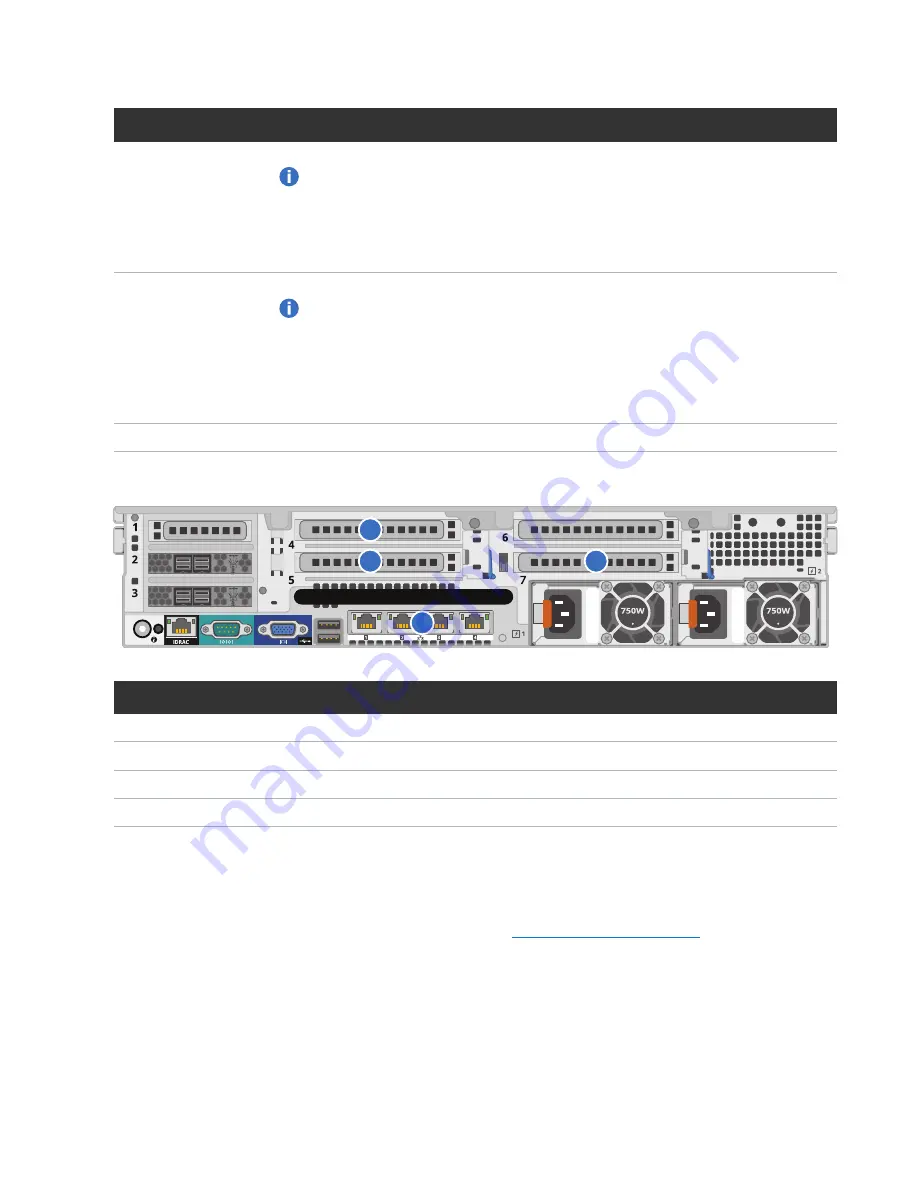
Performing Initial Configuration
Quantum DXi6900 Installation Guide
74
Option
Description
Optical
Insert an SFP+ unit into the 10 GbE ports and connect up to six 10 GbE optical cables.
Note:
Quantum
DXi6900
systems support 10 GbE optical cable lengths of up to
300 meters with OM3 cables and up to 100 meters with OM2 cables. Quantum
recommends using the
DXi6900
10 meter LC to LC optical cable type that are
shipped with the
DXi6900
system. Consult your 10GbE Optical switch/SFP
documentation for additional information on optical cable requirements.
Twinax
Connect up to six 10 GbE Twinax cables to the 10 GbE ports.
Note:
The 10 GbE Copper (Twinax) cable options that Quantum provides do not
support all switches. Please note the supported switches during the purchase-
configuration process, and if the Twinax cables supplied by Quantum are not
compatible with your switch, then you will need to provide your own compatible
Twinax cables from your switch vendor. Be sure to have these available before
the system installation takes place.
CAT6
Connect up to six CAT6 Ethernet cables to the 10 GbE ports.
Figure 66:
DXi6900 G2 Ethernet Cabling
1
2
3
4
Item
Description
1
to 1 GbE network
2
To 10 GbE network (optional)
3
To 10 GbE network (optional)
4
To 10 GbE network (optional)
Installing the Front Bezel
Install the protective bezel on the front of the DXi6900Node. The bezel snaps into place on the front of the
Node to prevent the removal of the system from the rack (see
).
1. If you have not already done so, remove the bezel key secured with tape inside the bezel.
2. Insert the right side of the bezel into the slots on the right side of the Node or Expansion module.
3. Snap the left side of the bezel into place.









































