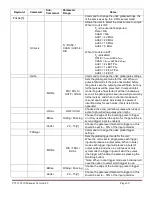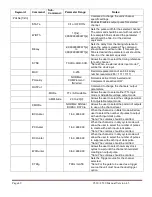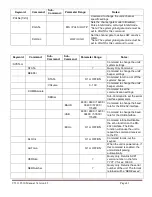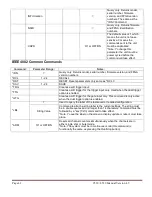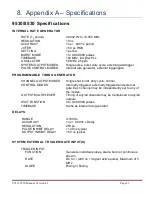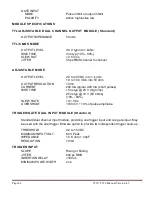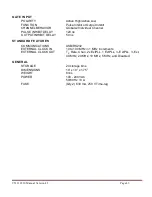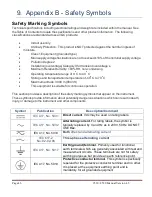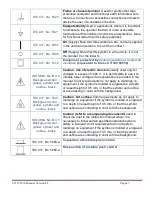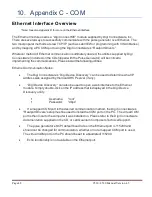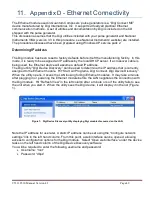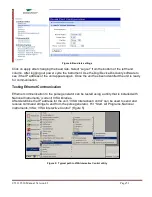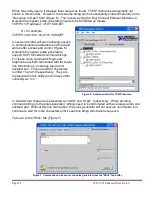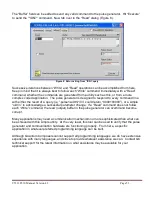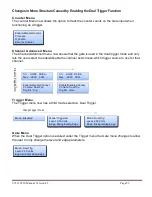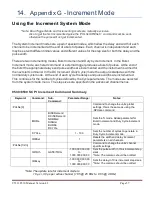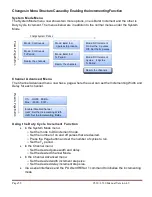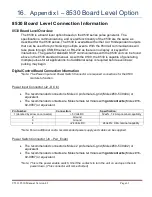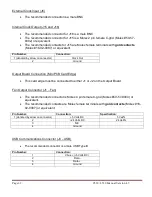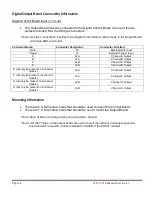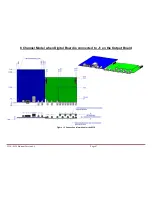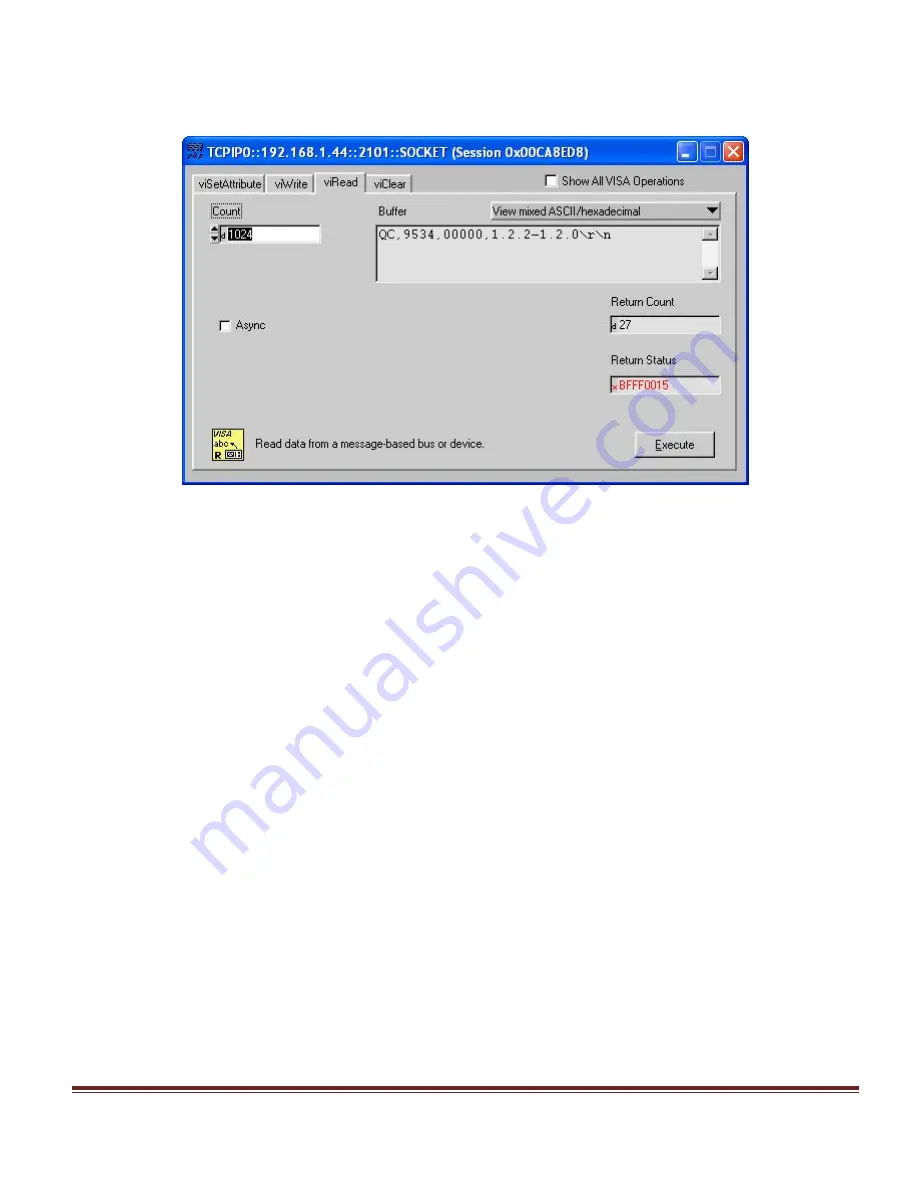
9530/8530 Manual Version 4.5
Page 53
The “Buffer” field can be edited to send any valid command to the pulse generator. Hit “Execute”
to send the “*IDN?” command. Now tab over to the “Read” dialog (Figure 8).
Figure 8: Return string from *IDN? query
Successive iterations between “Write” and “Read” operations can be accomplished from here.
Keep in mind that it is always best to follow each “Write” command immediately with a “Read”
command, whether the commands are generated from a utility such as this, or from a more
complex coded application. The pulse generator is designed to respond to every command line
with either the result of a query (ie, “:pulse1:width?\r\n” could return “0.000100000”), or a simple
“ok\r\n” to acknowledge a successful parameter change. If a “Read” command does not follow
each “Write” command, the read (output) buffer in the pulse generator can overfill and become
corrupt.
Many applications may need a communication mechanism no more sophisticated than what can
be achieved with this simple utility. At the very least, this tool can be used to verify that the pulse
generator and communication hardware are functioning properly. From here, a specific
application in whatever preferred programming language can be built.
Although Quantum Composers cannot support all programming languages, we do have extensive
experience with many languages, and strive to provide whatever assistance we can. Contact QC
technical support for the latest information on what assistance may be available for your
application.