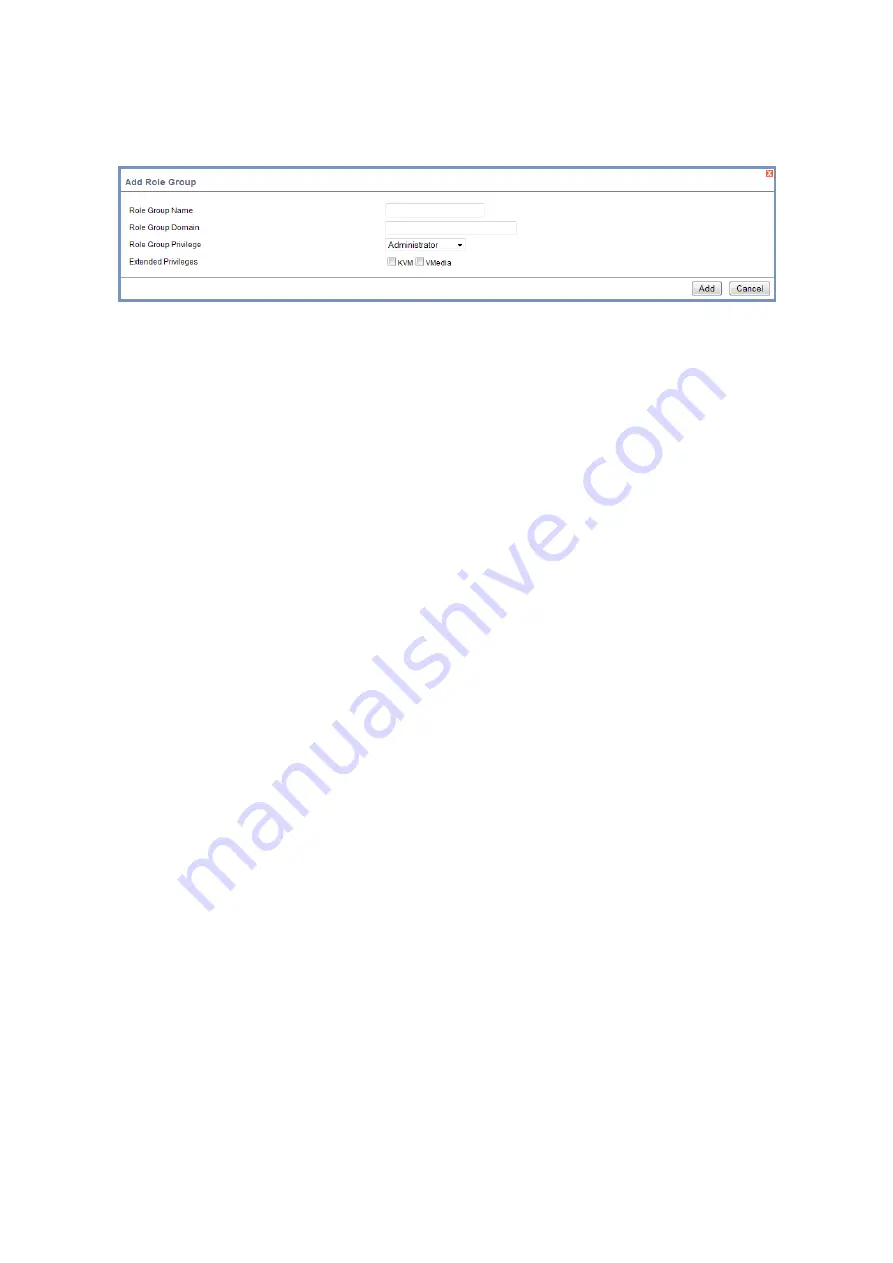
BMC
C
ONFIGURATION
G
ROUP
3-37
1. Select a blank row and click
Add Role Group
to open the Add Role Group Page as
shown in the screenshot below from the LDAP/E-Directory Settings Page.
Figure 3-22.
Add Role Group Page
2. Enter the name that identifies the role group in the
Role Group Name
field.
3. Enter the path from where the role group is located to Base DN in the
Role Group
Search Base
field.
4. Enter the level of privilege to assign to this role group in the
Role Group Privilege
field.
5. Select the required options (KVM or VMedia) in the Extended Privileges option.
6. Click
Add
to save the new role group and return to the Role Group List.
7. Click
Cancel
to cancel the settings and return to the Role Group List.
To Modify Role Group
1. Select the row or double click that you would like to modify and click
Modify Role
Group
in the LDAP/E-Directory Settings Page.
2. Make the necessary changes and click
Save
.
To Delete a Role Group
Select the row that you wish to delete and click on
Delete Role Group
in the LDAP/
E-Directory Settings Page.
Mouse Mode
In MegaRAC GUI, Redirection Console handles mouse emulation from local window to
remote screen in either of two methods. User has to be an Administrator to configure this
option. To open Mouse Mode page, click
Configuration > Mouse Mode
from the main
Note:
Role Group Name is a string of 255 alpha-numeric characters.
Special symbols hyphen and underscore are allowed.
Note:
Search Base is a string of 255 alpha-numeric characters.
Special symbols hyphen, underscore and dot are allowed.






























