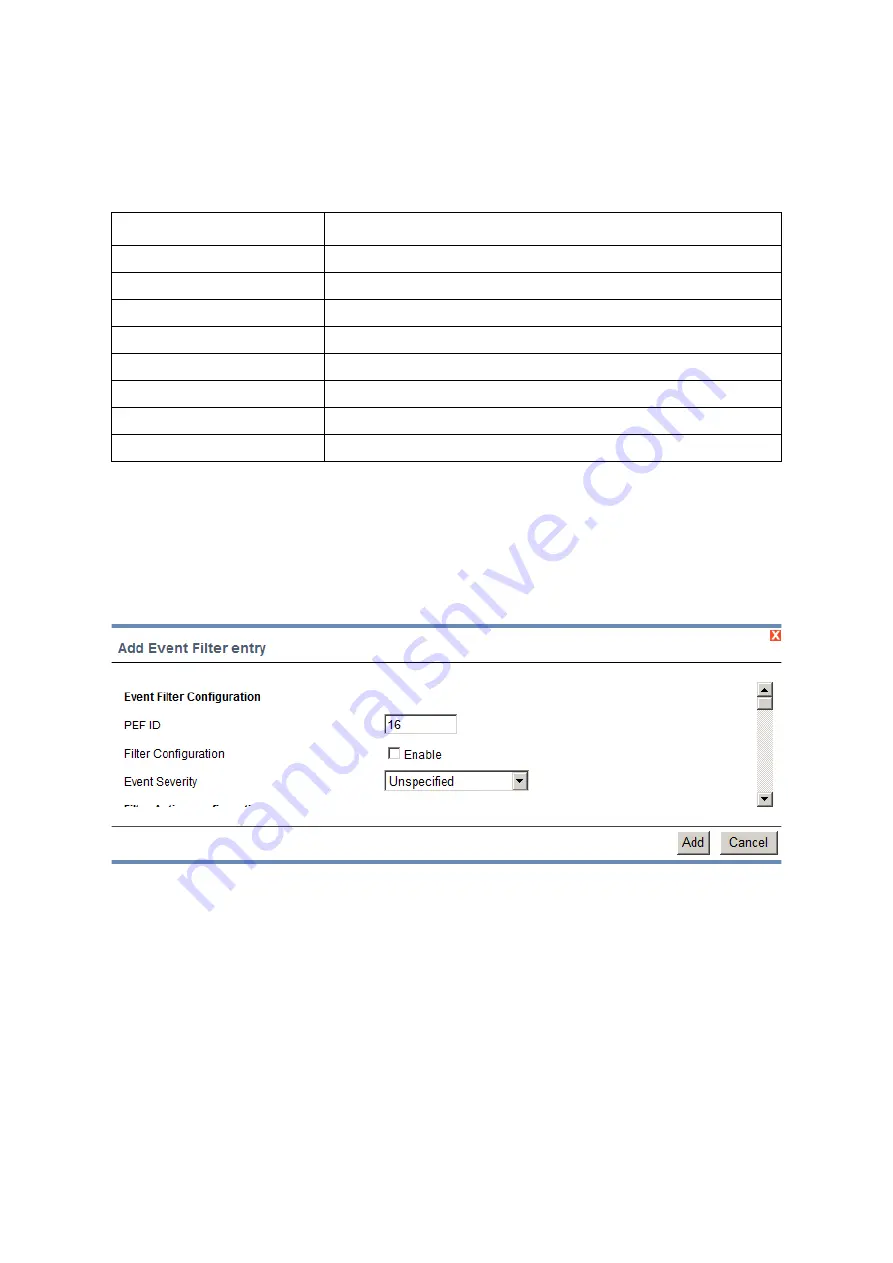
BMC
C
ONFIGURATION
G
ROUP
3-43
The fields of PEF Management – Event Filter Tab are explained below.
This page contains the list of configured PEF’s.
Procedure:
1. Click the
Event Filter
Tab to configure the event filters in the available slots.
2. To Add an Event Filter entry, select a free slot and click
Add
or alternatively double
click the empty slot to open the Add event Filter entry Page. A sample screenshot of
Add Event Filter Page is shown below.
Figure 3-26.
Add Event Filter Entry Page
3. In the Event Filter Configuration section,
PEF ID
displays the ID for configured PEF entry (read-only).
In
Filter Configuration
, check the box to enable the PEF settings.
In
Event Severity
, select any one of the Event severity from the list.
4. In the Filter Action configuration section,
Event Filter Action is a mandatory field and checked by default, which enable PEF
Alert action (read-only).
Table 16: PET Management - Event Filter
I
TEM
D
ESCRIPTION
PEF ID
This field displays the ID for the newly configured PEF entry (read-only).
Filter configuration
Check box to enable the PEF settings.
Event Filter Action
Check box to enable PEF Alert action. This is a mandatory field.
Event Severity
To choose any one of the Event severity from the list.
Sensor Name
To choose the particular sensor from the sensor list.
Add
To add the new event filter entry and return to Event filter list.
Modify
To modify the existing entries.
Delete
To delete Event filter list.






























